Chapter 10 – live view, 1 live view – Comelit RAS_SOLUTION User Manual
Page 55
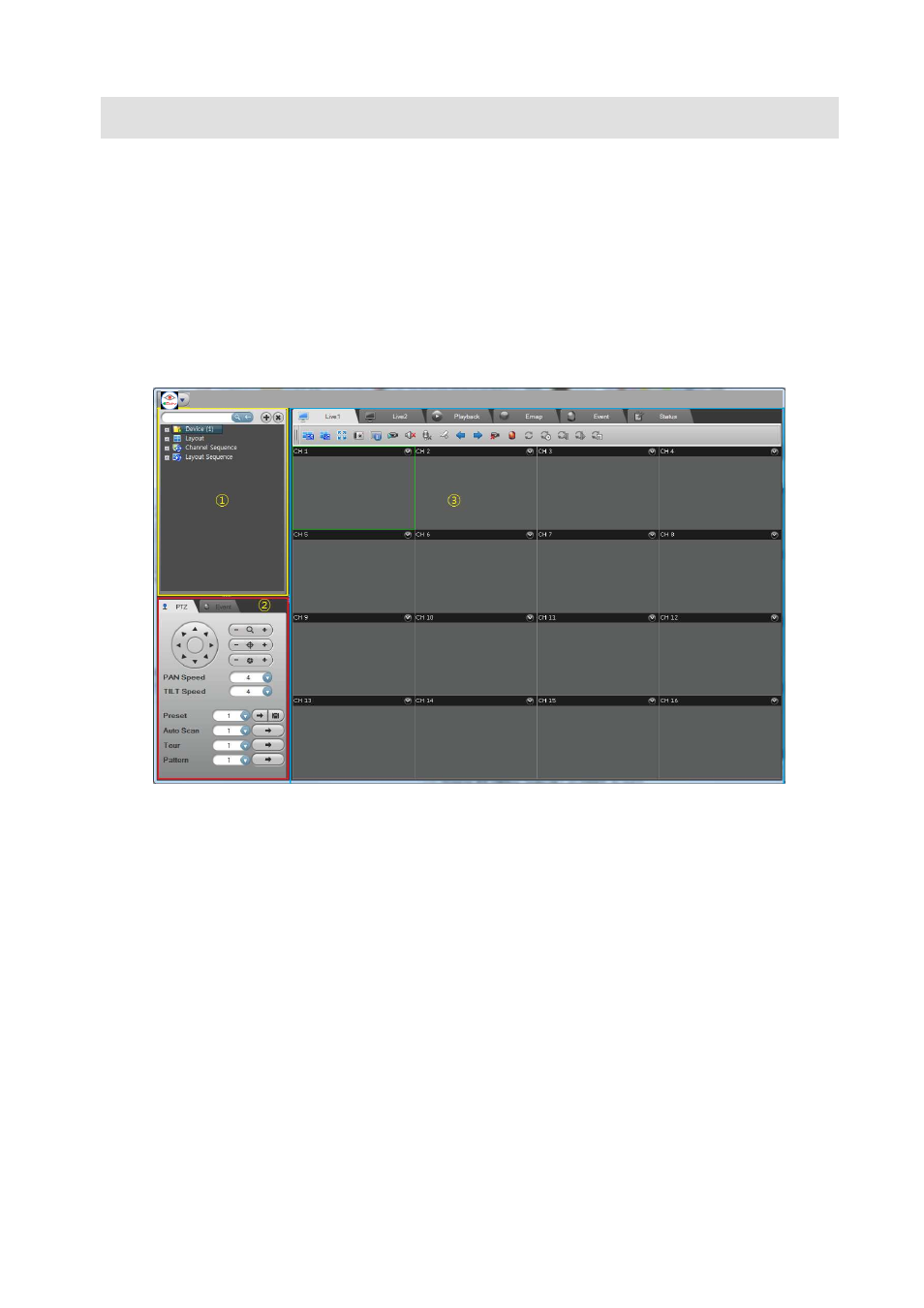
48
Chapter 10 – Live View
This chapter describes how to operate the live view mode. There are 4 live view modes (Live1, Live2,
Emap and Event).
The main user interface consists of
① Device tree panel, ② PTZ and Event control panel and ③ View tabs
(Live1, Live2, Playback, Emap, Event and Status)
If you click the left mouse button on the screen tab and drag it into the other monitor, the screen view
would be shown as full screen mode.
Figure 50 Main
10.1 Live View
There are 4 live view modes (Live1, Live2, Emap and Event). This describes briefly about the live1 and
live2. Each view mode supports a maximum of 36 channels.
10.1.1 Live view by device/group/layout
① Select a Live view tab.
② Select a device/group/layout item in the device tree.
③ Drag it into the view screen. If you drag a layout, then the split mode will be changed automatically as
it is configured.
