4 system setup – schedule – Comelit RAS_SOLUTION User Manual
Page 22
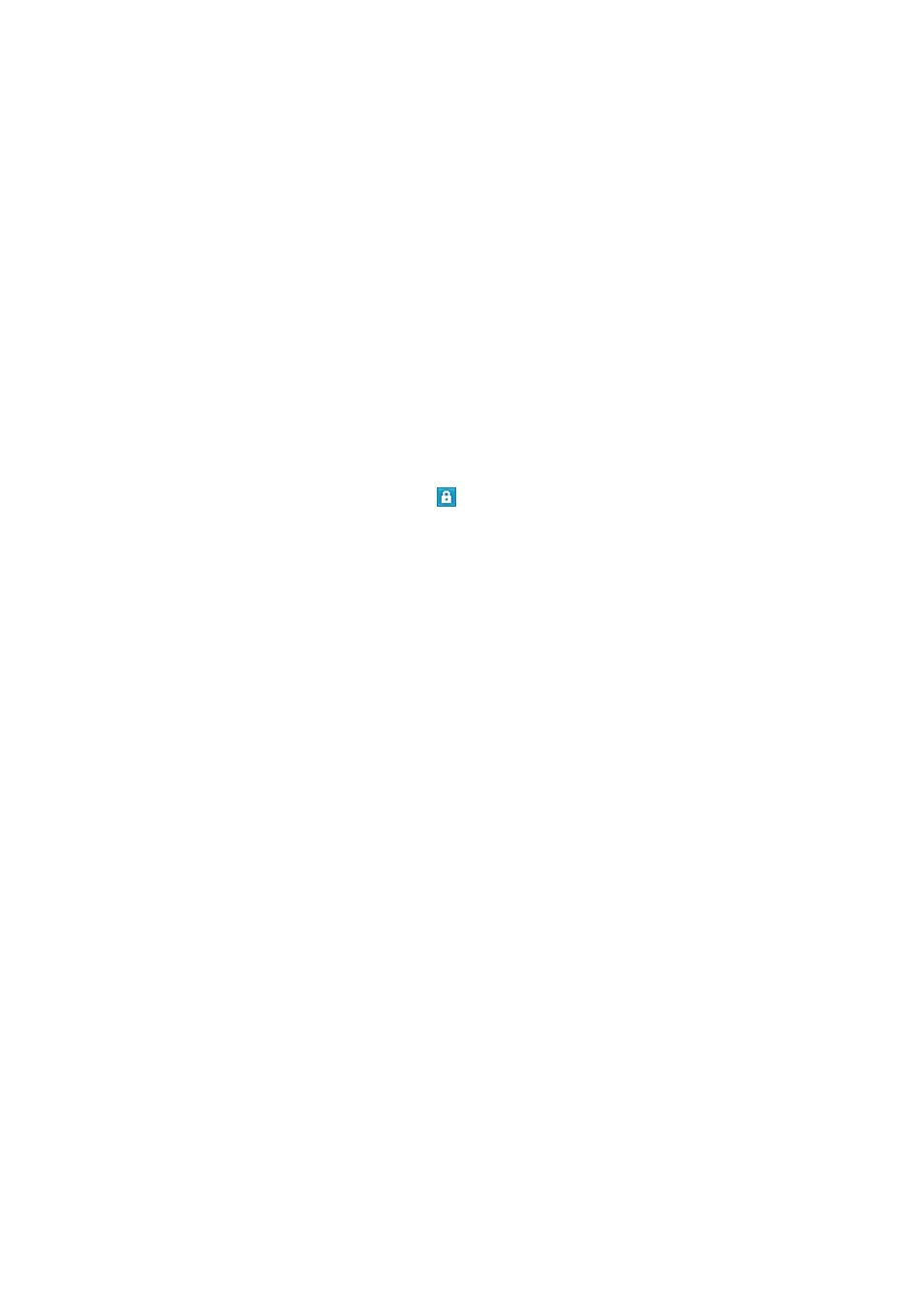
15
④
Select the firmware file from the file open dialog.
⑤
The upgrading progress will be shown and it MAY take time to be updated and restarting the system.
* Please check the image file for the device before upgrading. Upgrading the wrong image file MAY cause
the device to malfunction.
3.3.7 Login
This is to set the device login ID and password.
①
Select the device item(s) from the list.
②
Click the right mouse button.
③
Select the Login menu.
④
Enter the login ID and password.
* The default login ID and password are “admin” and “admin”.
* If the icon of the device shows this symbol
, it represents that the login ID and password are not
matched with the device settings.
3.3.8 Emergency Firmware Upgrade
In the case of specific failures, for example halting while upgrading firmware or upgrading wrong image
file, the device MAY be halted. If the network function of the device works properly, it MAY be updated
this way.
①
Select the device item(s) from the list.
②
Click the right mouse button.
③
Select the Emergency Firmware Upgrade menu.
④
Click the OPEN button and select the correct image file for the device.
⑤
Click the UPDATE button and check the STATUS.
* In the case of specific network device failure, the device MAY not be discovered this way. The
Emergency Firmware Upgrade is only useful when the network function of the device works properly.
3.3.9 Check device
This is to check connection status the selected device.
3.4 System Setup – Schedule
The Schedule tab is to configure weekly/specific event based items.
