AirLive WN-300ARM-VPN User Manual
Page 83
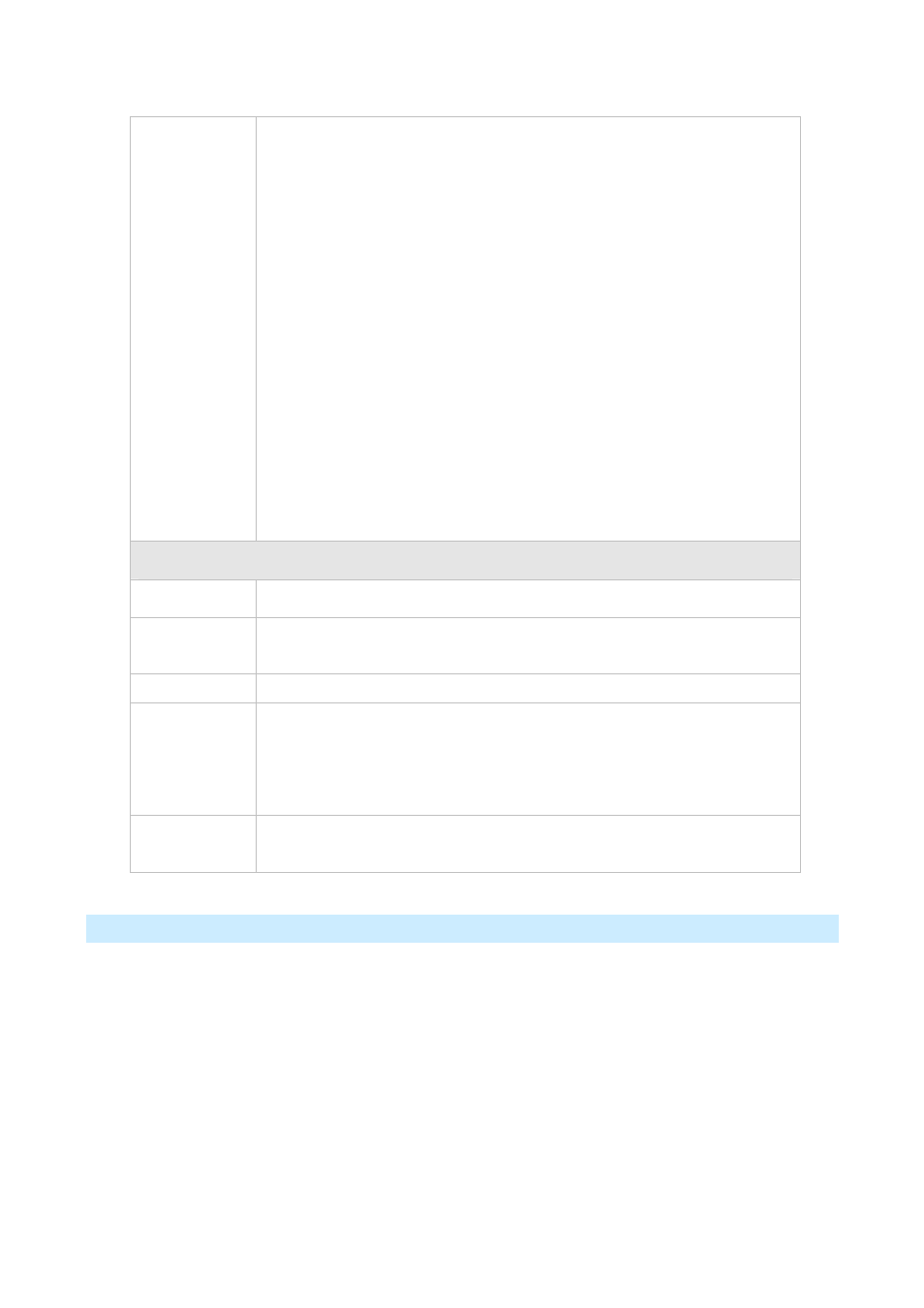
AirLive WN-300ARM-VPN User’s Manual
81
-1-
Data - VPN Policies Screen
Policy Table
The Policy Table contains the following data
Enable - Use this checkbox to Enable or Disable a Policy as required.
Click "Save" after making any changes.
Name - Each policy is given a unique name to identify it. This name is not
known to the remote VPN endpoint; it is used only to assist managing
your policies.
Endpoint - The address of the remote VPN endpoint.
Type - The Type is "Auto" or "Manual" as explained above.
Local LAN - IP address or subnet on your local LAN. Traffic must be
from (or to) these addresses to be covered by this policy.
Remote LAN - IP address or subnet on the remote LAN. Traffic must be
to (or from) these addresses to be covered by this policy.
ESP - ESP (Encapsulating Security Payload) encryption protocol used
for the VPN data.
Buttons
Save
Save any changes to the "Enable" setting for each policy.
Edit
Edit (modify) the selected policy. (Select a policy by clicking on the radio
button.)
Delete
Delete the selected policy. (Select a policy by clicking on the radio button.)
Add Auto
Policy
Change to the input screen for an "Auto" policy. See the following section for
details.
When the new policy is saved, it will appear in the bottom row of the Policy
Table.
VPN Status
View details of each current VPN Tunnel (connection) in a sub-window. You
also have the option of viewing the VPN Log.
VPN Auto Policies Screen
This screen is displayed when you click the Add Auto Policy button on the VPN Policies screen, or when
you edit an existing Auto Policy. It allows you to define or edit an "Auto" VPN policy.
An "Auto" VPN policy uses the IKE (Internet Key Protocol) to exchange and negotiate parameters for the
IPsec SA (Security Association). Because of this negotiation, it is not necessary for all settings on this VPN
Gateway to match the settings on the remote VPN endpoint. Where settings must match, this is indicated.
