6 mode screen, Mode screen – AirLive WN-300ARM-VPN User Manual
Page 37
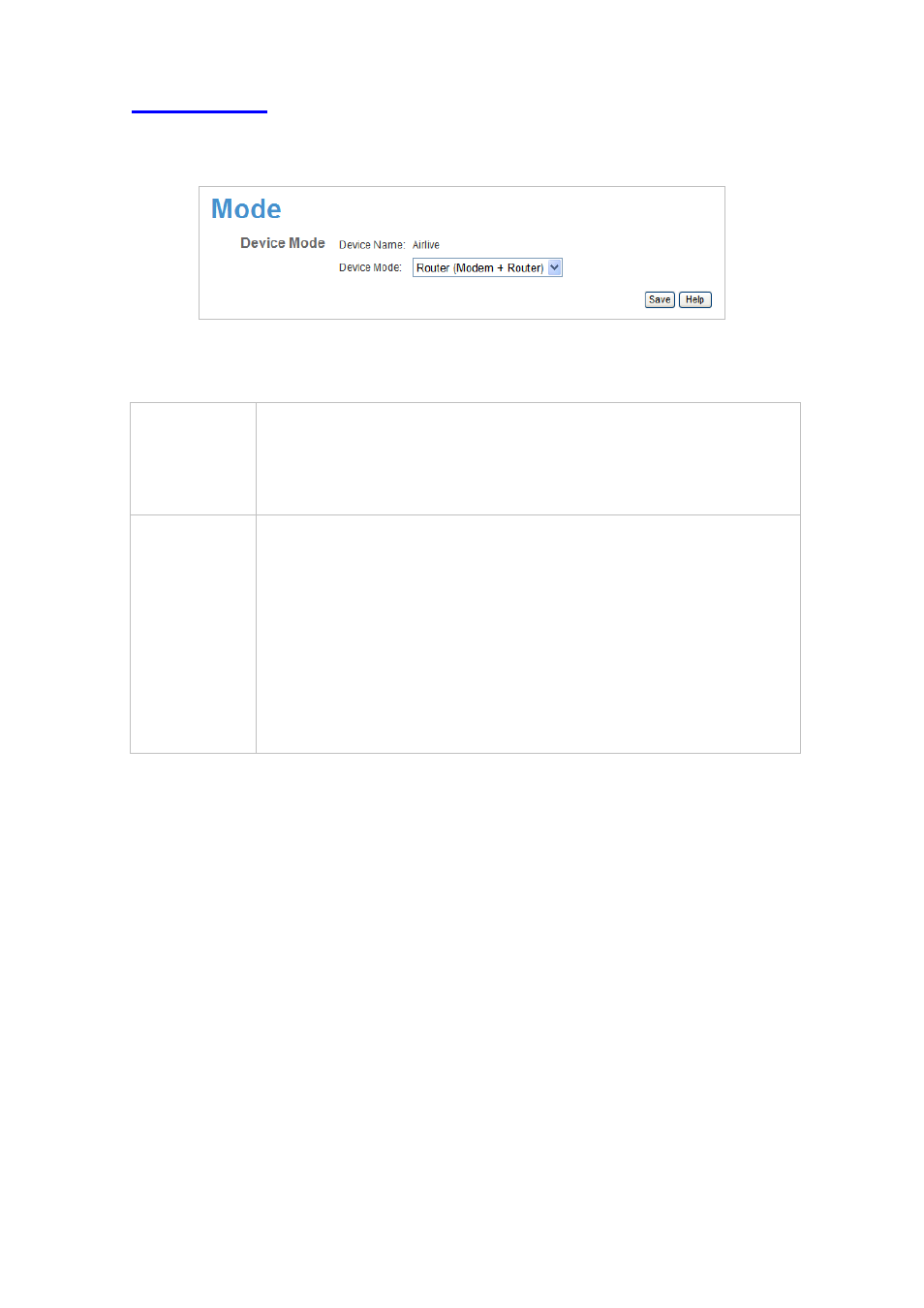
3.6 Mode Screen
Use this screen to change the mode between Router mode and Modem (Bridge) mode.
Figure: Mode Screen
Select the desired option, and click "Save".
Router
Both the ADSL Modem and the Router features are operational. In this mode,
this device can provide shared Internet Access to all your LAN users. Also, by
default, it acts a DHCP Server, providing an IP address and related
information to all Wireless and LAN users.
Modem
Only the ADSL Modem component is operational.
All Router features are disabled. This device is "transparent" - it does not
perform any operations or make any changes to the network traffic
passing through it.
You need to have a DHCP Server on your LAN to provide IP addresses
to the Wireless clients using this Access Point.
All traffic received on either the Wireless or LAN interface will be sent
over the ADSL connection.
Notes:
Generally, you should NOT use modem mode. Only select this mode if you are sure this is what you want.
After changing the mode, this device will restart, which will take a few seconds. The menu will also
change, depending on the mode you are in.
The Wireless Access Point can function in either Router or Modem mode. But generally it is not a good
idea to combine a Modem with an Access Point, because all data received from the wireless stations will
be sent over the modem connection. (Since the modem is transparent, it does not examine the traffic to
determine whether the traffic is for the LAN or the WAN.)
For details on using Modem Mode, see Chapter 8.
AirLive WN-300ARM-VPN User’s Manual
35
