2 macintosh clients, 3 linux clients, Macintosh clients – AirLive WN-300ARM-VPN User Manual
Page 48: Linux clients
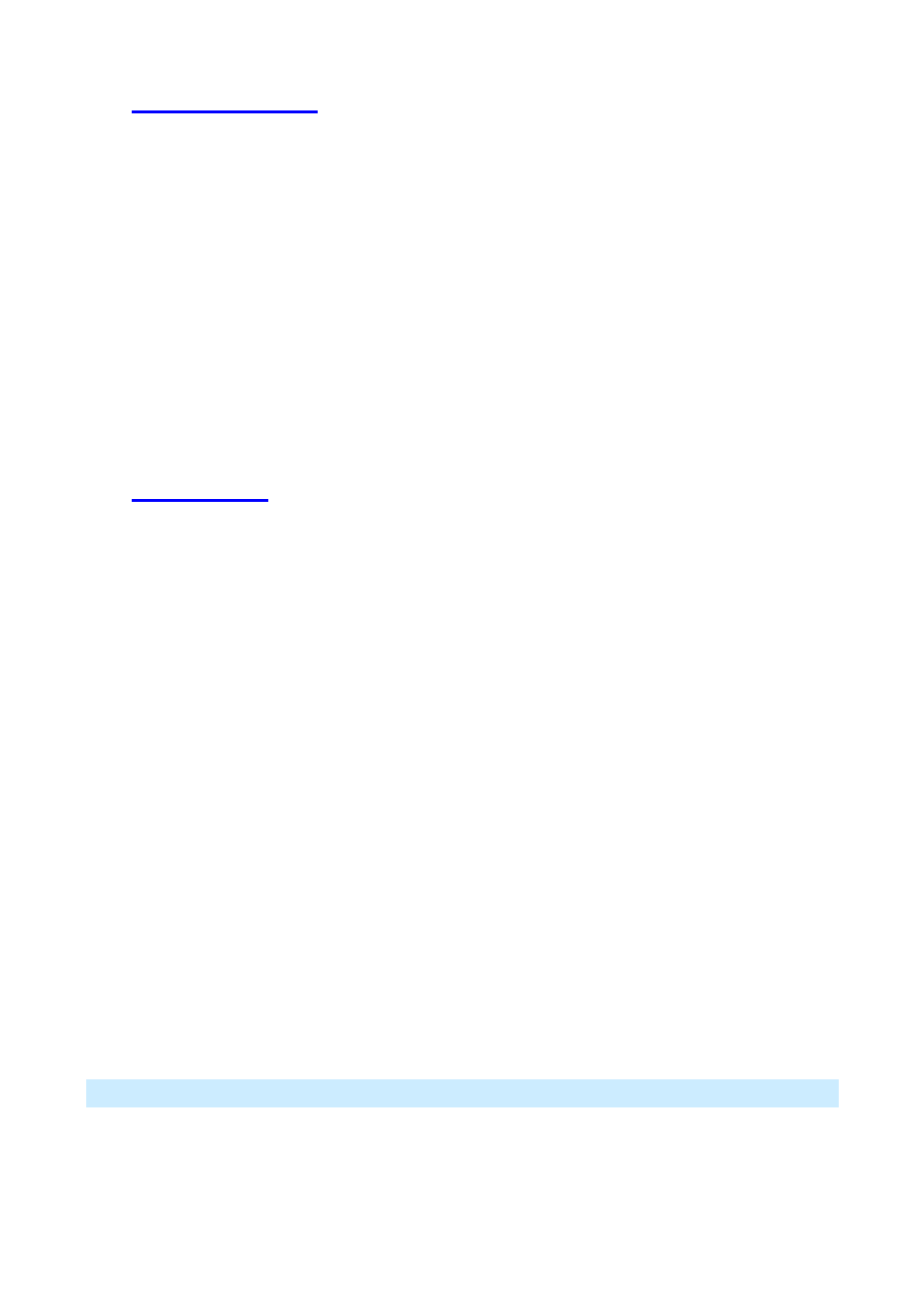
AirLive WN-300ARM-VPN User’s Manual
46
4.2 Macintosh Clients
From your Macintosh, you can access the Internet via the WN-300ARM-VPN. The procedure is as follows.
1. Open the TCP/IP Control Panel.
2. Select
Ethernet from the Connect via pop-up menu.
3. Select
Using DHCP Server from the Configure pop-up menu. The DHCP Client ID field can be left
blank.
4. Close the TCP/IP panel, saving your settings.
Note:
If using manually assigned IP addresses instead of DHCP, the required changes are:
Set
the
Router Address field to the WN-300ARM-VPN's IP Address.
Ensure your DNS settings are correct.
4.3 Linux Clients
To access the Internet via the WN-300ARM-VPN, it is only necessary to set the WN-300ARM-VPN as the
"Gateway".
Ensure you are logged in as "root" before attempting any changes.
Fixed IP Address
By default, most Unix installations use a fixed IP Address. If you wish to continue using a fixed IP Address,
make the following changes to your configuration.
Set your "Default Gateway" to the IP Address of the WN-300ARM-VPN.
Ensure your DNS (Name server) settings are correct.
To act as a DHCP Client (recommended)
The procedure below may vary according to your version of Linux and X -windows shell.
1. Start your X Windows client.
2. Select
Control Panel - Network
3. Select the "Interface" entry for your Network card. Normally, this will be called "eth0".
4. Click
the
Edit button, set the "protocol" to "DHCP", and save this data.
5. To apply your changes:
Use the "Deactivate" and "Activate" buttons, if available.
OR, restart your system.
Other Unix Systems
To access the Internet via the WN-300ARM-VPN:
Ensure the "Gateway" field for your network card is set to the IP Address of the WN-300ARM-VPN.
Ensure your DNS (Name Server) settings are correct.
