AirLive WN-300ARM-VPN User Manual
Page 23
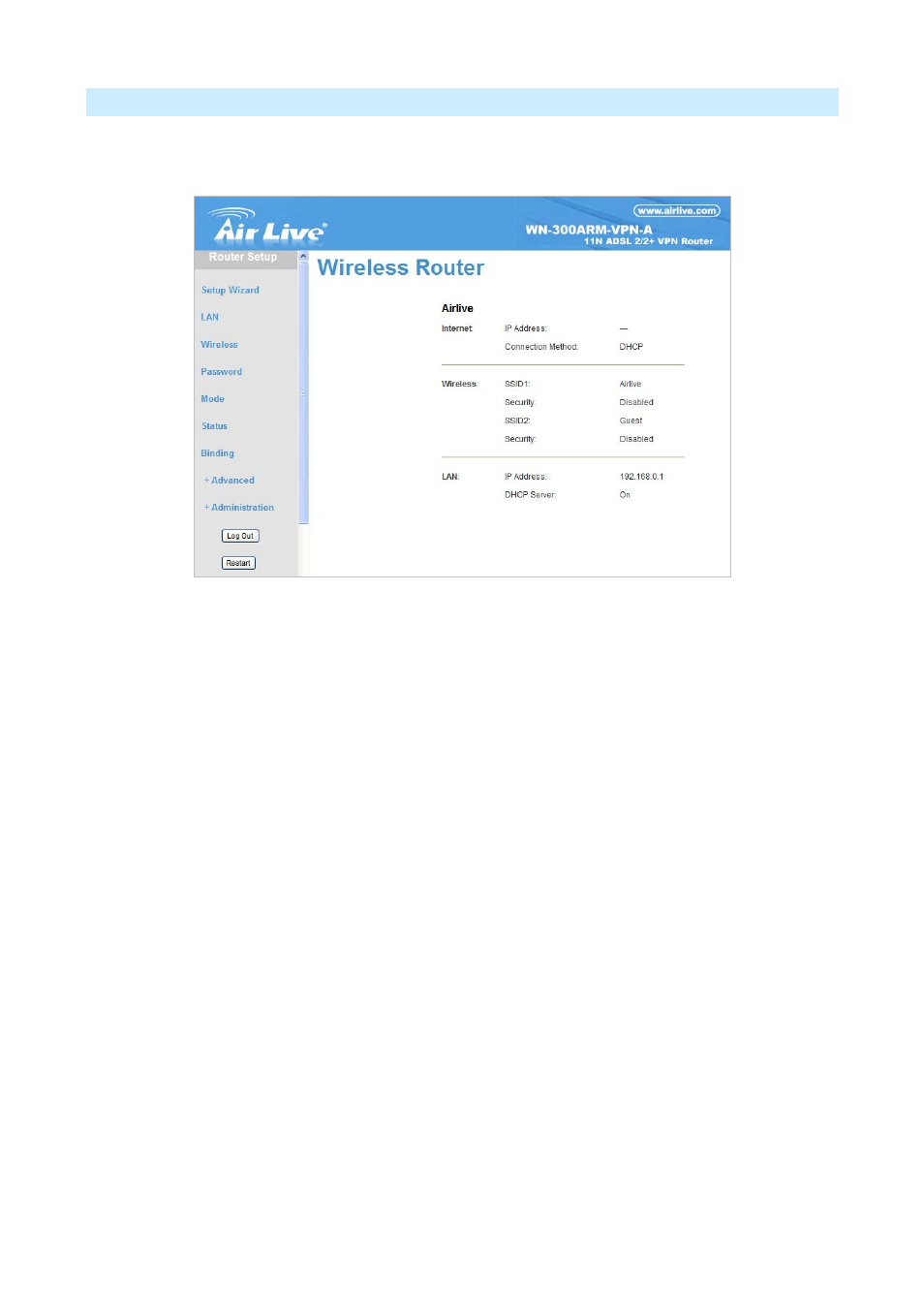
Home Screen
After finishing the Setup Wizard, you will see the Home screen. When you connect in future, you will see this
screen when you connect. An example screen is shown below.
Figure: Home Screen
-2-
Main Menu
The main menu, on the left, contains links to the most-commonly used screen. To see the links to the other
available screens, click "Advanced" or "Administration".
The main menu also contains 2 buttons:
Log Out - When finished, you should click this button to logout.
Restart - When you configure part of feature, the router will need to restart system.
-3-
Navigation & Data Input
Use the menu bar on the left of the screen, and the "Back" button on your Browser, for navigation.
Changing to another screen without clicking "Save" does NOT save any changes you may have made.
You must "Save" before changing screens or your data will be ignored.
Notes:
On each screen, clicking the "Help" button will display help for that screen.
AirLive WN-300ARM-VPN User’s Manual
21
