Groups – 2N M2M Solution 2N SmartCom - User Manual 1.9.0 User Manual
Page 97
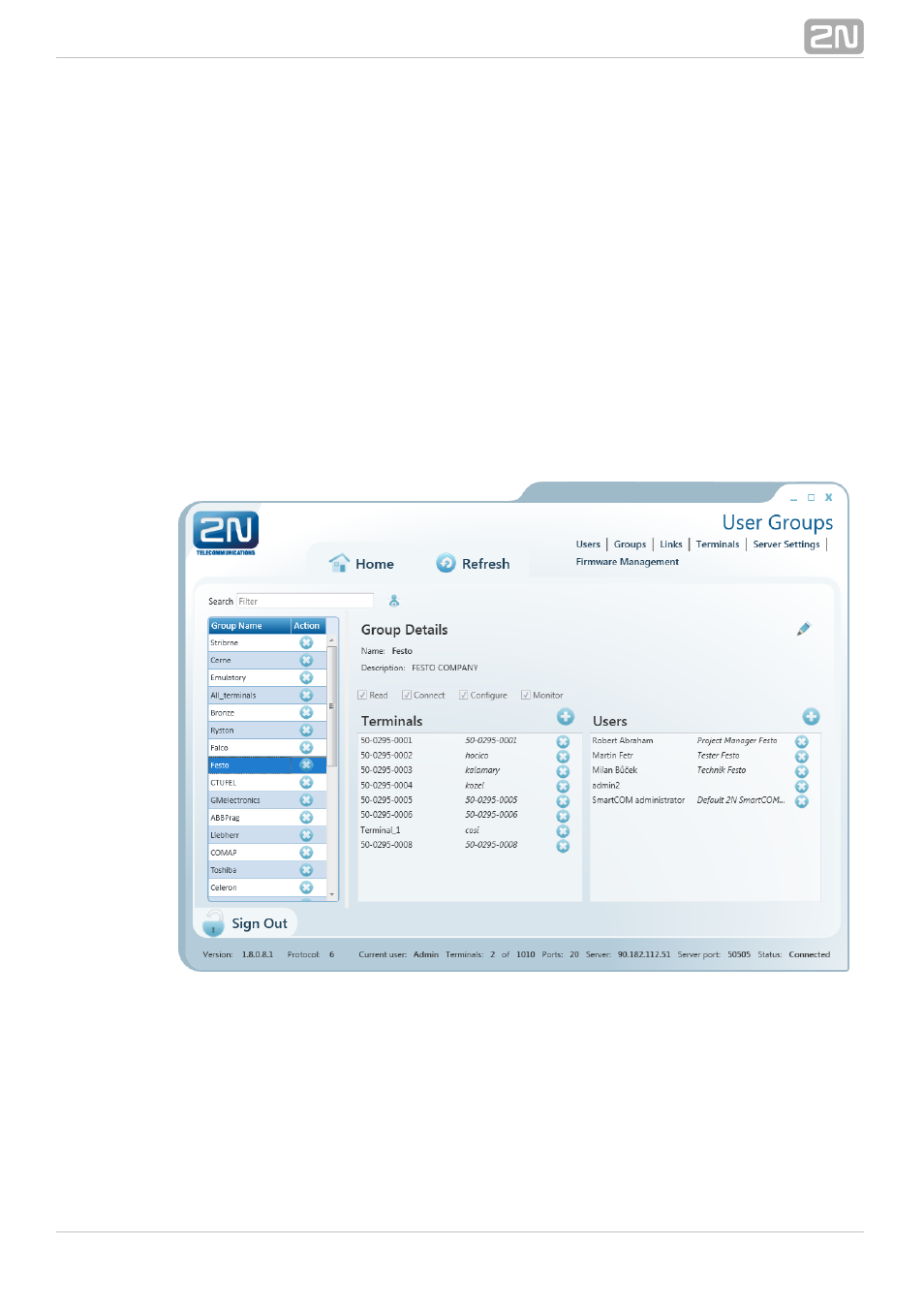
97
Click on the user to display the
including the full name, login, notes and
User Details
Admin flag if available. By clicking on
, the Administrator can
Change password
change any user password without knowing the original one. This is mainly useful for
those users who forget their passwords. Click on
to change the user details.
Edit
The
menu contains the user groups to which the user is assigned. Click on
Groups
and select an item from the list to create a new group. Push
to remove a
Add
Remove
group from the list.
Add user
Click on the
button next to the filter setting. You will be asked to complete
Add user
the login, full user name and password to ensure a proper function. The parameters
are limited and you will be checked during entering. No name or login may be
duplicated in the configuration. You will be notified of any duplication in the
configuration. You can also add a note and/or the Admin mode to the user by ticking of
the
option. Click on
to create a new user.
Is Administrator
Create
Groups
Figure: User Groups Menu
The
menu helps you group users and terminals. As it is unnecessary for all
Groups
users to view and manage all terminals, you can create small user groups for terminal
data reading and administering.
Click on a group to display the
including the full group name, notes if
Group Details
any and rights assigned to the group. Click on
to change these parameters.
Edit
There four group right categories:
