2 control panel, Installation and sign–in – 2N M2M Solution 2N SmartCom - User Manual 1.9.0 User Manual
Page 82
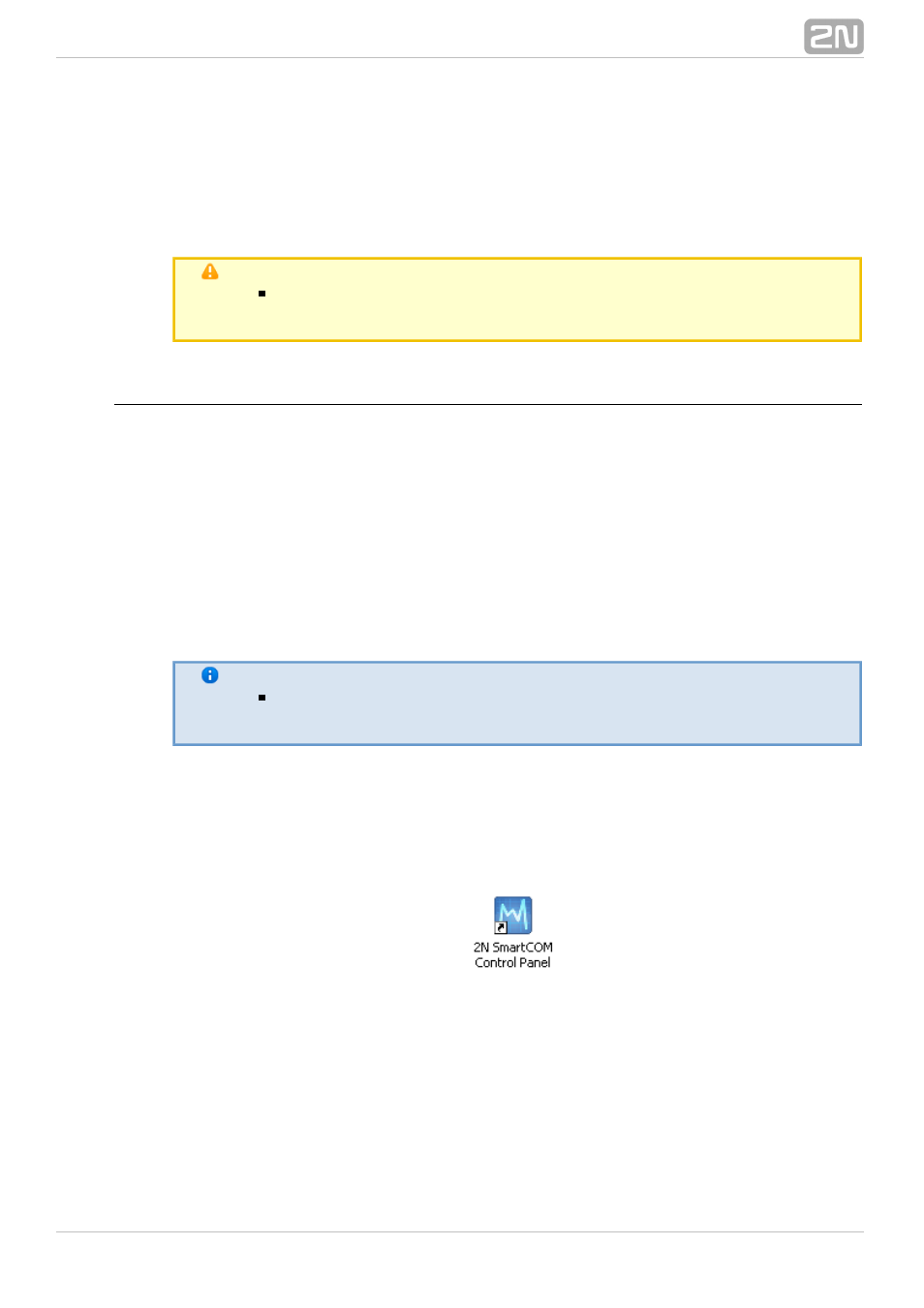
82
7.2 Control Panel
The
Control Panel provides a comfortable administration of terminals
2N SmartCOM
®
and users/user groups and assigns users relevant communication and administration
rights. Also, it can create virtual TCPs and serial ports and connect terminals to them.
Caution
The
Control Panel uses the English language version
2N SmartCOM
®
only.
Installation and Sign–In
Once launched, the installation program will scan your PC. If it finds another 2N
®
Control Panel, it will ask you whether to uninstall or modify it. If you
SmartCOM
select Uninstall, the current
Control Panel version will be uninstalled.
2N SmartCOM
®
Now the
Control Panel Setup Wizard is launched. Follow the Wizard
2N SmartCOM
®
instructions. Select the directory for the
Control Panel to be installed.
2N SmartCOM
®
By default, C:\Program Files\
\ is used.
2N TELEKOMUNIKACE\2N SmartCOM
®
®
Also, select whether the application shall be installed for the currently signed–in user or
all PC users.
Now the wizard is ready to install the
Control Panel. It automatically
2N SmartCOM
®
adds an item to the
menu and the application icon to the desktop.
Start
Note
The
Control Panel requires
of free disk
2N SmartCOM
®
150 MB
space at least for installation.
Now the
Control Panel is ready for use. Click on the shortcut icon on
2N SmartCOM
®
the desk top (see Fig. 7.1) or select the
menu option to launch the application.
Start
Upon the first launch, you will be asked to enter the username and password and then
the server and server listening port. After you do so, use the
item.
Sign in
Figure: 2N SmartCOM Control Panel Icon
®
