How do i view a list of my user aliases – Google Message Security Troubleshooting Guide User Manual
Page 53
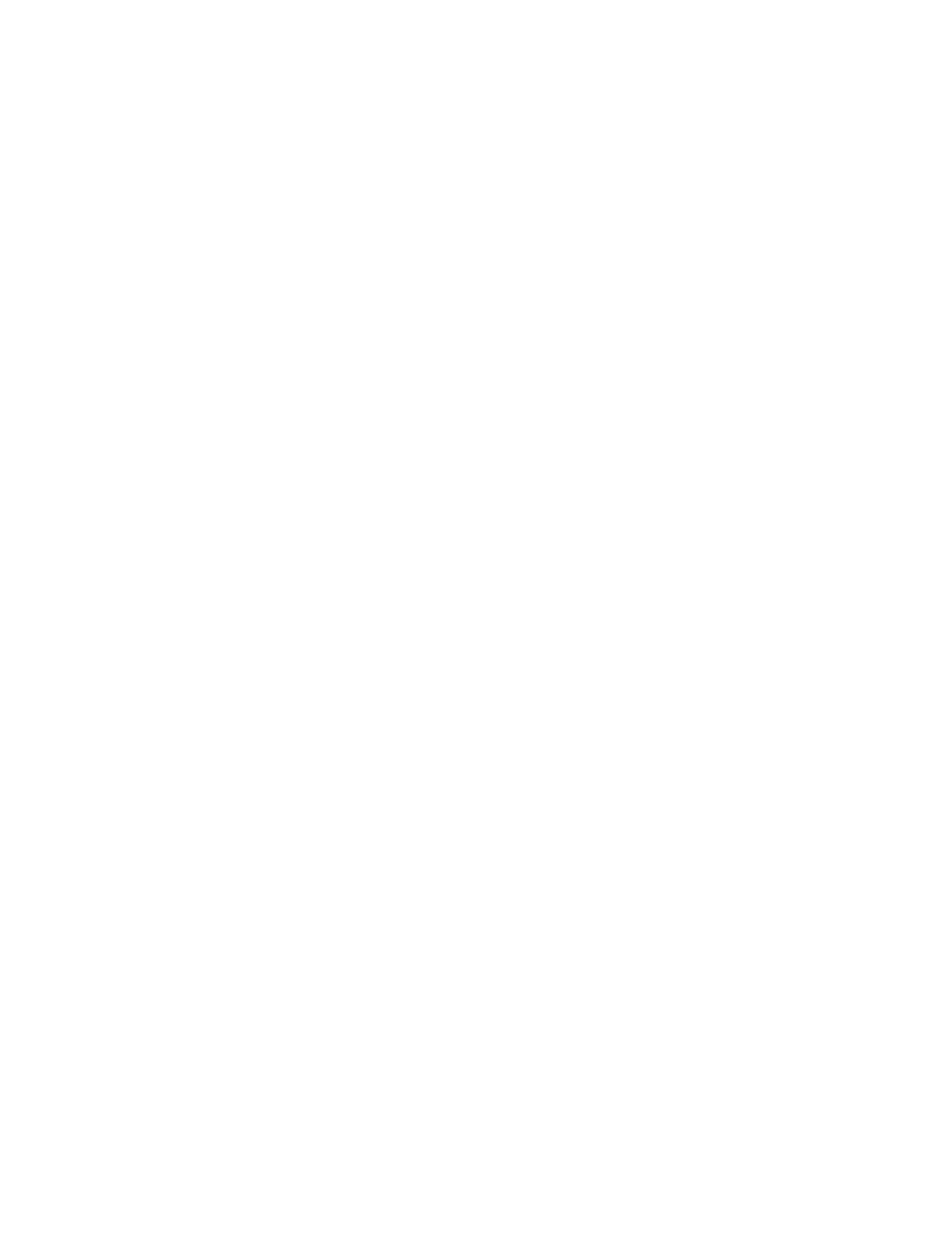
54 Message Security Troubleshooting Guide
To edit the existing Daily Message Limit:
1.
Go to Orgs and Users > Users.
2.
Type the user address into the Find User field and select Search. (You may
need to use the Choose Org pull-down menu to select the org containing the
user.)
3.
Select the user’s address.
4.
Select Message Limits in the Inbound Services section of the page.
5.
If the limit is not listed, it is imposed on the organization which contains the
user, so select “View Org-Level Message Limits.”
6.
Configure the limit.
How do I view a list of my user aliases?
You can see a list of users and aliases through the Administration Console:
1.
Go to Orgs and Users > Users.
2.
Select “aliases” and select Search.
3.
You will see a list of all users and their aliases in your org structure.
4.
To narrow this search, you can enter special criteria into the “Find User” text
box.
You can also see a list of aliases in the Usage Details. You must be logged in as
an administrator on the account-level organization to do so.
1.
Go to Orgs and Users and select the account-level organization in the list of
orgs.
2.
In the Organization Management page, scroll down to Organization Settings
and select Usage Details.
3.
On the Monthly Usage Details page, go to “Alternate Addresses”.
