Google Message Security Troubleshooting Guide User Manual
Page 38
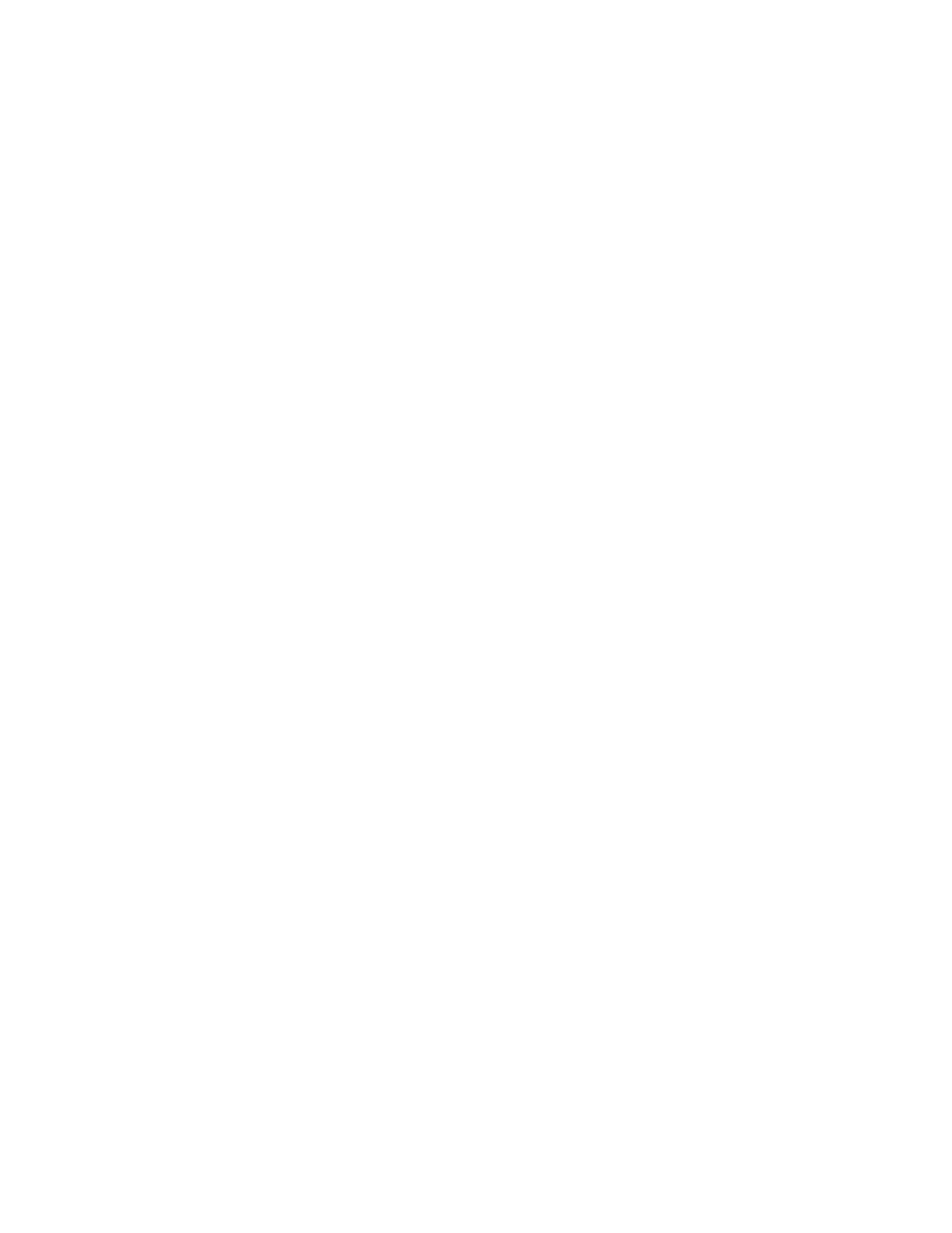
Frequently Asked Questions 39
How do I change the quarantine summary’s sender email
address and name?
The Quarantine Summary Sender is your organization’s ‘Support Contact’ which
can be edited in the organization’s General Settings page. For more information,
see
For information about the corresponding batch commandline steps, see “How do I
edit Quarantine Summary notifications for all of my users?” on page 17.
For my quarantine summary, how can I change the name of
the company appearing in my notification’s ‘From’ header?
The notifications use the value of the ‘Customer Name’ field which is specified per
organization. If you are customizing notifications, this field corresponds to the
token, <-isp->.
To change the name in the ‘From’ field of the notifications:
1.
In the Administration Console, go to the Orgs and Users > Orgs.
2.
Choose the organization from the Choose Org pull-down list, or select the
name of an organization in the organization list.
3.
In the Organization Management page, scroll to the Organization Settings
section and select General Settings.
4.
Change the Customer Name field and select Save.
5.
To change the email address as well, change the Support Contact settings,
see
For Batch Commandline Interface information, see “How do I edit Message
Center notifications for all of my users?” on page 16, and “How do I edit
Quarantine Summary notifications for all of my users?” on page 17.
When building customer quarantine summary notifications,
why are header fields such as Date, To, From, and Subject
put into the body of the mail message?
This happens when the field which contains the custom notification has an extra
line break. This line break can between two fields or above the first field in the text
input field which contains notification text. According to the SMTP RFC 2821,
section 2.1, there is a
beginning of a new line between the headers & the body of a message. Remove
the extra
1.
In the Administration Console, go to the Orgs and Users > Orgs.
2.
Choose the organization from the Choose Org pull-down list, or select the
name of the organization in the organization list.
