Groups, User-defined groups and google apps directory sync, Groups 91 – Google Apps Directory Sync Administration Guide User Manual
Page 91
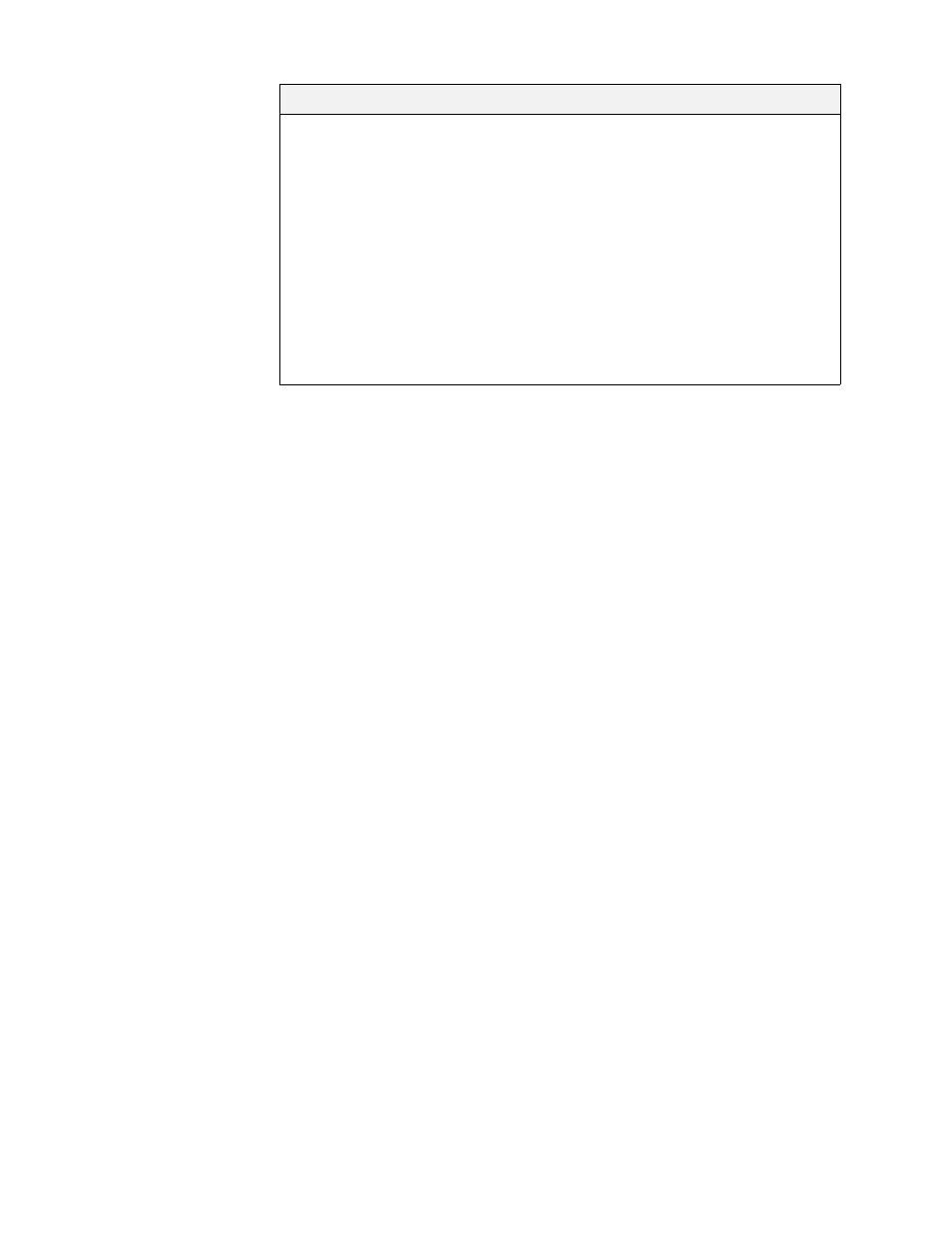
Configuration
91
Groups
Set up synchronization for Google Groups for Work in the LDAP Groups page.
Google Groups for Work are similar to LDAP mailing lists, and allow users to send
email to multiple recipients with a single email address. You can also use groups
to share content, including docs and sites in Google Drive.
The LDAP Settings section configures how Google Apps Directory Sync
generates a list of groups from your LDAP directory server. You may need to
collect information from your LDAP directory server before you can enter details in
this section.
User-Defined Groups and Google Apps Directory Sync
If you have enabled the Groups (user-managed) service in the Google Apps
control panel, you can let users create their own groups. These groups are not
centrally administered and are controlled by your users.
Directory Sync will automatically detect groups that users create, and will not
delete or overwrite them.
If a group with the same email address exists in your LDAP directory, Directory
Sync adds new members from Google Apps but doesn’t remove members you
remove from the LDAP directory.
Exclusion Rule
The match string or regular expression for the
exclusion rule. Behavior of this field depends on the
Match Type you choose.
Addresses that contain this string (or match this
regular expression) will not be added to Google Apps,
and will be deleted if found.
Examples:
•
Exact Match:
maria
•
Substring Match:
internal-list
•
Regular Expression:
internal.*@example.com
Exclusion Rule Setting
Description
