Contacts and calendar resources – Google Apps Directory Sync Administration Guide User Manual
Page 31
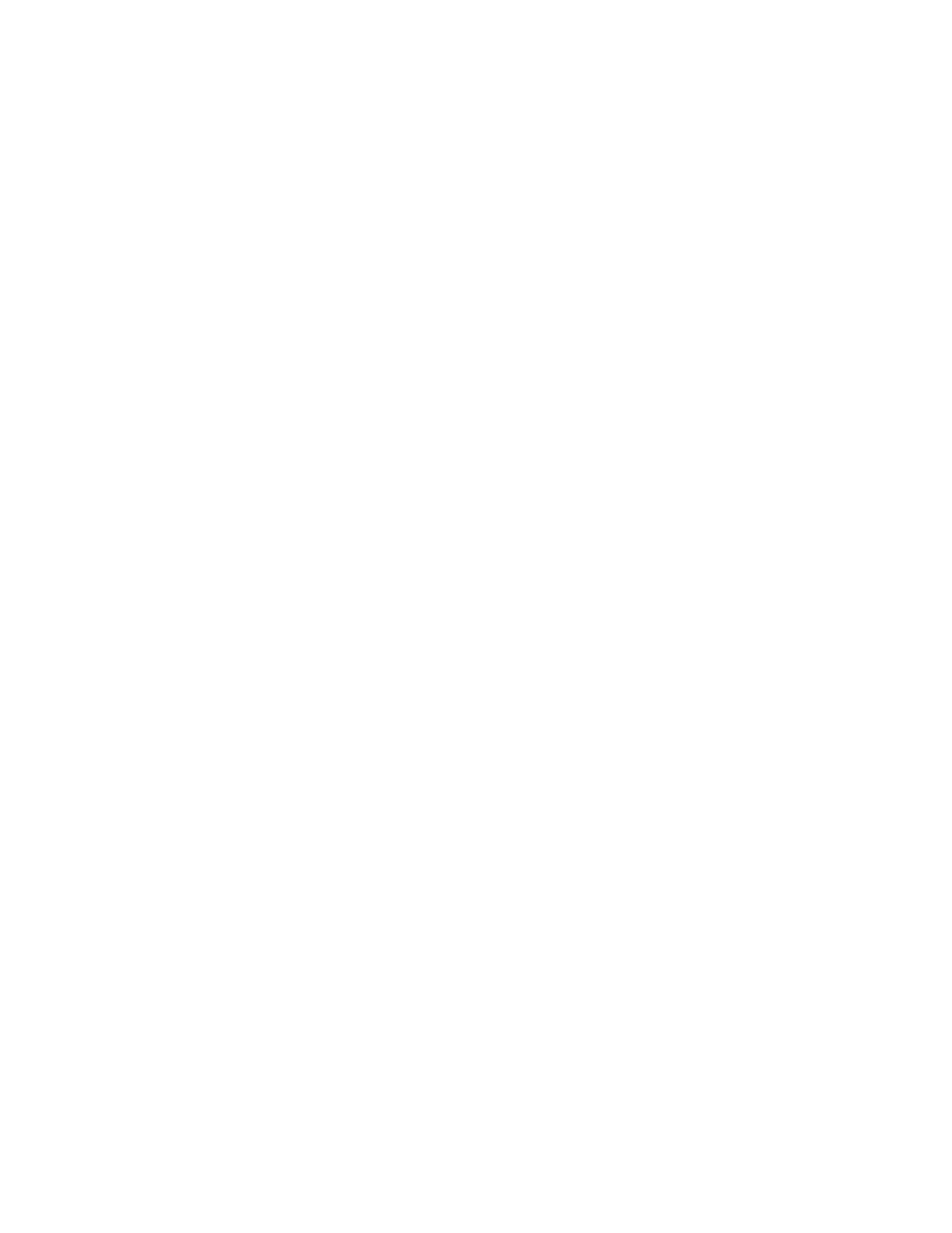
Getting Started
31
•
Mailing Lists: Decide which mailing lists you want to synchronize from your LDAP directory server
into Google Apps. Mailing lists on your LDAP directory server will be imported as groups in Google
Apps. You may not want to import all mailing lists, since some lists may be internal lists, or company
resources such as rooms or printers, or may contain unusable data. GADS will not modify or overwrite
groups that users create with the Google Groups for Work service. For information on synchronizing
mailing lists, see “Groups” on page 91.
If you do want to synchronize Mailing Lists, find out what attribute contains the members of your
mailing lists. This is often the
member
attribute or the
mailAddress
attribute, but your LDAP directory
server may be different. If this attribute is also used for other data, you may need to use another
attribute or to clean up your LDAP directory server. Be sure to exclude empty lists.
Also, find out if the LDAP attribute for mailing list members contains an email address, or a user
Distinguished Name. Some mailing list attributes contain a literal address, which follow a format like
. Some contain Distinguished Name reference, which follow a format like
cn=Terri Smith,ou=Executive Team,dc=mobistep,dc=com
. GADS can synchronize mailing lists using
either format, but you’ll need to know which you’re using beforehand so you can configure GADS
properly.
•
Org Structure: By default, GADS synchronizes all users into a single flat structure. This works well if
you have a small organization, or if you want all users to have the same settings and rights. This also
works well if you are piloting a small group before a larger rollout.
If you want to use an org unit hierarchy in Google Apps, you can synchronize the organization
hierarchy from your LDAP directory server. If you do so, look through your OUs with an LDAP browser
beforehand to be sure that you are synchronizing the right OU structure. You may have special OUs
that should not have org units in Google Apps, such as an OU for printers. For more information about
synchronizing your OU structure, see “LDAP Org Units” on page 66.
If you want to create Google Apps organizations manually, you can set those organizations up in
Google Apps, then set GADS to move users into those Google Apps organizations, without changing
existing organizations. To set this up, select “Do not create or delete Google Organizations, but move
users between existing Organizations, as specified in the User Sync Rules” option on the Org Units
page. For every user search rule, specify the organization that should contain users for that rule, or an
LDAP attribute that contains the name of the appropriate Organization. For more information about
moving users between existing organizations, see and “User Search Rules” on page 84.
Contacts and Calendar Resources
GADS can also synchronize other LDAP resources into Google Apps, such as shared contacts and
calendar resources.
•
Shared Contacts: If you want to import addresses into Google Apps as shared contacts, enable
Shared Contacts in General Settings. Shared Contacts will be visible to every user on a contacts list.
When users enter email addresses for recipients in Gmail, addresses in Shared Contacts will show up
in Autocomplete.
Note that this will only synchronize shared contacts; personal contacts are not imported with GADS.
Shared contacts are contacts that can be viewed by every user in the account. These are different
from personal contacts, which are each viewed and edited by an individual user. For more information
about Shared Contacts, see “Shared Contacts” on page 109.
If you’re setting up a pilot with a small group of users, you can use Shared Contacts to synchronize the
rest of your user base into your shared contacts list, so that pilot users will see addresses in
Autocomplete that haven’t been synchronized yet. If you decide to do so, however, note that you
should remove these shared contacts before your full synchronization, to avoid duplicate
