Example shared contact exclusion rules – Google Apps Directory Sync Administration Guide User Manual
Page 117
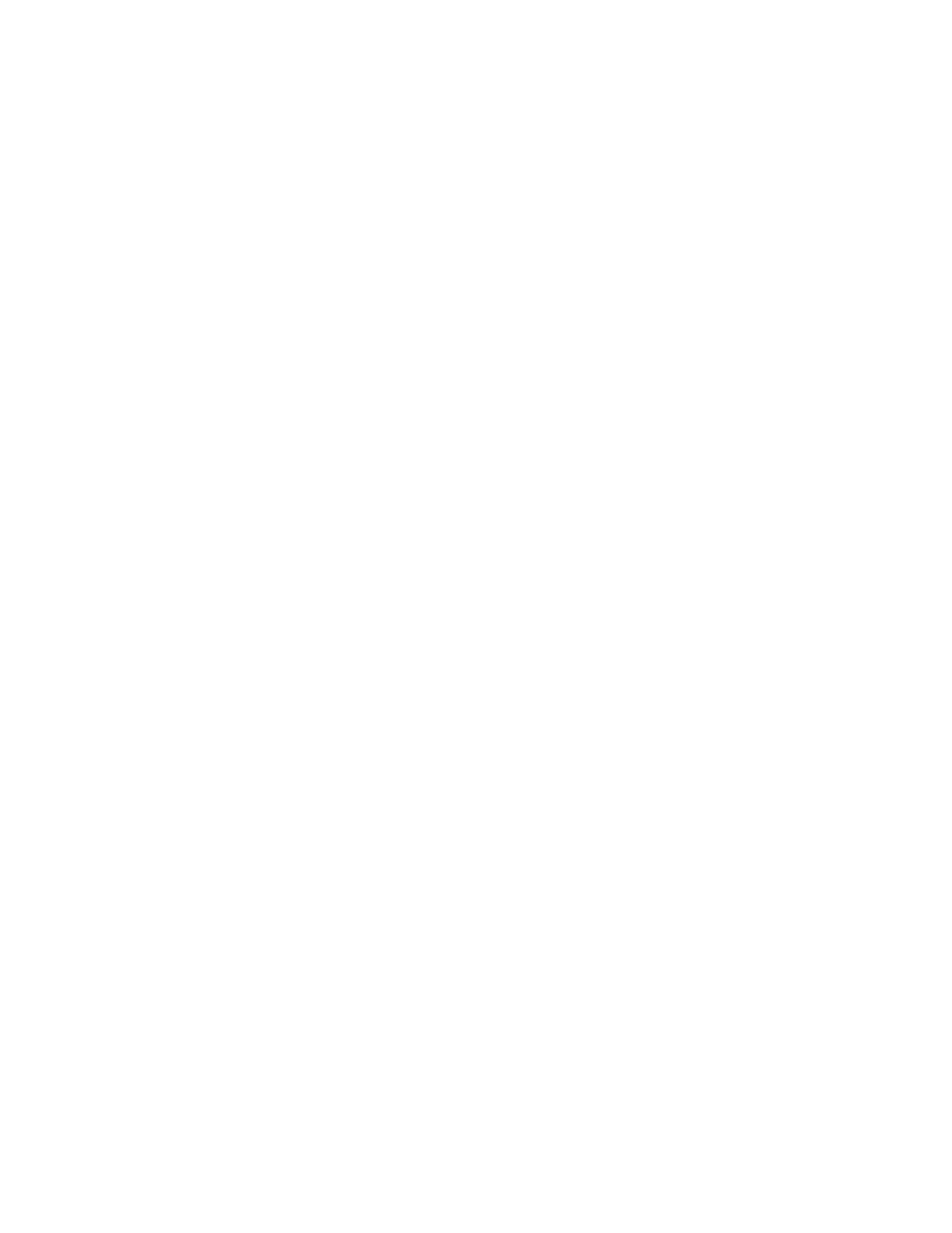
Configuration
117
This page shows the list of exclusion filters. In a new configuration, this will be an
empty list. To add exclusion filters, click Add Exclusion Rule.
In the list of Exclusion Filters, you can change existing filters as follows:
•
Reorganize: Click the up arrow or down arrow icon to change the order of
exclusion filters.
•
Edit: Click the notepad icon to edit the settings of an exclusion filter.
•
Delete: Click the X icon to delete the exclusion filter.
As a recommended safeguard, you can limit how many of your shared contacts
GADS can delete during synchronization. Specify either a percentage or raw
number of your domain’s shared contacts in the corresponding field.
Example Shared Contact Exclusion Rules
Listed below are samples of common exclusion rules. Note that the exact text of
these rules will vary based on your needs.
Sample Exact Match: Private Contacts
Two contacts have opted out of Google Apps and should not be synchronized.
Add a separate rule for each special user.
First rule:
•
Match Type: Exact Match
•
Rule:
Second rule:
•
Match Type: Exact Match
•
Rule:
Sample Regular Expression Match: Test Contacts
About five hundred test users are listed in LDAP, but they are only used for
internal load testing. All the test users follow the same name pattern:
internal-
testX
, where X is a number, and all test users are in the same domain.
•
Match Type: Regular Expression
•
Rule:
internal-test[0-9]*@example.com
