Ldap org units, Ldap org units 66 – Google Apps Directory Sync Administration Guide User Manual
Page 66
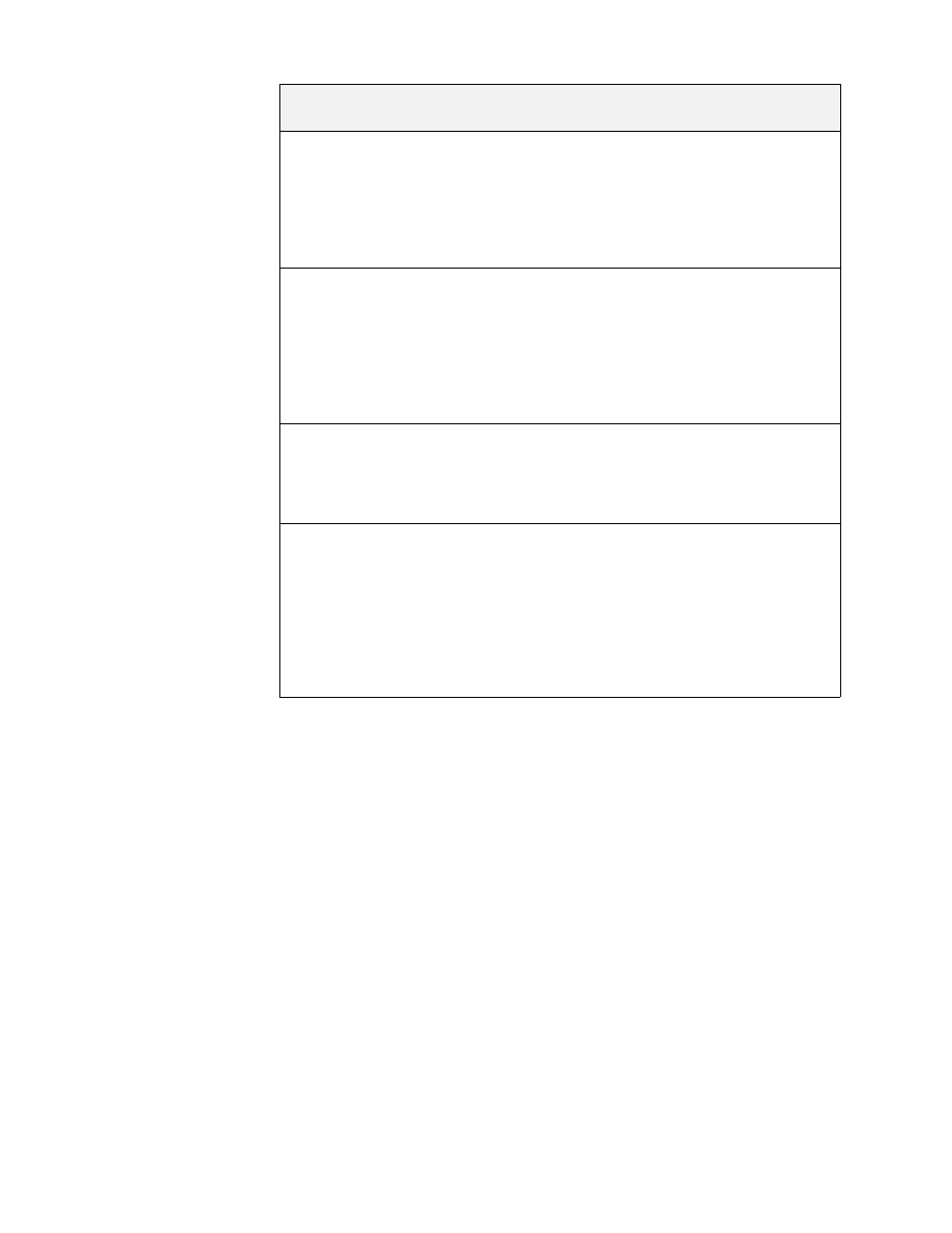
66
Release 4.0.2
Test Connection
Once you have configured LDAP Authentication settings, click Test Connection.
Configuration Manager will connect to your LDAP server and attempt to log in, to
verify the settings you entered.
LDAP Org Units
The LDAP Org Units section configures how Directory Sync synchronizes your
LDAP org hierarchy with your Google Apps org units. You may need to collect
information from your LDAP directory server before you can enter details in this
section.
Synchronizing org units is optional. If you set “Do not create or delete Google
Organizations, but move users between existing Organizations” in the Org Units
page, org units will not be synchronized from LDAP. You can still specify which
users go in org units in the LDAP User Sync rules. For more information, see
“User Search Rules” on page 84.
Authentication Type
The authentication method for your LDAP server
If your LDAP server allows anonymous connections
and you want to connect anonymously, select
Anonymous. Otherwise, select Simple.
Example: Simple
Authorized User
Enter the user who will connect to the server. This user
should have read and execute permissions for the
whole subtree.
If your LDAP directory server requires a domain for
login, include the domain for the user as well.
Example:
admin1
Password
Enter the password for the authorized user.
Example:
swordfishX23
Passwords are stored in an encrypted format.
Base DN
Enter the Base DN for the subtree to synchronize. Do
not include spaces between commas. If you don’t
know the Base DN, consult your LDAP administrator or
check an LDAP browser.
Example:
ou=test,ou=sales,ou=melbourne,dc=ad,dc=example,
dc=com
LDAP Connection
Setting
Description
