System tests, Escalating problems, Documentation and support – Google Apps Directory Sync Administration Guide User Manual
Page 145: Expediting support with your support pin, System tests 144
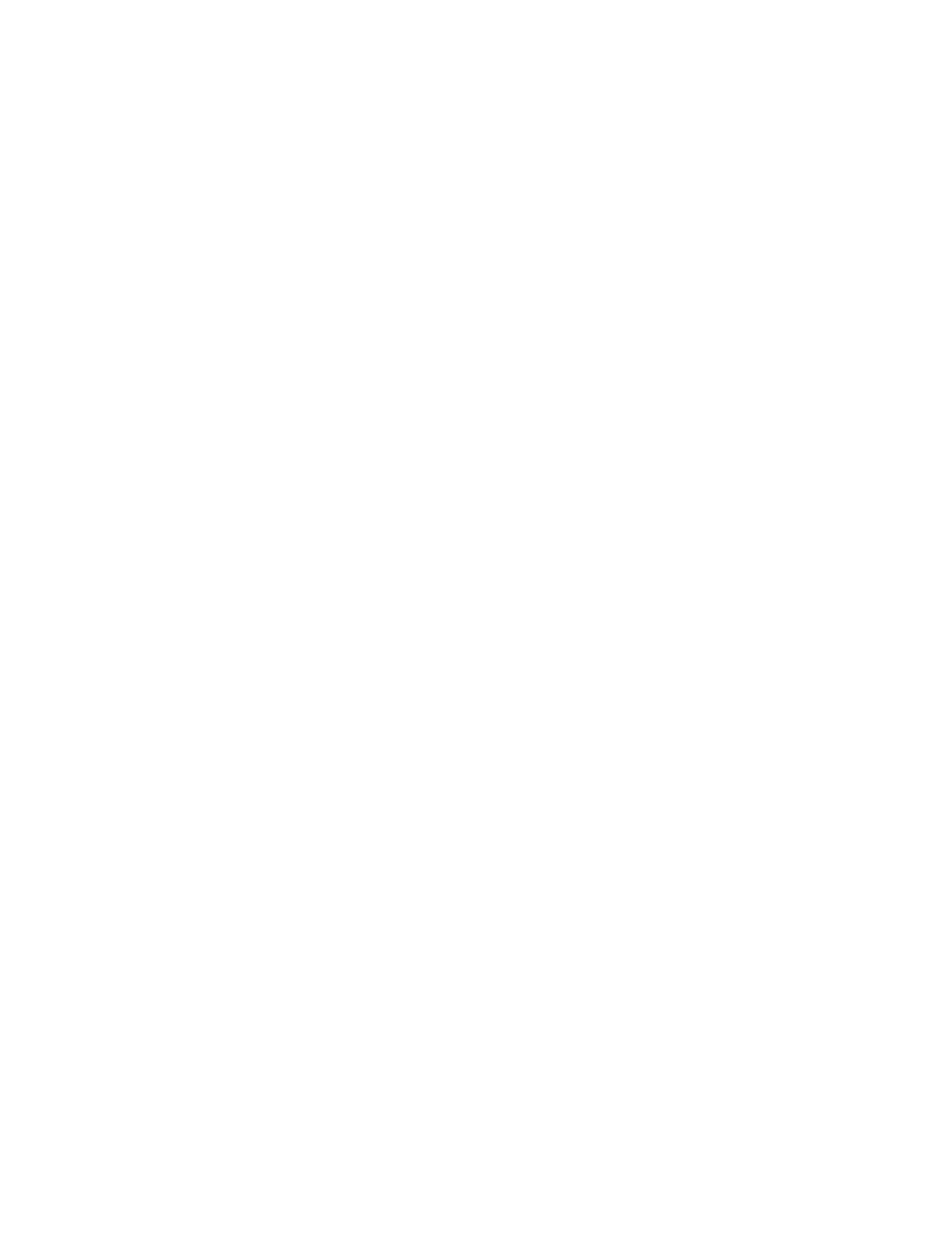
Release 4.0.2 Troubleshooting
145
System Tests
If you encounter problems, use the tests in Configuration Manager to find the problem:
1. In Configuration Manager, open the XML file you are using for configuration.
2. Under LDAP Connections, click Test Connection to confirm you can connect to your LDAP server.
3. Under Notifications, click Test Notification to confirm you can send a test notification.
4. Under Simulate Sync, confirm you have filled out all required fields.
5. Under Simulate Sync, click Simulate Sync to confirm that synchronization is running properly.
If you encounter any problems, note which tests failed and confirm that the configuration information is
correct for those sections of Configuration Manager.
Escalating Problems
If you are unable to run GADS, and cannot resolve the problem using system tests, collect the following
information for troubleshooting:
•
The most current sync log file, located in the folder where Directory Sync is installed. Support will often
request that you capture log file information with your log level set to TRACE to collect more
information.
•
The version number of Directory Sync you are running. You can find this in the Configuration Manager
UI by going to Help->About, or you can run the command
sync-cmd -V
.
•
The current config file you are using. This is an XML file (default name sync.xml) located in the same
folder where Directory Sync is installed.
•
The brand and version of the LDAP directory server you're using.
•
The operating system on the machine where Directory Sync is running.
Once you have collected this information, check the help center or contact support for help.
Documentation and Support
For documentation, support information and help center articles, see the Directory Sync page in Google
Apps Admin Help:
http://google.com/apps/directorysync
Expediting Support with Your Support PIN
To contact support directly for assistance, and receive expedited support as a Google Apps for Work,
Education, or Government customer, find your Support PIN. Information on how to collect this information
is available in the help center here:
http://support.google.com/a/bin/answer.py?answer=60233
