Technical overview, Data flow – Google Apps Directory Sync Administration Guide User Manual
Page 12
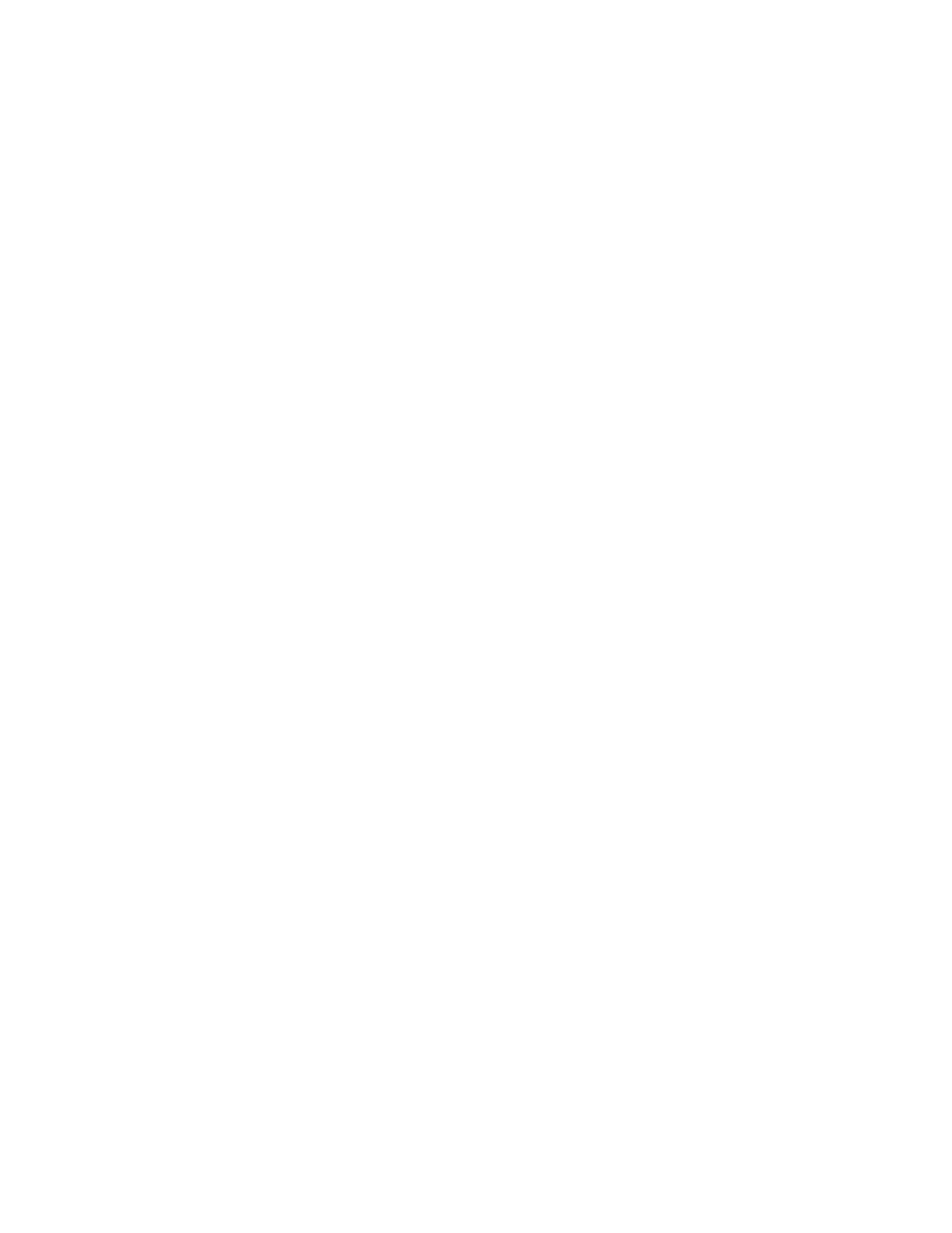
12
Release 4.0.2
Technical Overview
GADS includes two connected tools: Configuration Manager and the
sync-cmd
synchronization command line utility.
Configuration Manager is a GUI-based wizard that walks you through the steps of
configuring a synchronization. In Configuration Manager, you set up what data to
synchronize, specify LDAP query rules, list which attributes contain the
information you want to synchronize, specify server connections, and note any
exclusion rules. The Configuration Manager utility allows you to test your settings,
and stores information in an XML file that is then used by the
sync-cmd
utility.
sync-cmd
is a command-line utility that syncs your LDAP data to Google Apps
using the XML file you create in Configuration Manager. Because it’s a command-
line utility, it’s easy to schedule a recurring sync on your LDAP server.
Data Flow
The following steps describe how the data flow of GADS works.
1. GADS connects to your LDAP server and generates a list of users, groups,
and shared contacts on your directory. You can set up rules to specify how
this list is generated.
2. GADS connects to Google Apps and generates a list of users, groups, and
shared contacts in Google Apps. You can set up rules to specify how this list
is generated.
3. GADS compares these lists, and generates a list of changes.
4. GADS then updates Google Apps to match your LDAP server settings.
After GADS has finished synchronization, it sends a report of results to email
addresses that you specify.
