Add exclusion rule – Google Apps Directory Sync Administration Guide User Manual
Page 90
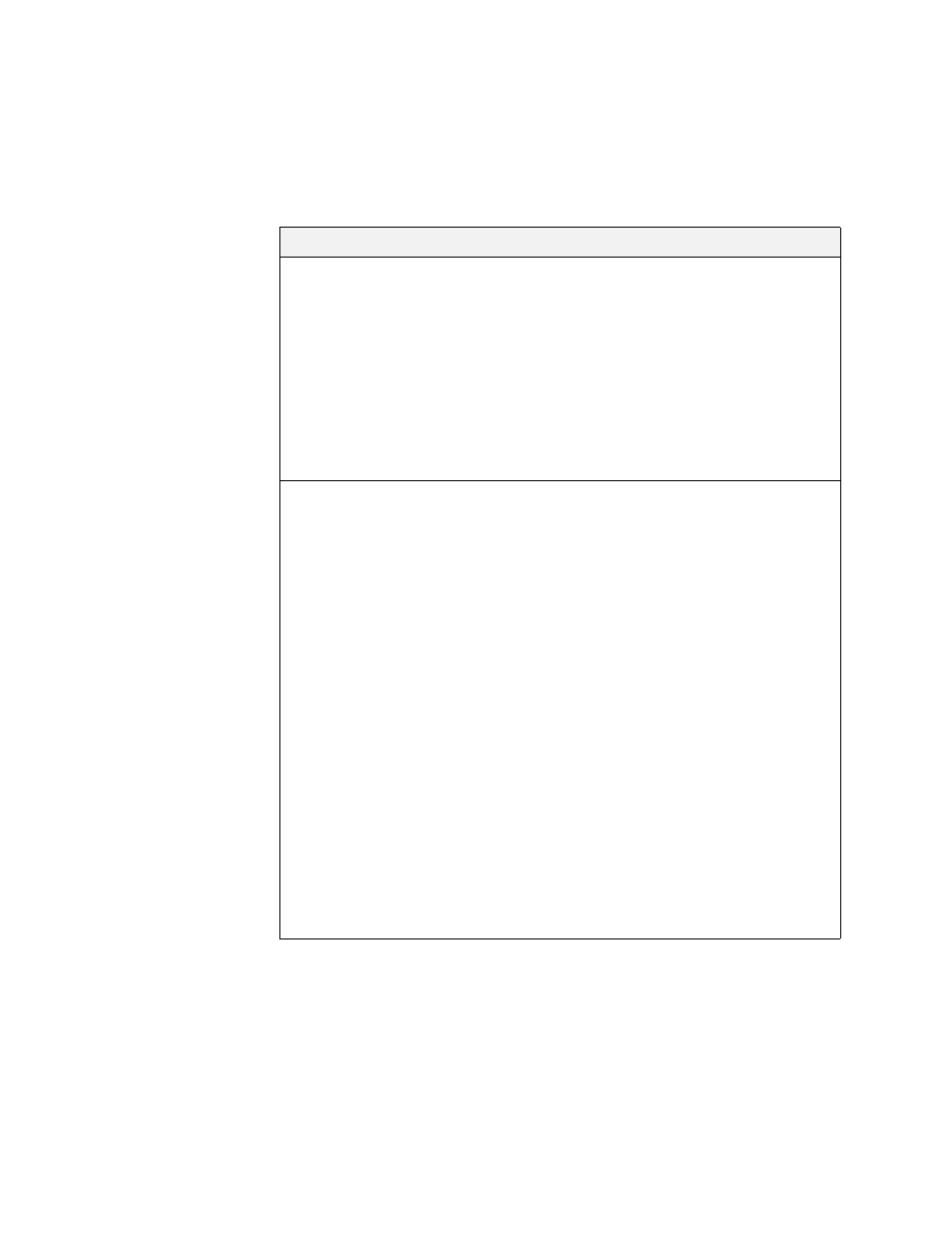
90
Release 4.0.2
Add Exclusion Rule
Click Add Exclusion Rule to exclude a user or organization in your LDAP server
from synchronization, and specify the fields in the dialog box. After specifying the
fields, click Apply to submit your changes, or Test LDAP Query to test the search
rule. The fields are as follows:
Exclusion Rule Setting
Description
Exclude Type
What kind of LDAP data to exclude.
•
Primary Address: Directory Sync will exclude
primary addresses that match this rule. The
interface displays this choice as ADDRESS.
•
Alias Address: Directory Sync will exclude aliases
that match this rule. The interface displays this
choice as ALIAS.
If you want to exclude both primary addresses and
alias addresses, create two exclusion rules.
Match Type
The type of rule to use for the filter.
•
Exact Match: The address must match the rule
exactly, with the domain name added on.
Note:
In many cases, Substring Match yields
better results than Exact Match.
Example:
maria
(if you are using the domain
example.com
) would exclude only the user
.
•
Substring Match: The address or organization
name must contain the text of the rule as a
substring.
Example: “test” would exclude
and
.
•
Regular Expression: The address or organization
must match the regular expression specified.
Example:
internal.*@example.com
would exclude
and
.
