User data – Google Apps Directory Sync Administration Guide User Manual
Page 29
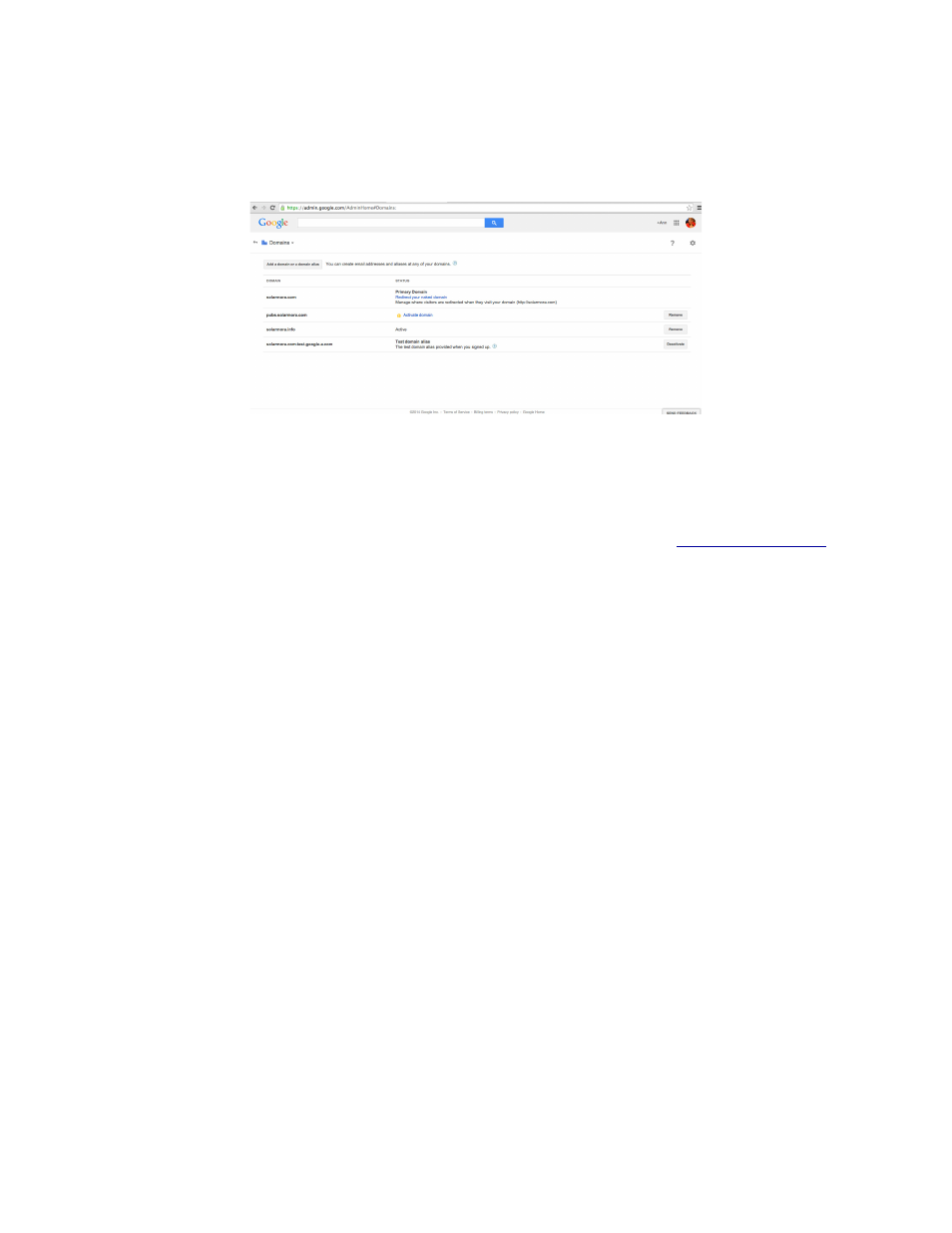
Getting Started
29
Note:
GADS does not create a domain for you, so you will need to add the domain before you use
Directory Sync.
Collect the exact domain name from the Google Apps control panel. Note that you cannot synchronize
a domain alias.
•
Domain Name Replacement: You can also specify another domain. Directory Sync will create or
update all users in the new replacement domain. This is most often used for a pilot domain, but can
also be used if you are using GADS to move to a new domain. If you specify another domain in
Configuration Manager, you can import a full list of users into a different domain. Note that using
domain replacement can affect your Google Apps exclusion rule
.
Note:
Even if you use domain name replacement, your Shared Contacts' domain names won't be
replaced, because Shared Contacts are meant to be used for external contacts, not addresses from
your own domain
Set up the new domain as a primary domain in Google Apps. Then, in Configuration Manager, enter
the new domain as your Google Apps domain, and use a Google Apps administrator for that domain.
In Google Apps Settings, set Directory Sync to replace domain names in LDAP email addresses with
this user name. Google Apps Directory Sync will rename all your users to that new domain during
synchronization.
After your pilot period is complete, you can change the domain name (and Google Apps administrator)
to your actual primary domain, and keep all other configuration options the same. For more information
on setting up your domain name, see “LDAP Connection Settings” on page 65.
User Data
GADS can synchronize a wide variety of user data. This includes users, passwords, alias information, and
profiles. Examine your LDAP directory data and your Google Apps configuration to decide what data to
synchronize. You may need to purchase additional licenses in Google Apps if you add users above your
current number of licenses.
Consider the following synchronization options:
•
Users: Look through your whole set of users with an LDAP browser. For more information about using
an LDAP browser, see “Step One: Install LDAP Browser” on page 24.
You may have internal-only users, or special users that should not have external email (such as
printers). You may also decide to start by synchronizing only a small trial group of users. Construct an
LDAP query for the users you want to synchronize. For more information on constructing LDAP
