System requirements, Google apps account, System requirements 19 – Google Apps Directory Sync Administration Guide User Manual
Page 19
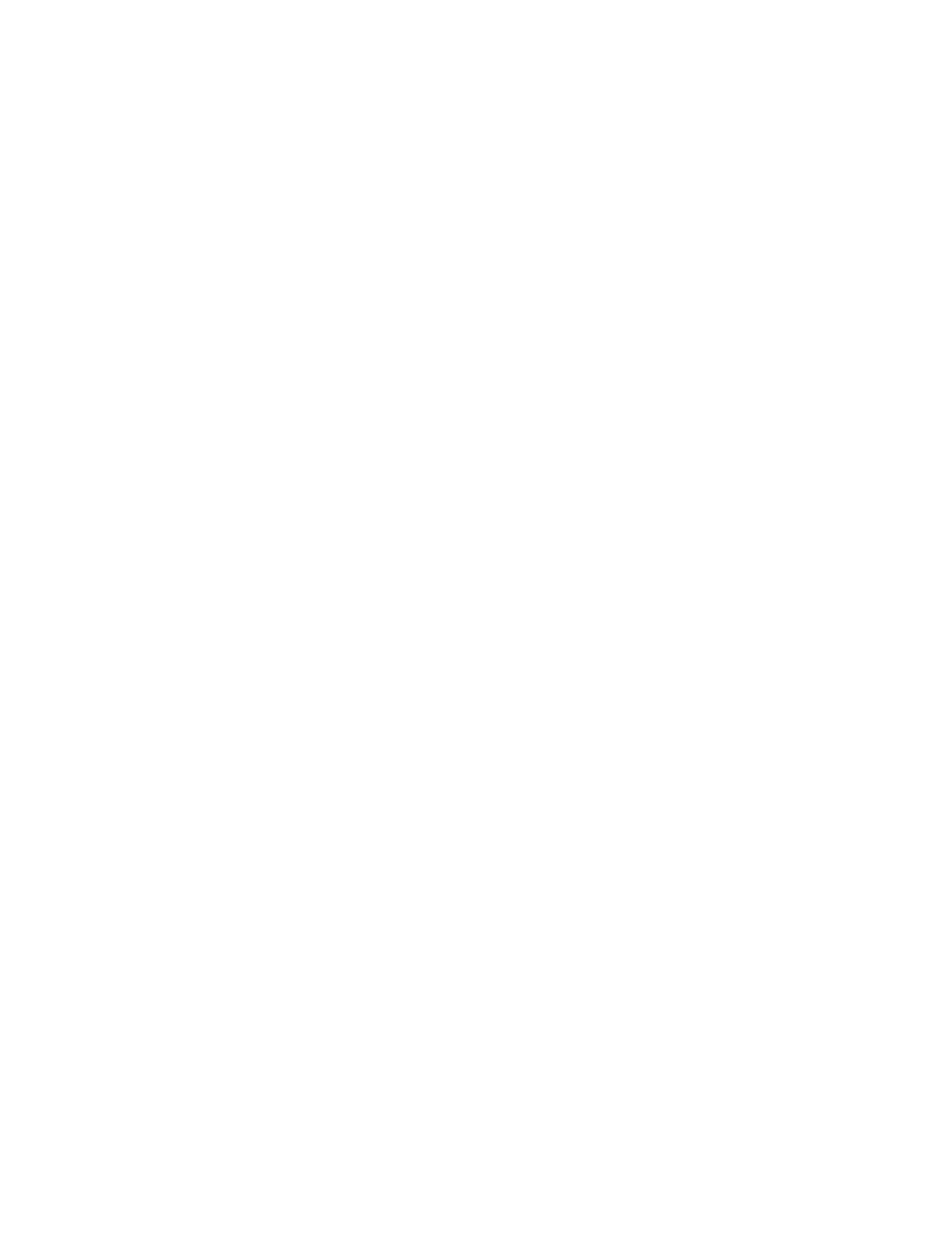
Overview of Google Apps Directory Sync
19
If you remove any users from your company, update Google Apps to reflect these
changes. Many companies remove a user by changing the user’s password and
access permissions, rather than deleting the user from Google Apps, in order to
smoothly handle the user’s documents and mail archives.
Directory Sync: Check your notification messages regularly to be sure that
GADS is running smoothly, and to detect and address any issues that arise.
You can use GADS to keep your Google Apps directory up to date. You can set up
GADS to run scheduled synchronization, so that all changes to your LDAP
directory server are synchronized with Google Apps. Any changes to your LDAP
directory server, such as new users, deleted users, or users moved to new
organizations, will be reflected in Google Apps.
Also, during maintenance, be sure to check regularly for updates to GADS. You
can check for new updates by opening Configuration Manager, or by running the
command
checkforupdate.exe
.
Depending on your needs, you may run scheduled synchronizations at different
rates. Usually, this ranges between once an hour and once a day. Be aware that
running synchronization too often may use up excess bandwidth or exceed
quotas.
System Requirements
Before you begin using GADS, be sure you can meet the following system
requirements.
Google Apps Account
•
A Google Apps domain running Google Apps for Work, Google Apps for
Partners, Google Apps for Government, or Google Apps for Education.
Note:
GADS only synchronizes primary domains, not domain aliases.
•
Access to a Google Apps super admin account to authorize GADS.
