Performing a clean installation – Apple PowerBook G3 User Manual
Page 99
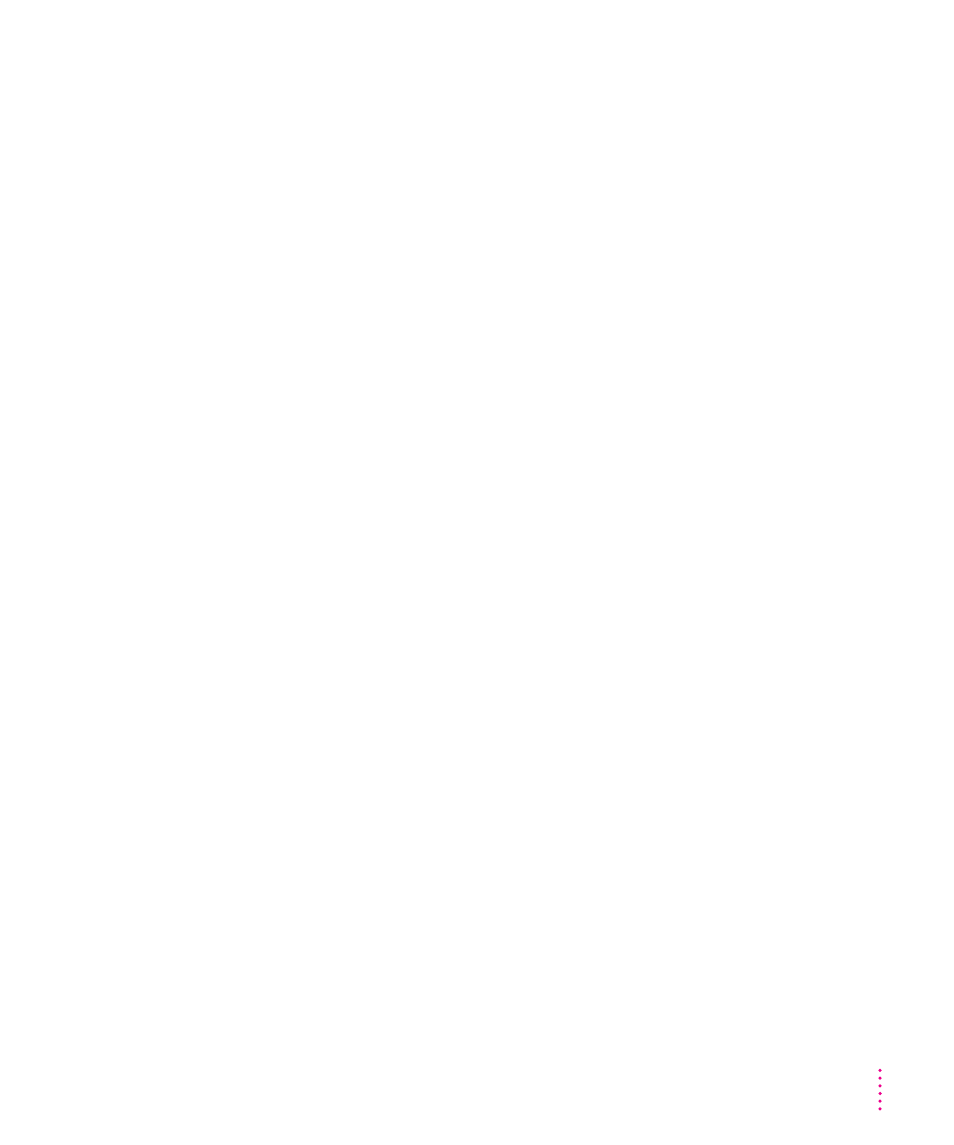
You see a message that the System file cannot be modified.
Cause 1: You have installed virus-protection software that guards against
modification of the System file.
Solution 1: Start up your computer from your system software CD-ROM disc
as described in “Using a CD to Start Up Your Computer” earlier in this chapter.
Solution 2: Drag any virus-protection software out of the System Folder and restart
your computer. You can put the virus-protection software back after installation.
Cause 2: The System and Finder files may be locked.
Solution: Make sure that you have started up from the CD. Then, to see if
your System file or Finder file is locked, select the file’s icon. Then open the
File menu and choose Get Info. To unlock the file, click the Locked checkbox
to remove the mark.
Performing a clean installation
This section provides instructions for what is commonly called a clean
installation of system software.
A normal system software installation replaces changed system files and adds
new ones, but leaves other files alone. When you install system software using
a clean installation, the Installer creates a new System Folder on your hard
disk. The old System Folder is renamed Previous System Folder. Since your
computer has a new System Folder, you must reinstall any third-party
extensions and control panels after a clean installation. Application programs
and documents are not replaced or changed.
Performing a clean installation can be a complicated procedure, but if you are
experiencing problems or your computer seems slow, it may help.
If your computer came with software that was already installed, some of those
programs might need to be reinstalled after you perform a clean installation.
See the printed or electronic manuals that came with the software for information.
99
Diagnostic Techniques
