Apple PowerBook G3 User Manual
Page 98
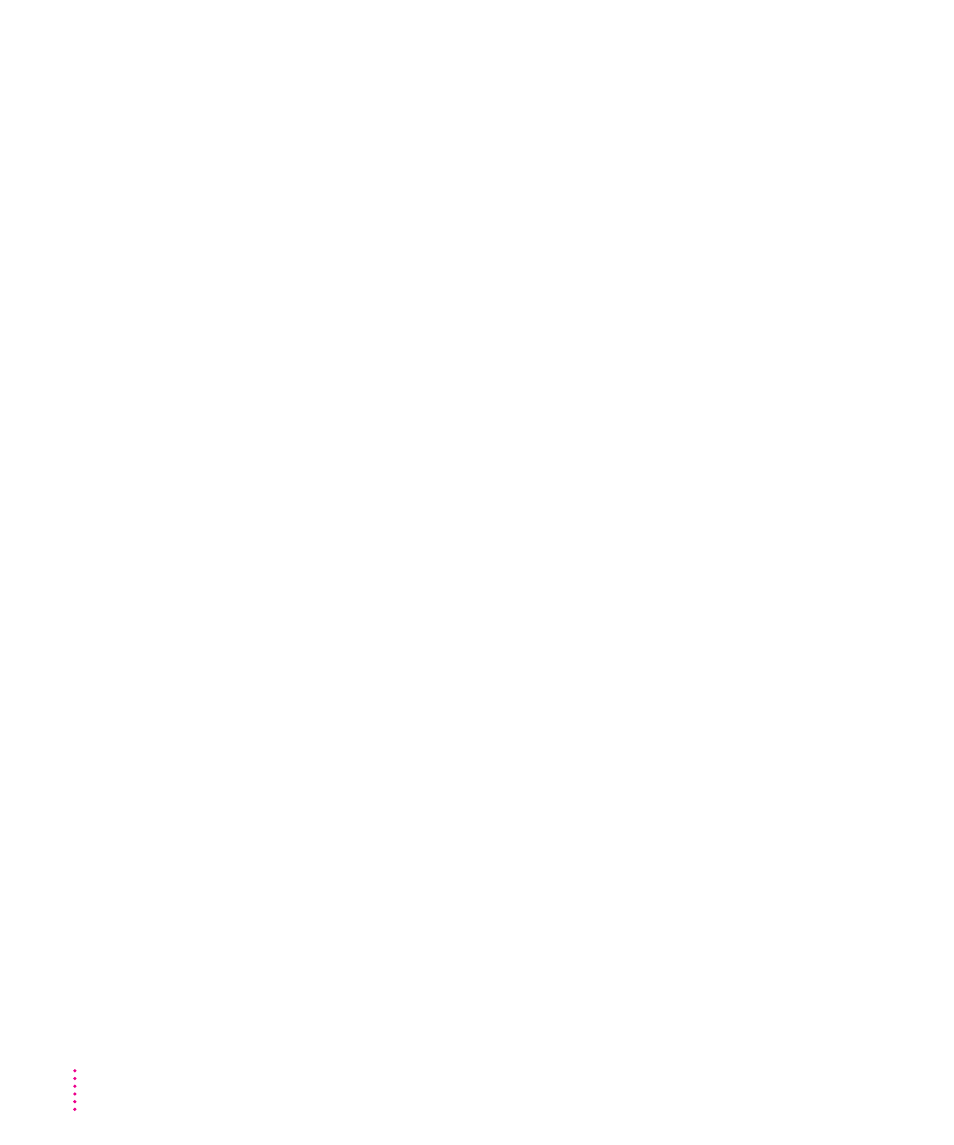
The Installer cannot repair your hard disk.
Cause: The Mac OS Install program is unable to repair a problem with your
hard disk.
Solution 1: If you see a message that the disk can’t be fixed because a file is
open or file sharing is on, make sure that you have started up your computer
from the system software CD. See “Using a CD to Start Up Your Computer”
earlier in this chapter.
Solution 2: Use a third-party disk repair utility to repair the disk.
If you don’t have a third-party utility, or if that utility can’t repair the disk
either, you may need to reinitialize the hard disk.
First, back up your hard disk because reinitializing erases everything on the
disk. Then use the Drive Setup utility program to reinitialize the disk. If your
hard disk is not an Apple hard disk, use the disk utility software provided by
the manufacturer instead of Drive Setup.
You can find Drive Setup in the Utilities folder on your system software
CD-ROM disc. To reinitialize your startup disk (the disk with system software
on it), you need to start up the computer from a different disk. You can start
up using your system software CD-ROM disc. See “Using a CD to Start Up
Your Computer” earlier in this chapter for instructions.
After you’ve reinitialized the disk, use the Mac OS 8 Install program to
reinstall system software. Then reinstall your application programs.
You see a message that there’s not enough disk space.
Cause: Your computer’s hard disk has less than the minimum amount of
space required to install the software.
Solution: Make more space available on your hard disk by removing some
files from the disk. Make backup copies of the files, if desired. Then drag
them to the Trash and choose Empty Trash from the Special menu. You don’t
need to quit the Installer before you remove the files from the disk.
When you see this message, some of the software you selected may have been
installed. The Install Software window in the Installer program indicates
which software has already been installed.
98
Chapter 6
