Making sure the card is properly installed – Apple PowerBook G3 User Manual
Page 139
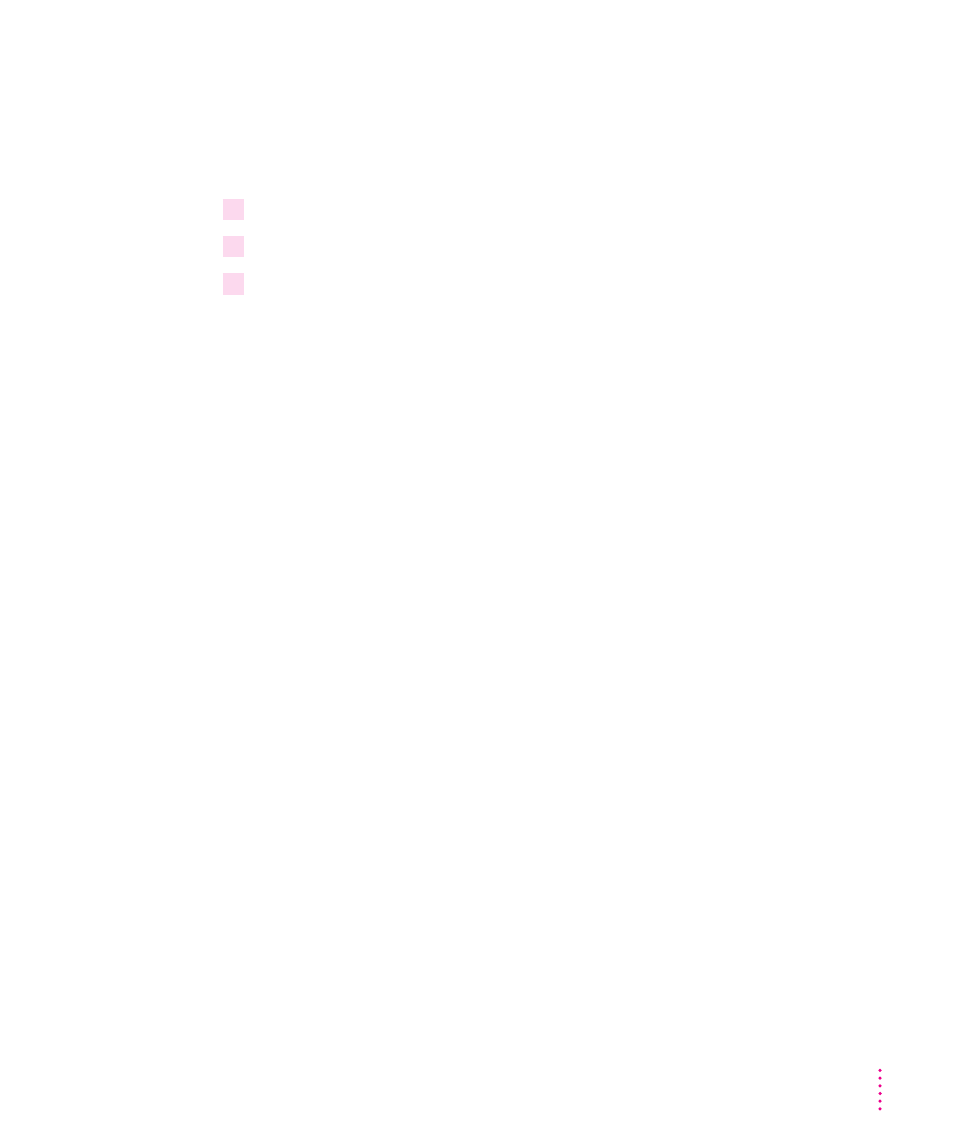
Making sure the card is properly installed
Once you have completed the process for installing a RAM expansion card,
you can check to make sure the additional RAM is now available on your
computer. Follow these steps:
1
Press the Power key to turn your computer on.
2
Choose About This Computer from the Apple (
K
) menu.
3
Look at the number of the total memory in your computer.
Your total memory should be the built-in memory plus the amount of
memory in the RAM expansion card that you just installed.
If the total memory number does not include the amount of RAM you
installed, review the steps in this appendix to make sure you installed the
card correctly. If you need more help, see an Apple-authorized dealer.
If you hear a different sound (breaking glass) or see a message that a memory
error was detected when the computer started up, there may be a problem
with the RAM expansion card. You should remove the card.
If you installed the RAM expansion card in your computer yourself, review
the steps in this appendix to make sure you installed the card correctly. If you
purchased an expansion card from a third-party manufacturer, contact the
manufacturer for help.
You should run a full memory diagnostic program (not supplied with the
computer) to verify the operation of the RAM card. An Apple-authorized
technician can advise you about this procedure.
139
Installing a Macintosh PowerBook RAM Expansion Card
