Keyboard, Powerbook display – Apple PowerBook G3 User Manual
Page 72
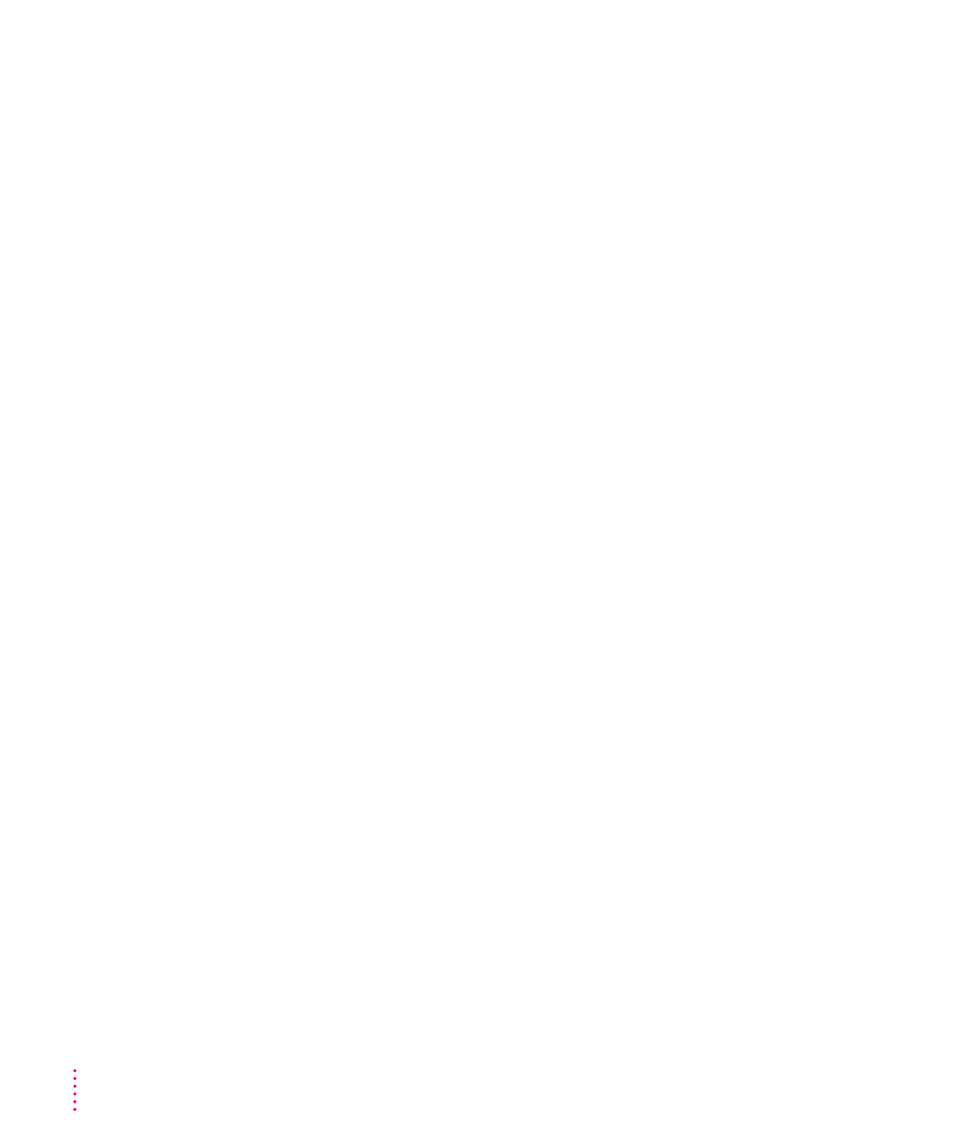
The pointer sticks or jumps when you use the trackpad.
Make sure to use only one finger on the pad and that your finger is dry.
Keyboard
Typing on the keyboard produces nothing on the screen.
m Make sure the program you’re using is set to accept text input. Usually you
need to set an insertion point or select some text before typing. If you’re
using a communications program, you may need to turn on the “local
echo” setting.
m Open the Easy Access control panel and make sure Slow Keys is
turned off.
m Open Key Caps in the Apple (K) menu and check whether the computer is
recognizing keyboard input. If so, the keys in the Key Caps window will
indicate when keys are pressed on the keyboard.
A key won’t stop repeating.
Open Key Caps in the Apple (K) menu. If any keys in the window are
darkened, keys may be stuck down on your keyboard.
PowerBook display
The screen went blank.
m Screen dimming may be on. Move the pointer to restore the
screen’s brightness.
m The computer may have gone to sleep. Press any key (except Caps Lock)
on the keyboard to wake it.
m The battery may need recharging. Plug in the power adapter, let the
battery charge for a few minutes, and then try to wake or start up the
computer again.
m If an external monitor is connected, the image may be displayed on that
monitor and not on the PowerBook’s display. (If the external monitor is set
to a different resolution from the 800 x 600 pixels of the PowerBook
display, the computer’s image only appears on the external monitor.)
72
Chapter 5
