Using the battery icon – Apple PowerBook G3 User Manual
Page 51
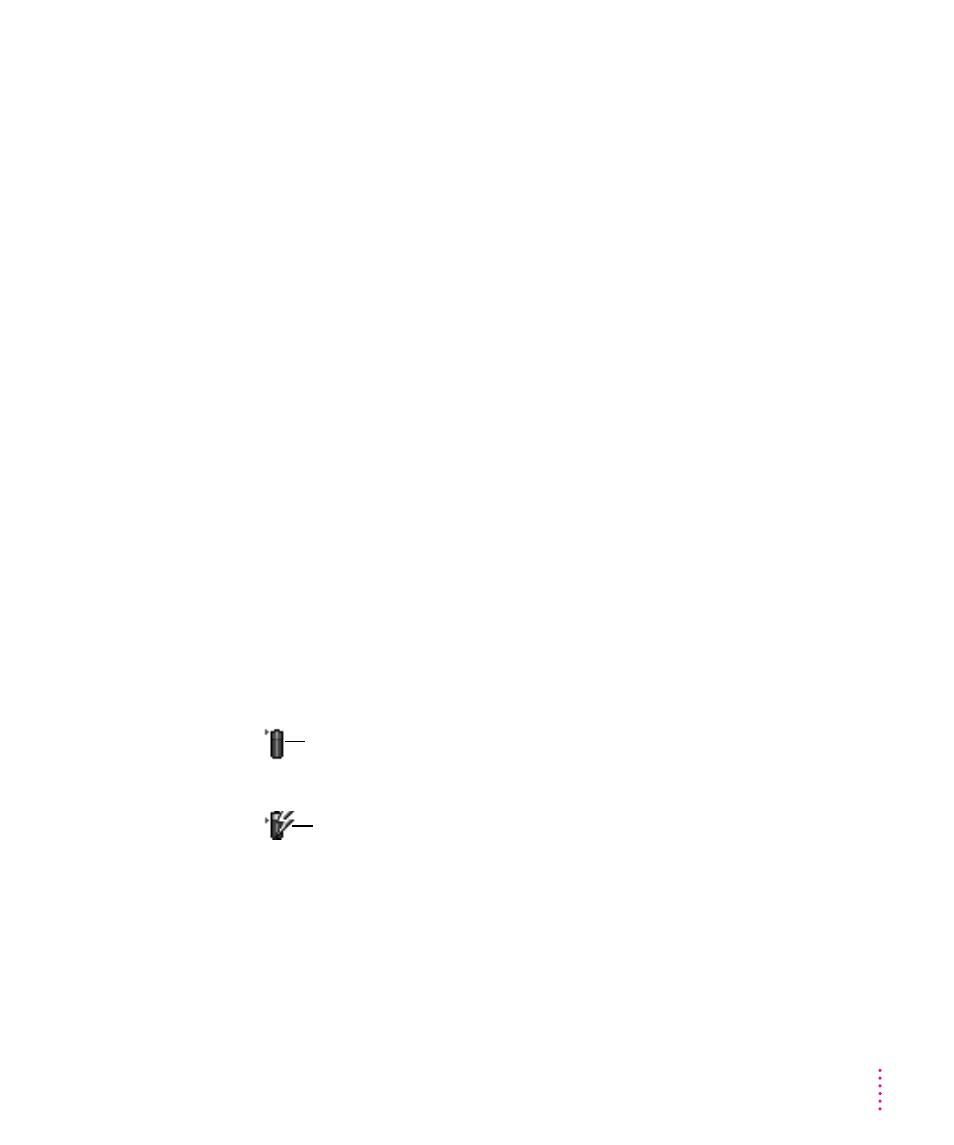
What you should know
When the first low-power message appears, the screen dims automatically to
save power.
If you continue to work without plugging in the power adapter or changing
the battery, the computer displays a second low-power message indicating that
the computer is about to put itself to sleep. Within a few seconds, the
computer goes to sleep automatically to protect the contents of RAM. All
activities are interrupted. It’s a good idea to save your work when you see the
first low-power message to make sure you don’t lose information.
If you continue working until the computer goes to sleep automatically, you
can wake it again as soon as you plug in the power adapter or replace the
battery with a charged battery.
If you can’t plug in the power adapter, the contents of RAM are retained in
sleep for about a day (as long as you don’t remove the battery).
IMPORTANT
Recharge a depleted battery as soon as possible. Leaving a
depleted battery in the computer for a length of time (especially in a hot
location, such as the trunk of a car) may damage the battery so that it can’t
be recharged. If this happens, you need to replace the battery.
Using the battery icon
There is a battery icon in the menu bar that tells you the charge left in
your battery.
51
Power Management
The amount of black in the icon
indicates the charge level. (full here)
When a lightning bolt appears
in the icon, the battery is charging.
