Using a cd to start up your computer – Apple PowerBook G3 User Manual
Page 90
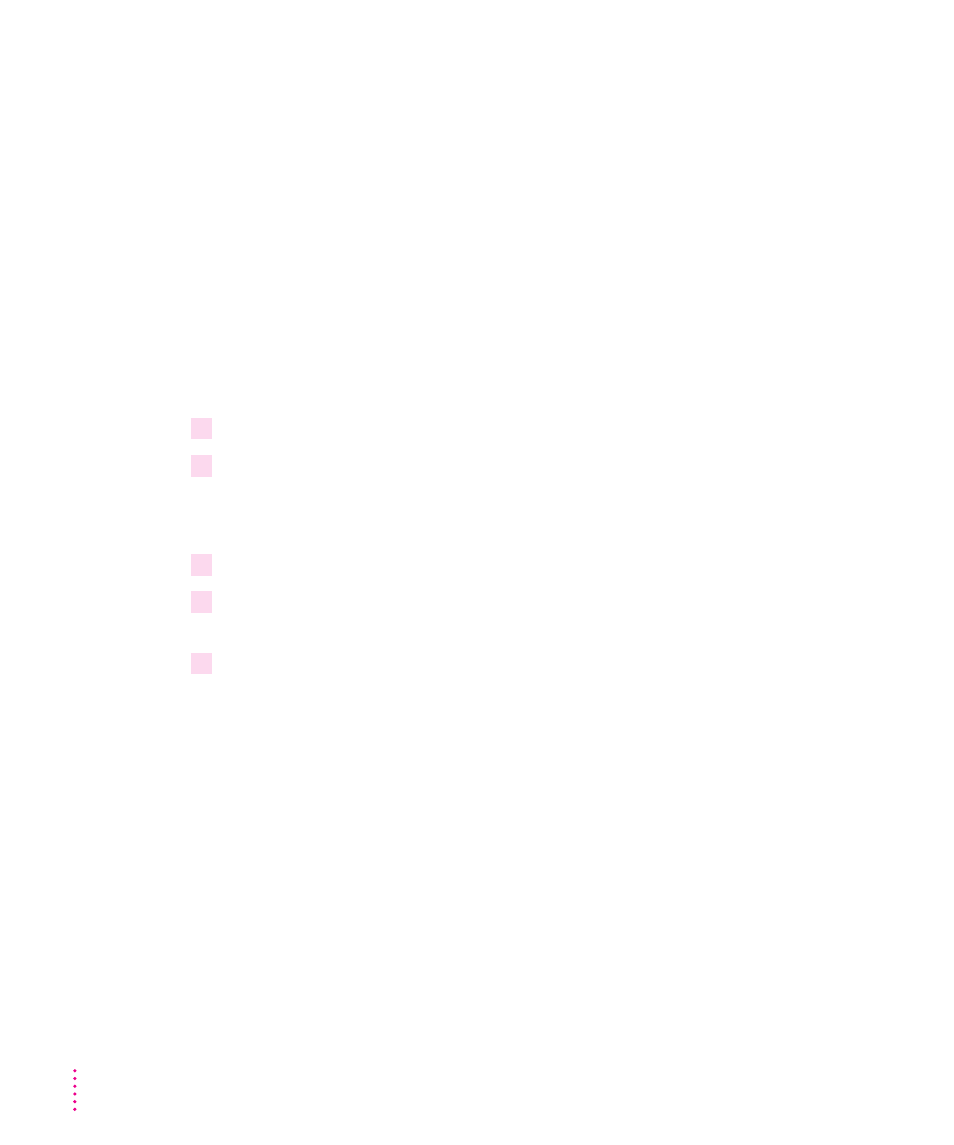
Using a CD to start up your computer
Before you reinstall software onto your hard disk, you need to start up your
computer with the CD-ROM containing system software. This allows the
Mac OS Install program to repair any problems on your hard disk and update
the disk driver before you install the software.
Before you begin the installation, do the following:
m Turn off any virus-protection software and disk-security software you
may have.
m Plug in the power adapter and set the computer so it doesn’t go to sleep.
m Turn off password protection in the Password Security control panel.
Follow these steps to start up from the CD containing system software.
1
Press the Open/Close button of your CD-ROM drive to open the CD-ROM tray.
2
Place the CD-ROM disc containing system software in the tray with the disc label
facing up.
Make sure the disc is lying flat in the tray.
3
Close the CD-ROM tray by pushing in the tray or pressing the Open/Close button.
4
Hold down the C key on your keyboard while you choose Restart from the Special menu
and wait for the message “Welcome to Mac OS” to appear.
5
When you see the screen that says “Mac OS” and the phrase “Starting Up,” release the
C key.
In a few seconds the desktop appears. Your computer is now using the system
software that’s on the CD-ROM disc. You’ll know you’ve started up from the
CD-ROM disc if you see the CD-ROM disc icon at the top-right corner of the
desktop, above your hard disk icon. The desktop pattern will also be different.
90
Chapter 6
