Apple PowerBook G3 User Manual
Page 65
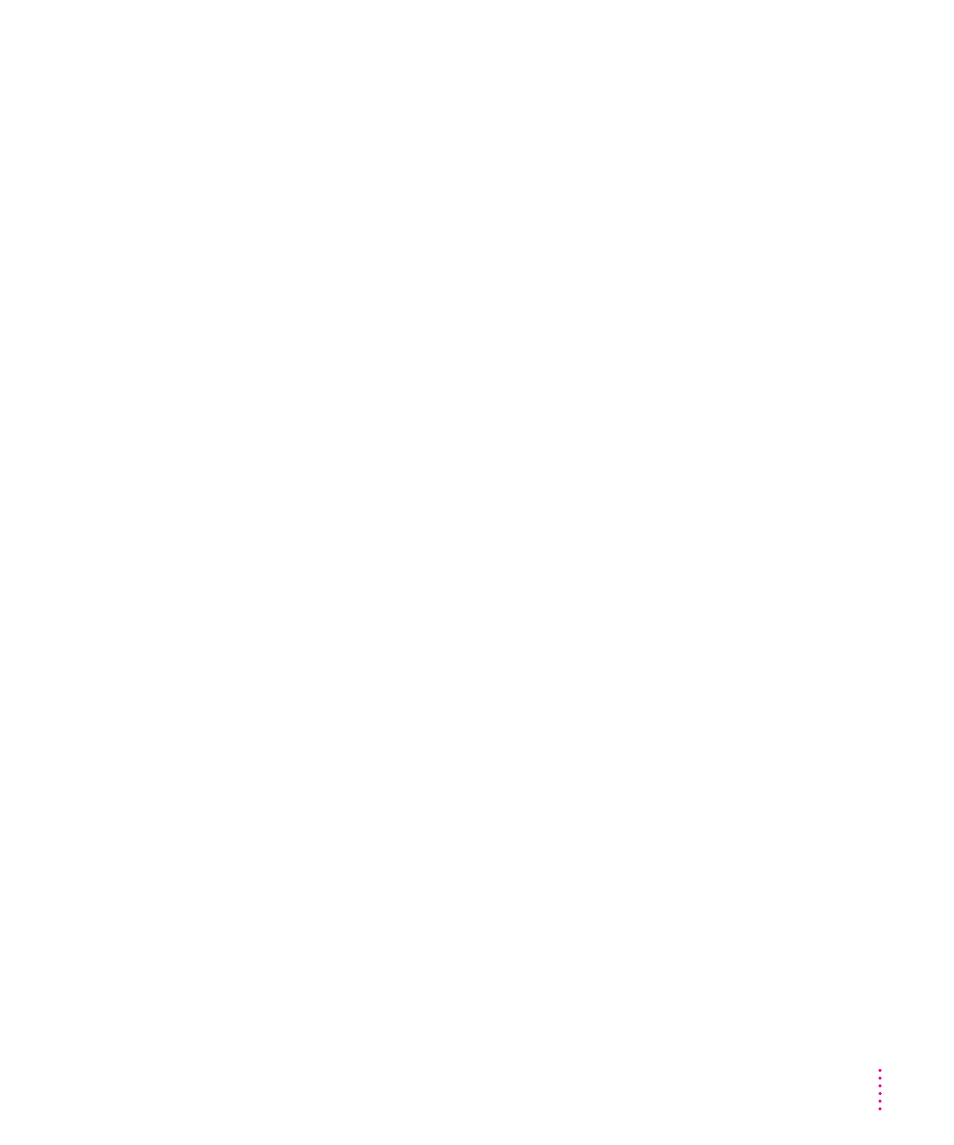
m Contact the manufacturer or vendor of the program to find out whether
the program contains software errors or “bugs” and whether an upgrade
is available.
m Check that the program is compatible with the version of system
software your computer is using. (See the program’s documentation, or
contact the manufacturer or vendor.) You can find out which version of
software you have by choosing About This Computer in the Apple (K) menu.
m Make sure your control panels and system software extensions
(especially any that you recently added) are compatible with your
programs. See Chapter 6.
A program won’t open.
m The application program may already be open. Check the Application
menu to see which programs are running.
m There may not be enough memory available to open the program. Quit any
programs you’re not using and try again. If that doesn’t work, try restarting
the computer.
m If the program is on a floppy disk, make sure the disk is unlocked. (You
unlock a disk by sliding the tab at the corner of the disk so that it covers
the hole.)
m The program may be damaged, or it may not be compatible with PowerPC
technology. Check to make sure the software is PowerPC-compatible, and
install it from a known good source (such as the original program disks).
m Contact the manufacturer or vendor of the program to see if the program is
compatible with the version of system software your computer is using.
(Choose About This Computer from the Apple [K] menu to see which
version of system software you have.)
A program suddenly quits or disappears, or a message says a program has quit.
m There may be a temporary software problem. Restart the computer, then
try opening the program again.
m The program may have run out of memory. See the suggestions in
“A Message Says There Is Not Enough Memory,” next.
m If the problem occurs when you are trying to print, there may not be
enough memory for printing.
65
Tips and Troubleshooting
