Disconnecting an external monitor – Apple PowerBook G3 User Manual
Page 44
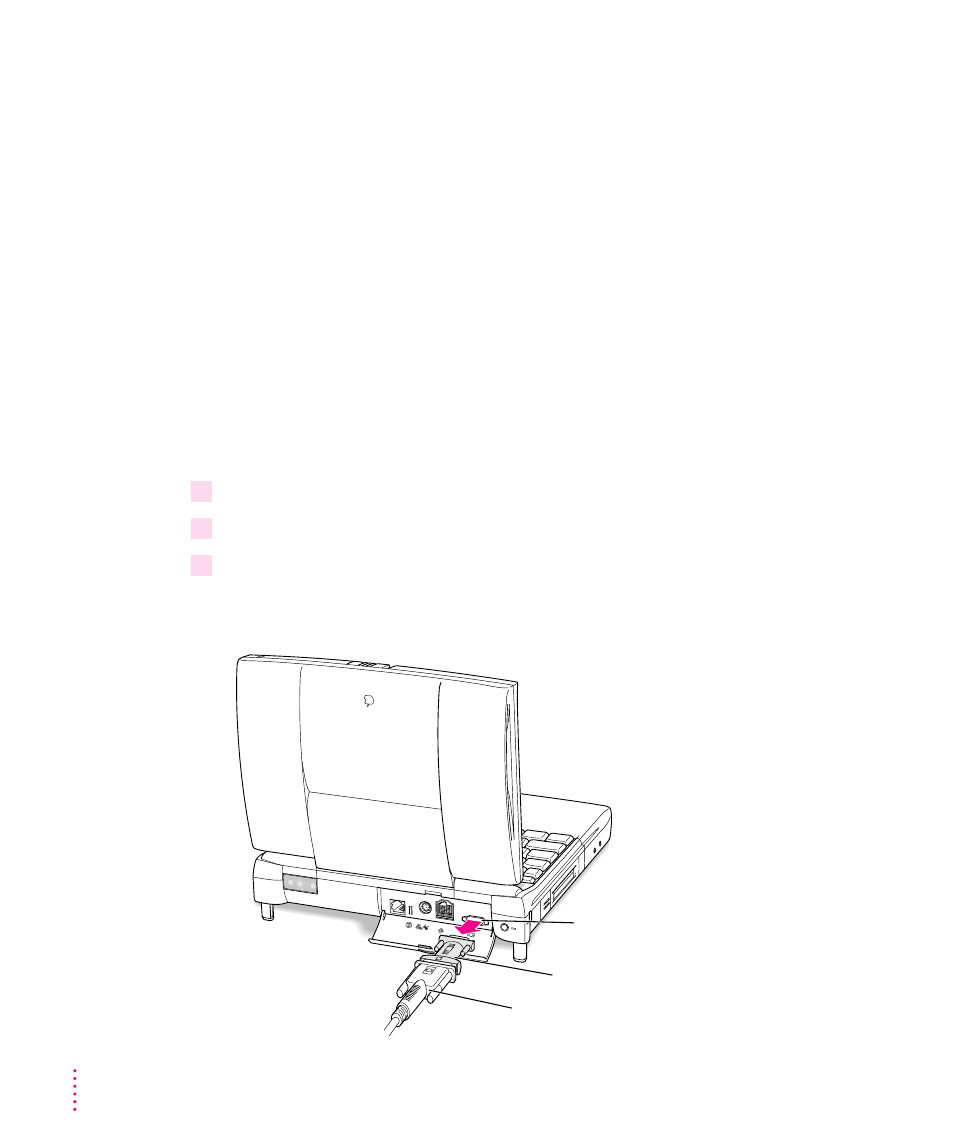
m
The computer is on, but the external monitor is dark.
Make sure that the monitor’s power cord is connected and that its power
switch is on. Try adjusting the monitor’s brightness and contrast settings. If
this doesn’t work, try restarting your computer.
The external monitor will be dark if the PowerBook display is active and
simulscan is not active. The external monitor’s resolution must be set to
800 x 600 at 60 Hz for both screens to display the computer’s image; when
the external monitor is set to any other resolution, only one display is active.
Note: The screen-dimming feature in the PowerBook control panel turns the
screen brightness down to a low level when you haven’t used the computer for
a few minutes. (You can think of dimming as “screen sleep.”) Dimming also
affects the external monitor. When you move your finger on the trackpad or
press a key on the keyboard, the brightness is restored on both screens.
Disconnecting an external monitor
1
Make sure your computer is shut down or in sleep.
2
Make sure your monitor is switched off.
3
Disconnect the monitor cable (for a VGA-style monitor) or monitor adapter (for an Apple
or Apple-compatible monitor) from the external monitor port on the computer’s back
panel. The port is marked with this icon:
™
.
External monitor port
Monitor adapter
(for Macintosh-compatible monitor only)
Monitor cable
(no adapter used for VGA-style monitor)
44
Chapter 3
