Apple PowerBook G3 User Manual
Page 66
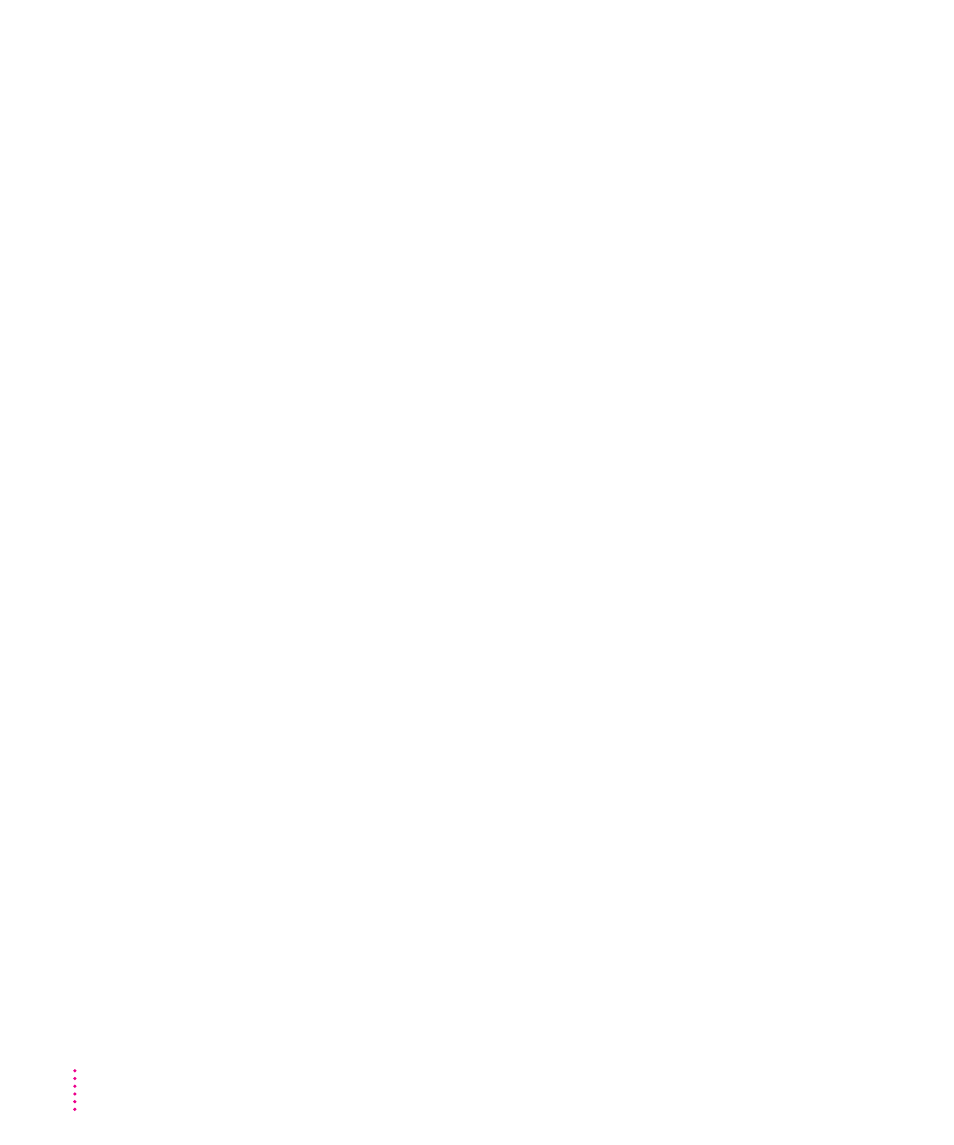
m Contact the manufacturer or vendor of the program to see if the program
contains software errors or “bugs” and if it is compatible with the version
of system software you’re using.
A message says there is not enough memory.
m There may be a temporary software problem. Save your work, quit all open
programs, and restart the computer. If you can’t use the Restart command,
see the suggestions in “The Computer Freezes or Displays a System Error
Message,” earlier in this section.
m If you get this message when you are trying to open or use a program,
follow these steps:
1. Choose About This Computer from the Apple (K) menu. Take note of
the number in the Largest Unused Block section. This number tells you
how much memory is available to open programs.
2. Quit the program if it’s open, select its icon, and choose Get Info from
the File menu. Take note of the numbers in the Minimum Size and
Preferred Size boxes.
3. If the number in the Minimum Size box is larger than the largest unused
block, not enough memory is available to use this program. To free
memory, quit open programs or restart the computer. You can also type
a smaller number in the Minimum Size box if you want to open the
program using less memory. (But some programs don’t work well if you
assign them less memory.)
4. If the number in the Preferred Size box is smaller than the largest
unused block, you may need to assign more memory to the program. (A
program may need more memory if you are working with complex
documents.) Type a larger number in the Preferred Size box.
m If you frequently want to open more programs than memory allows, try
the following:
m Turn on virtual memory in the Memory control panel or increase the
amount of virtual memory if it is already on.
m Use the Memory control panel to reduce the size of the disk cache or
remove or reduce the size of your RAM disk.
m Install a RAM expansion card in your computer. See Appendix C
for instructions.
66
Chapter 5
