Automatic sleep, Restarting a computer that’s already on – Apple PowerBook G3 User Manual
Page 12
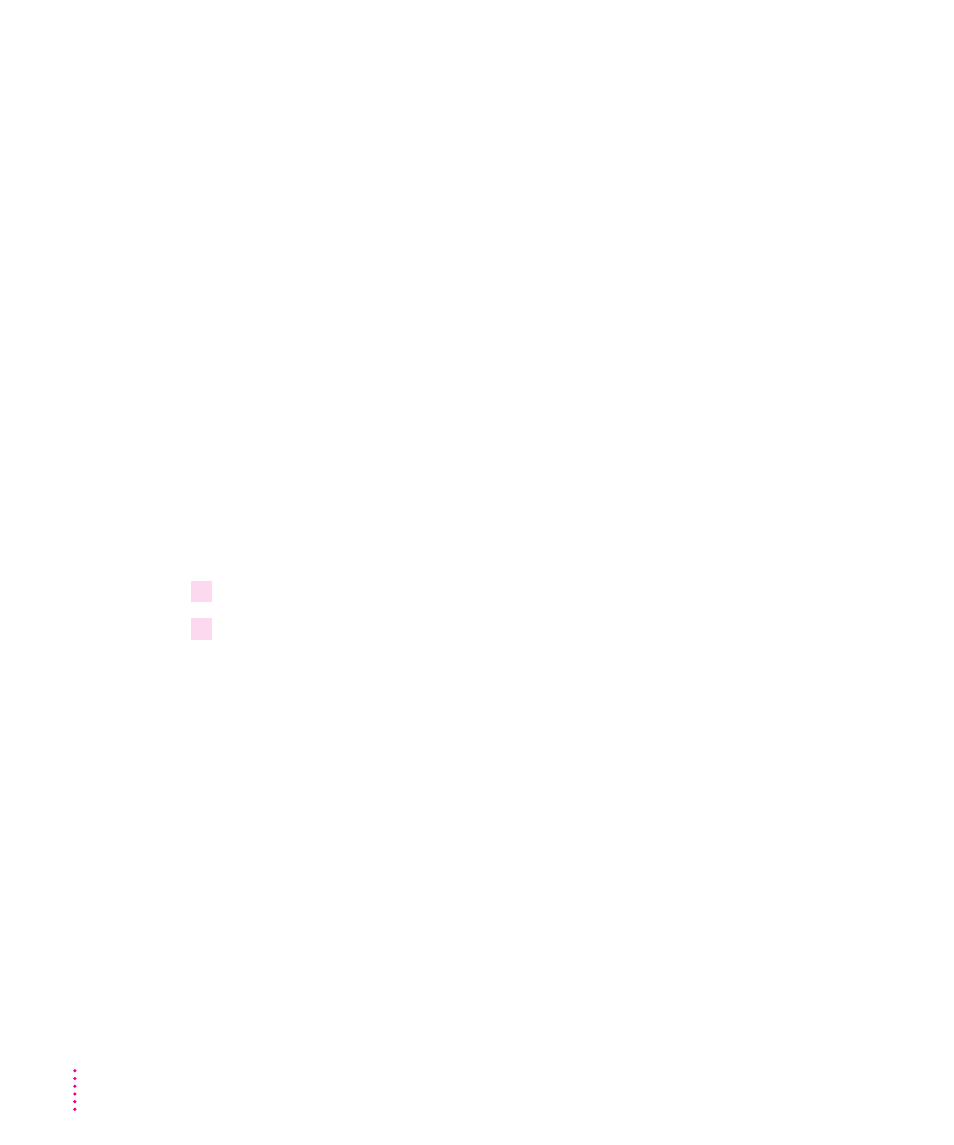
Automatic sleep
If you don’t use the computer for several minutes, it goes to sleep
automatically. This conserves battery power.
To wake the computer, press any key on the keyboard (except Caps Lock).
The screen will reappear as it was before the computer went to sleep.
You can control the automatic sleep feature. For more information on sleep
and automatic sleep, see Mac OS Help.
Restarting a computer that’s already on
You need to restart your computer—turn it off and back on again—when you
want to make certain changes to settings, use a newly installed system
software file, or start up the computer using a different disk.
You may also need to restart if you see a “system error” message on the
screen (indicating a temporary software problem). In this case, use the
trackpad to click the Restart button that appears.
Follow these instructions to restart your computer:
1
Press and hold the Power key for about two seconds.
2
Click the Restart button.
You can also do this to restart:
m
Choose Restart from the Special menu.
If the Special menu does not appear in the menu bar, you’re not working in
the Finder. Click anywhere on the desktop to return to the Finder.
When you choose Restart, the computer prompts you to save your work,
closes all open programs, and restarts itself.
Restarting using either of the methods outlined above does not affect your
RAM disk (if you created one) or its contents.
12
Chapter 1
