Apple Motion 2 Getting Started User Manual
Page 33
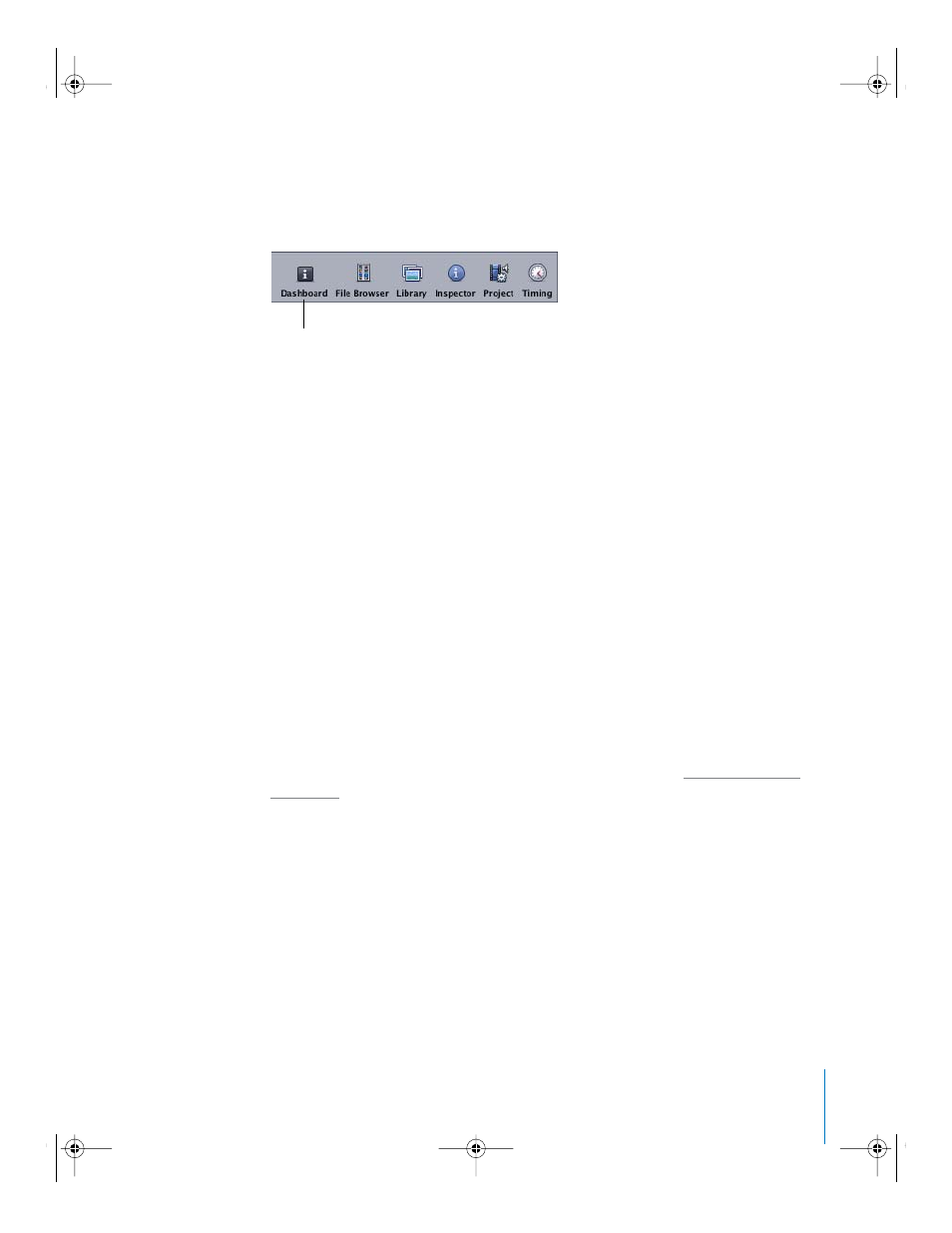
Chapter 1
Orientation
33
To display the Dashboard, do one of the following:
m
In the Toolbar, click the Dashboard icon.
m
Select the object or effect, then press D (or F7).
To hide the Dashboard, do one of the following:
m
Click the close button on the Dashboard.
m
In the Toolbar, click the Dashboard icon.
To reposition the Dashboard:
m
Drag on a blank area of the Dashboard.
When multiple behaviors and filters are applied to an object, you can cycle through the
Dashboards for all of the effects applied to the selected object.
To cycle the Dashboards of an object:
m
With the object selected, press D.
The Dashboards are cycled in the order that the effects are applied. To cycle the
Dashboards in reverse, press Shift+D.
When multiple objects of the same type are selected, a combined Dashboard appears,
and “Multiple Selection” appears in its title bar.
The following section continues the Motion tour by moving to the Inspector, which is
used to modify objects, shapes, and text, as well as the behaviors and effects applied to
the objects in a project.
For information on animating using the Dashboard controls, see “
Dashboard icon
2505.book Page 33 Wednesday, June 30, 2004 5:58 PM
