Apple Motion 2 Getting Started User Manual
Page 16
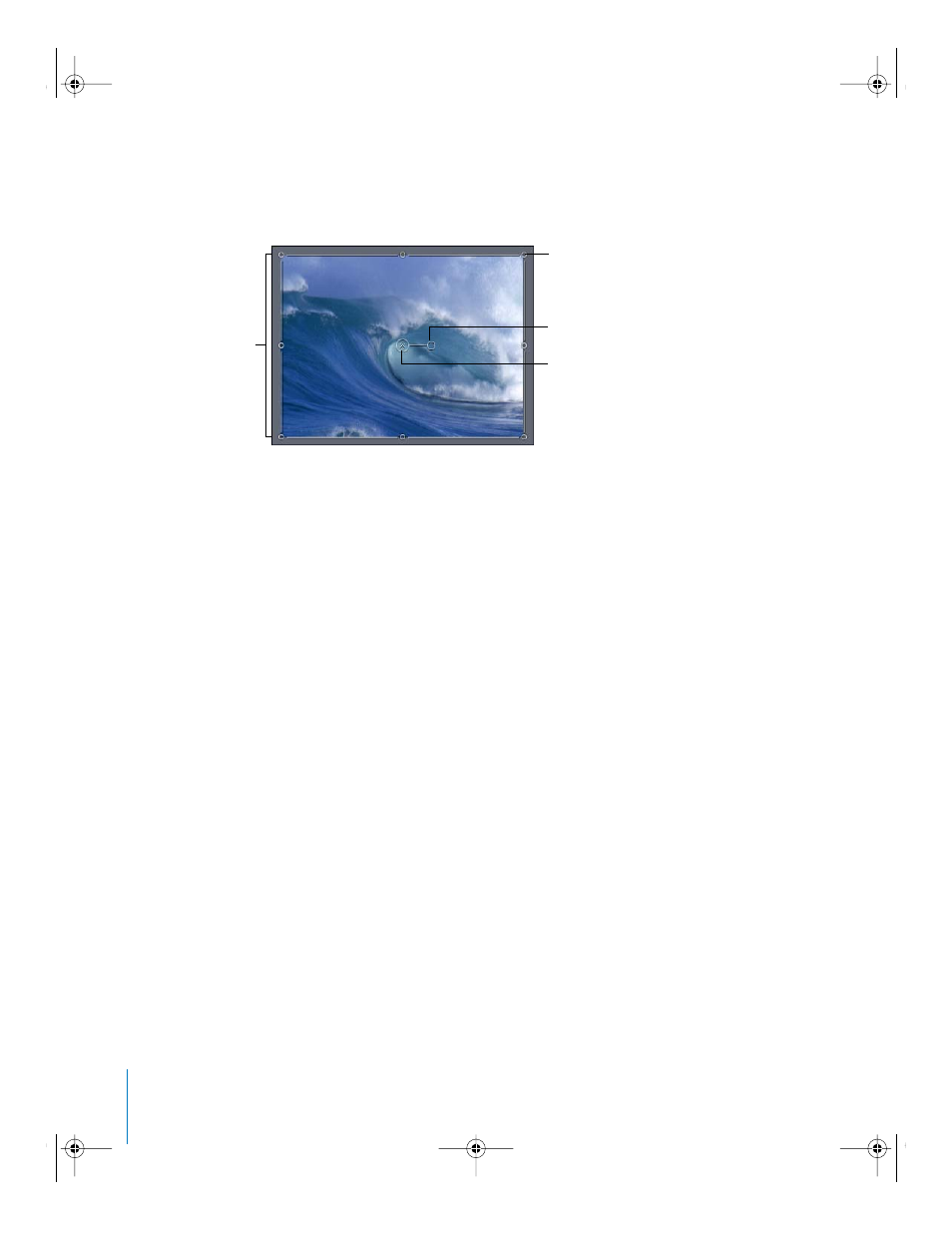
16
Chapter 1
Orientation
In addition to the Dashboard, an active bounding box appears in the Canvas around
the selected object. The default onscreen controls for the bounding box include
handles for scaling and rotating, and a pivot point.
These controls let you transform and animate objects directly in the Canvas.
Importing Adobe Photoshop and Adobe Illustrator Files
You can import Adobe Photoshop files and Adobe Illustrator PDF files into Motion. For
multilayer Photoshop files, there are three import options:
•
Import the layers as a single, merged image.
•
Import all layers in the file as a group.
•
Import a single layer from the file.
The alpha channels for the Photoshop layers are preserved. There are controls to
change the default alpha channel interpretation in the Inspector. For more
information on importing and working with Photoshop and Illustrator files, see
Chapter 2, “Creating and Managing Projects,” in Motion Help.
To import a Photoshop file:
1
In the File Browser, select the Photoshop file.
2
Drag the file over the Canvas or Layers tab, and keep the mouse button pressed until
the drop menu appears.
3
Choose one of the following options from the drop menu:
•
To import the file as a single layer, choose Import Merged Layers. This option creates
a single object in a Motion layer.
•
To import all layers in the file as a group, choose Import All Layers. This option
creates a nested layer within a Motion layer—a group in which the individual objects
(original Photoshop layers) of that nested layer can be individually modified.
•
To import a single layer, choose the layer name from the drop menu. This option
creates a single object in a Motion layer.
Handle
Rotation handle
Pivot point
Bounding box
2505.book Page 16 Wednesday, June 30, 2004 5:58 PM
