Scrubbing and slipping an audio track, Saving and exporting your project – Apple Motion 2 Getting Started User Manual
Page 166
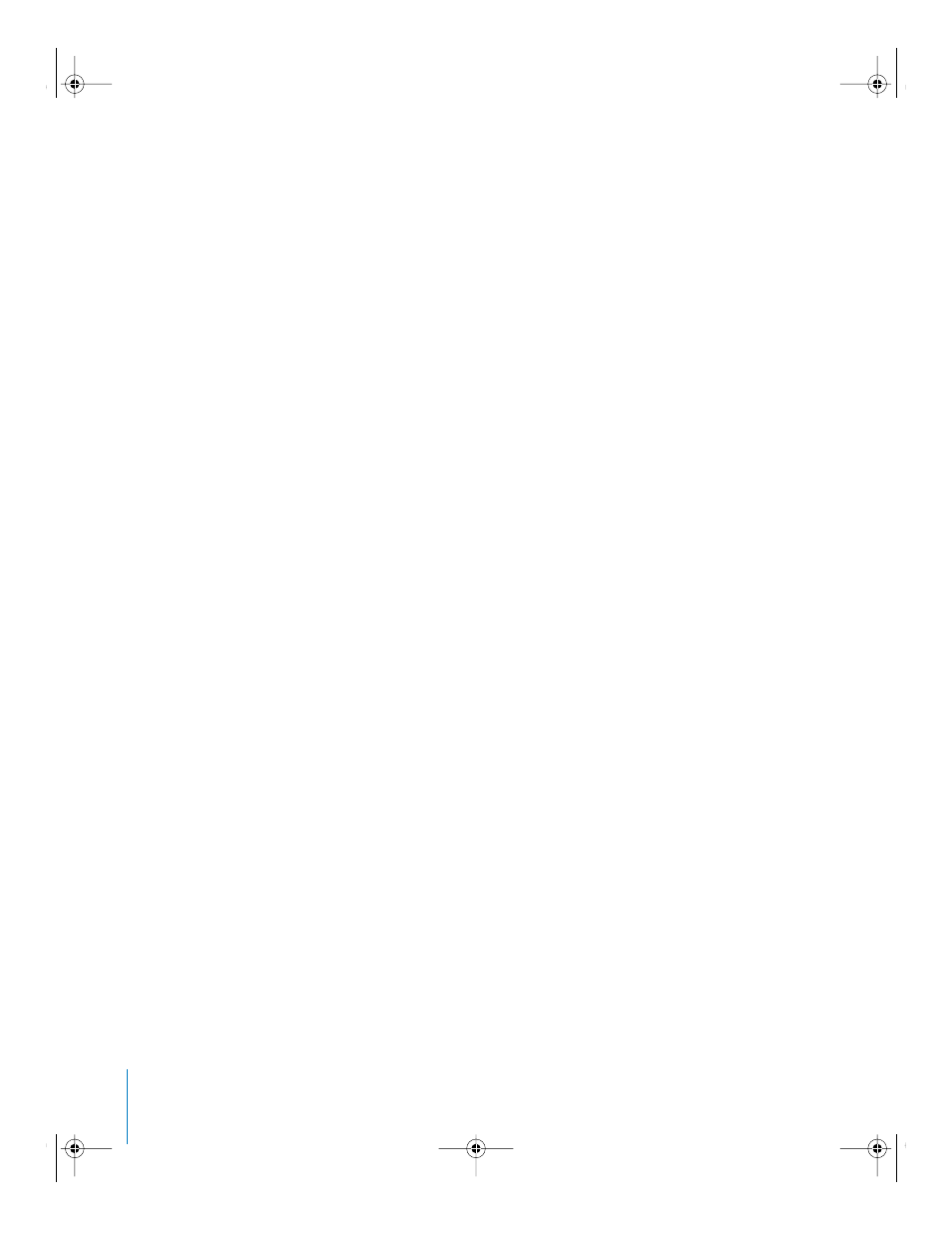
166
Chapter 5
Extra Credit
To play from the start of a track:
m
Click the Rewind button.
Note: If the file has been trimmed, Rewind takes you to the starting trim point.
To play a range of frames:
1
Turn on the Play Region button.
2
Type the start frame number in the In field, and the end frame number in the Out field.
The audio track is trimmed to match the defined play region.
3
Click Play.
To play from a specific frame:
1
In the Audio Editor, click in the numeric field to the right of the transport controls and
type the frame number at which you want to start playback.
2
Click Play to play the project back from the specified frame.
Scrubbing and Slipping an Audio Track
You can slip audio tracks in the Audio Editor, Timeline, or mini-Timeline. Clips can also
be scrubbed in the Audio Editor and Timeline.
To slip an audio track in the Audio Editor:
1
In the Audio tab, select the audio file.
2
In the Audio Editor, drag the green audio track (located below the Timeline ruler).
Note: To slip a track in the Timeline or mini-Timeline, drag the audio track left or right.
For more information on using audio in Motion, see Chapter 12, “Working With Audio,”
in Motion Help. For information about rendering audio, see Chapter 13, “Exporting
Motion Projects,” in Motion Help.
Saving and Exporting Your Project
Exporting your project is the final step in the creation of your masterpiece (and often
means it’s time to go home). This section briefly describes exporting a project as a
QuickTime movie. For more information on exporting, see Chapter 13, “Exporting
Motion Projects,” in Motion Help.
To export a project:
1
Set your project duration to the frames that you want to render.
Important:
By default, Motion exports all of the frames in a project. To render only a
portion of your project, set your playback range before you export your project. For
information on setting a playback range, see Motion Help.
2
Choose File > Export (or press Command+E).
The export sheet drops down from the title bar.
2505.book Page 166 Wednesday, June 30, 2004 5:58 PM
