Solving problems with printing quality 283 – Konica Minolta MAGICOLOR 4695MF User Manual
Page 297
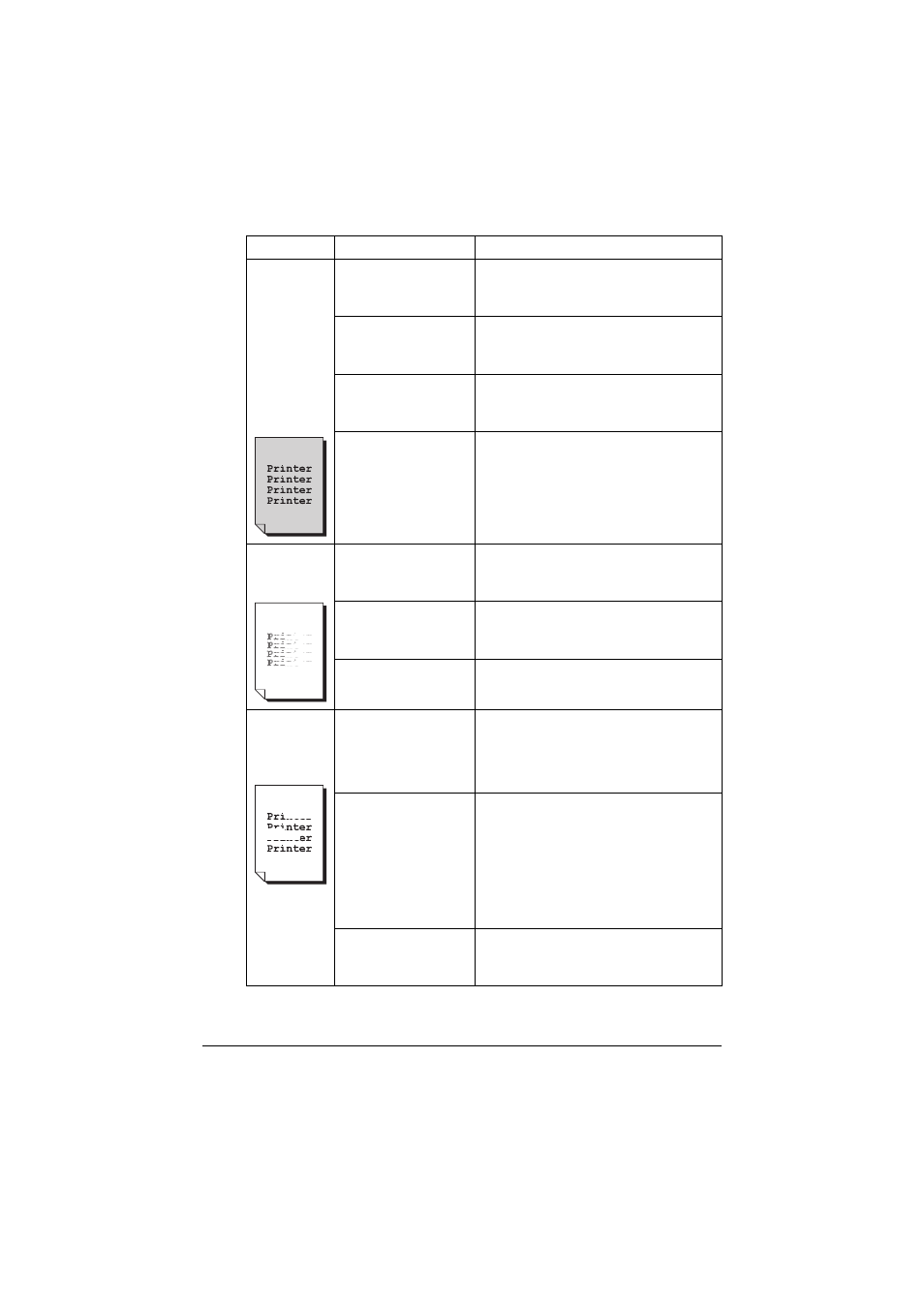
Solving Problems with Printing Quality
283
Image is
blurred;
background
is lightly
stained;
there is
insufficient
gloss of the
printed
image.
One or more of the
toner cartridges may
be defective.
Remove the toner cartridges and
check for damage. If it is damaged,
replace it.
One or more of the
imaging units may be
defective.
Remove the imaging units and check
for damage. If it is damaged, replace it.
The original glass is
dirty.
Clean the original glass. For details,
refer to “Cleaning the Machine” on
page 234.
The original cover
pad is dirty.
Clean the original cover pad. For
details, refer to “Cleaning the Machine”
on page 234.
The print or
color density
is uneven.
One or more of the
toner cartridges may
be defective or low.
Remove the toner cartridges and
check for damage. If it is damaged,
replace it.
One or more of the
imaging units is
defective.
Remove the imaging units and check
for damage. If it is damaged, replace it.
The machine is not
level.
Place the machine on a flat, hard, level
surface.
Irregular
print or mot-
tled image
appears.
The media is moist
from humidity.
Adjust the humidity in the media stor-
age area.
Remove the moist media and replace it
with new, dry media.
Unsupported media
(wrong size, thick-
ness, type, etc.) is
being used.
Use KONICA MINOLTA-approved
media. See “Specifications” on page
106.
Also, refer to
http://printer.konicaminolta.com
for a complete list of currently
approved media.
One or more of the
toner cartridges may
be defective.
Remove the toner cartridges and
check for damage. If it is damaged,
replace it.
Symptom
Cause
Solution
