Specifying the data location, Saving data on a computer connected (scan to pc), Specifying the data location 176 – Konica Minolta MAGICOLOR 4695MF User Manual
Page 190
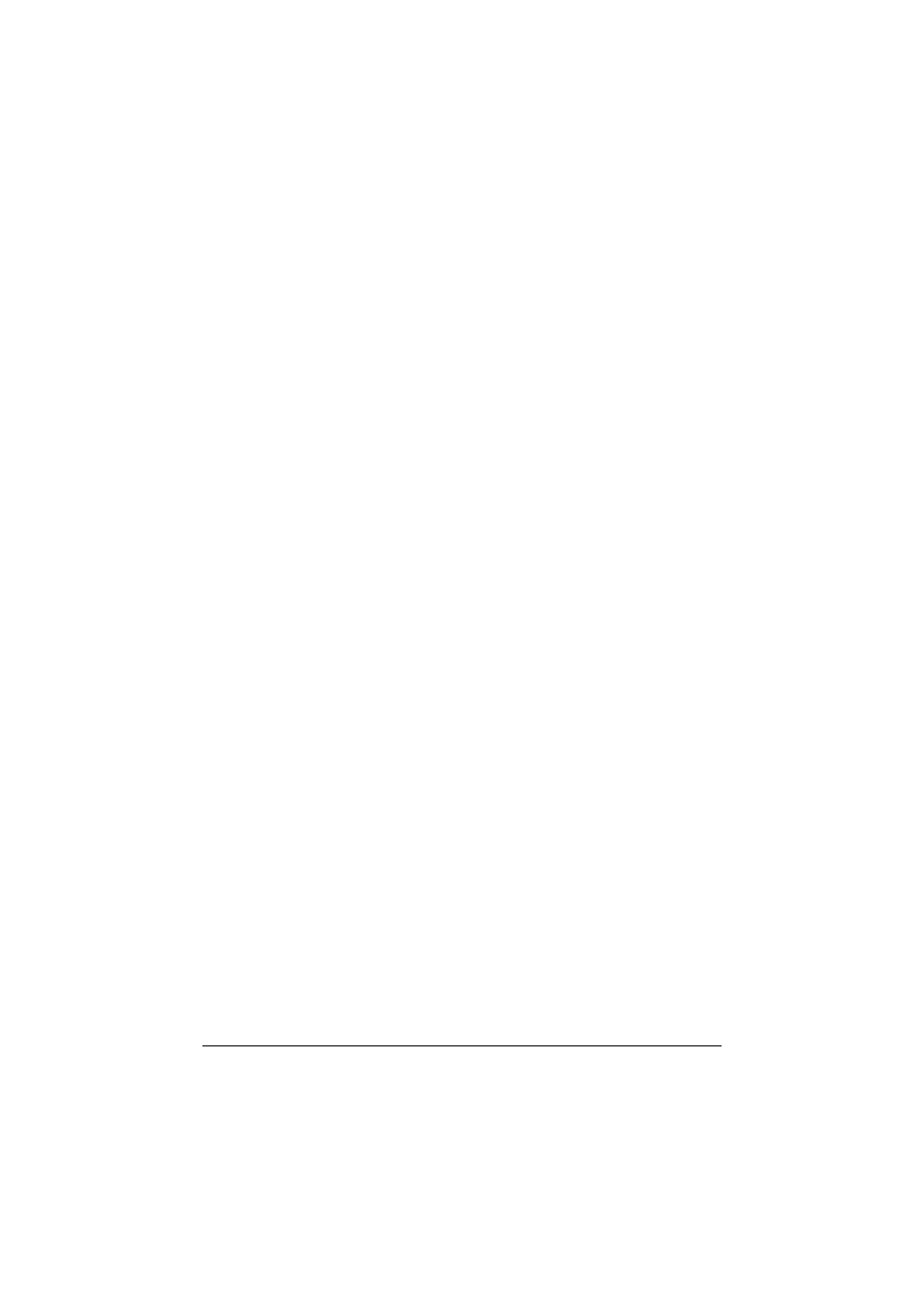
Scanning With the Machine
176
Specifying the Data Location
Select whether the computer or USB memory device is the location where
scan data is to be saved. When transmitting via a network, refer to “Specify-
ing the Destination Address (Scan to E-mail/FTP/SMB)” on page 178.
"
If an address has been specified as the destination for the data,
SCAN
TO PC
and
SCAN TO USB MEMORY
cannot be selected.
Saving Data on a Computer Connected (Scan to PC)
Follow the procedure described below to send scan data to a computer con-
nected to this machine.
"
In order to perform this operation, make sure the TWAIN scanner
driver, the printer driver, and LinkMagic (Windows only) have been
installed on your computer.
"
Before performing the Scan to PC operation, be sure that either Link-
Magic is activated or the LinkMagic icon appears in the notification
area.
"
The scan settings specified with LinkMagic are given priority. Specify
the various settings with LinkMagic. For details, refer to the Reference
Guide on the Documentation CD/DVD.
1
In the main screen (Scan mode), press the + or , key to select
“SCAN
TO”
, and then press the Select key.
2
Press the + or , key to select
SCAN TO PC
, and then press the Select
key.
"
The scan data is saved in the folder specified with LinkMagic. For
details, refer to the Reference Guide on the Documentation CD/DVD.
Saving Data on a USB Memory Device (Scan to USB
Memory)
Follow the procedure described below to save scan data to a USB memory
device plugged into the USB HOST port of this machine.
"
This machine is compatible with a USB memory device of 4 GB or
less.
1
Plug the USB memory device into the USB HOST port of this machine.
2
In the main screen (Scan mode), press the + or , key to select
“SCAN
TO”
, and then press the Select key.
