Selecting the scan mode, Selecting the scan density, Setting duplex (double-sided) scanning – Konica Minolta MAGICOLOR 4695MF User Manual
Page 208: Setting duplex (double-sided) scanning 194
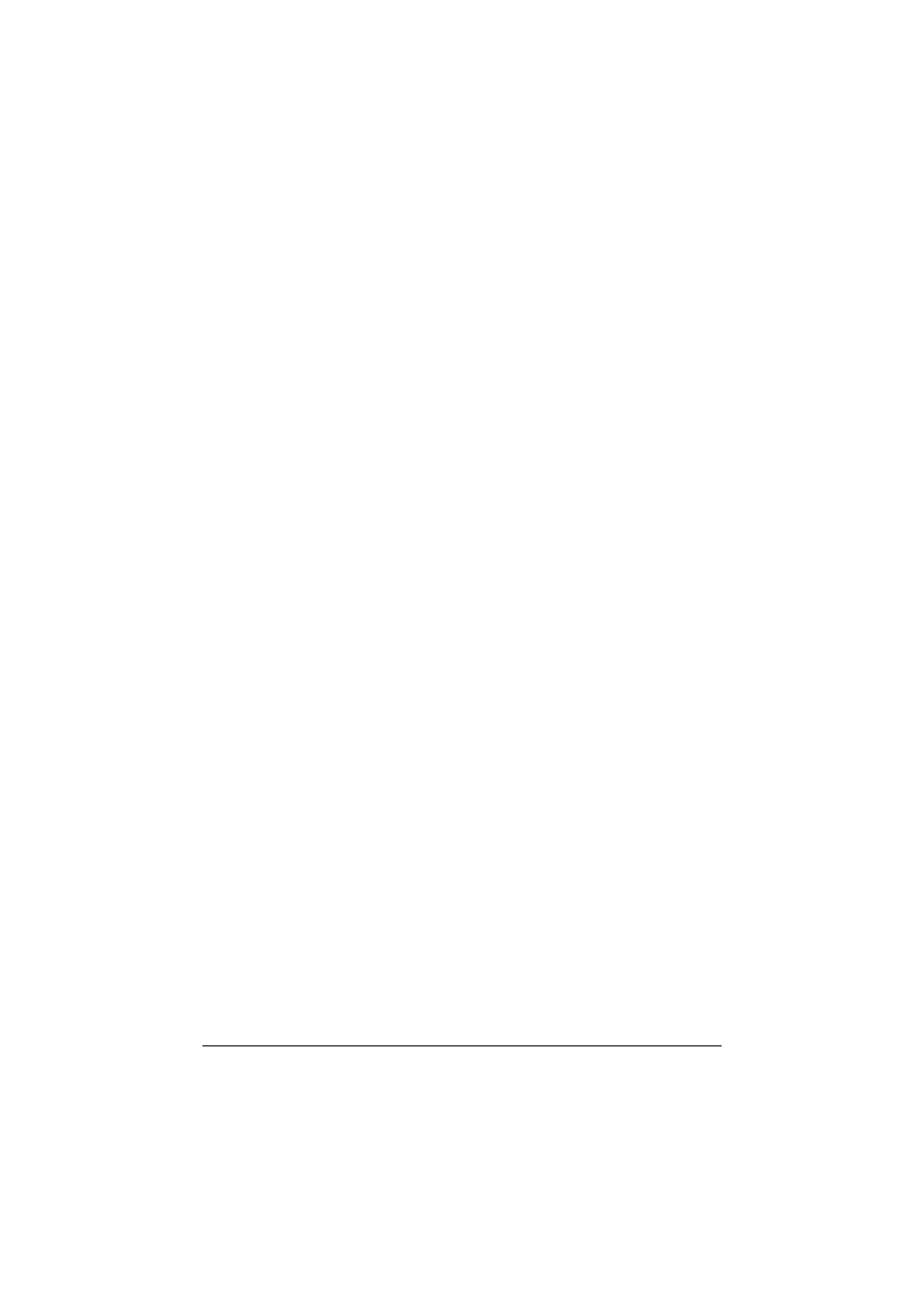
Scanning With the Machine
194
"
If
Color or GRAY
was selected for the scan color, the
resolution is automatically changed to
300×300dpi
when
scanning, even if
600×600dpi
was selected.
Selecting the Scan Mode
1
In the main screen (Scan mode), press the + or , key to select the cur-
rent scan quality setting, and then press the Select key.
2
Press the + or , key to select
MODE
, and then press the Select key.
3
Press the + or , key to select
MIX
,
TEXT
or
PHOTO
, and then press the
Select key.
The main screen (Scan mode) appears again.
Selecting the Scan Density
1
In the main screen (Scan mode), press the + or , key to select the cur-
rent scan quality setting, and then press the Select key.
2
Press the + or , key to select
DENSITY
, and then press the Select key.
3
Press the * or ) key to select the desired scan density, and then press
the Select key.
As the indicator is moved to right, the density becomes darker.
Setting Duplex (Double-Sided) Scanning
Double-sided document pages can be scanned with the ADF.
"
These settings are available only if the document is loaded in the ADF.
If the document is scanned without being loaded in the ADF,
1-SIDE
is automatically selected, and the document is scanned from the origi-
nal glass.
"
This setting is available only if
is selected as the data format for
the scan image.
1
In the main screen (Scan mode), press the + or , key to select the cur-
rent simplex/duplex (single-sided/double-sided) setting, and then press
the Select key.
2
Press the + or , key to select
2-SIDE
, and then press the Select key.
3
Press the + or , key to select
LONG EDGE
or
SHORT EDGE
, and then
press the Select key.
The main screen (Scan mode) appears again.
"
For details on
LONG EDGE
and
SHORT EDGE
