Making advanced copies, Setting 2in1/4in1 copying, 2in1/4in1 copying from the adf – Konica Minolta MAGICOLOR 4695MF User Manual
Page 172: 2in1/4in1 copying from the original glass, Making advanced copies 158, Setting 2in1/4in1 copying 158
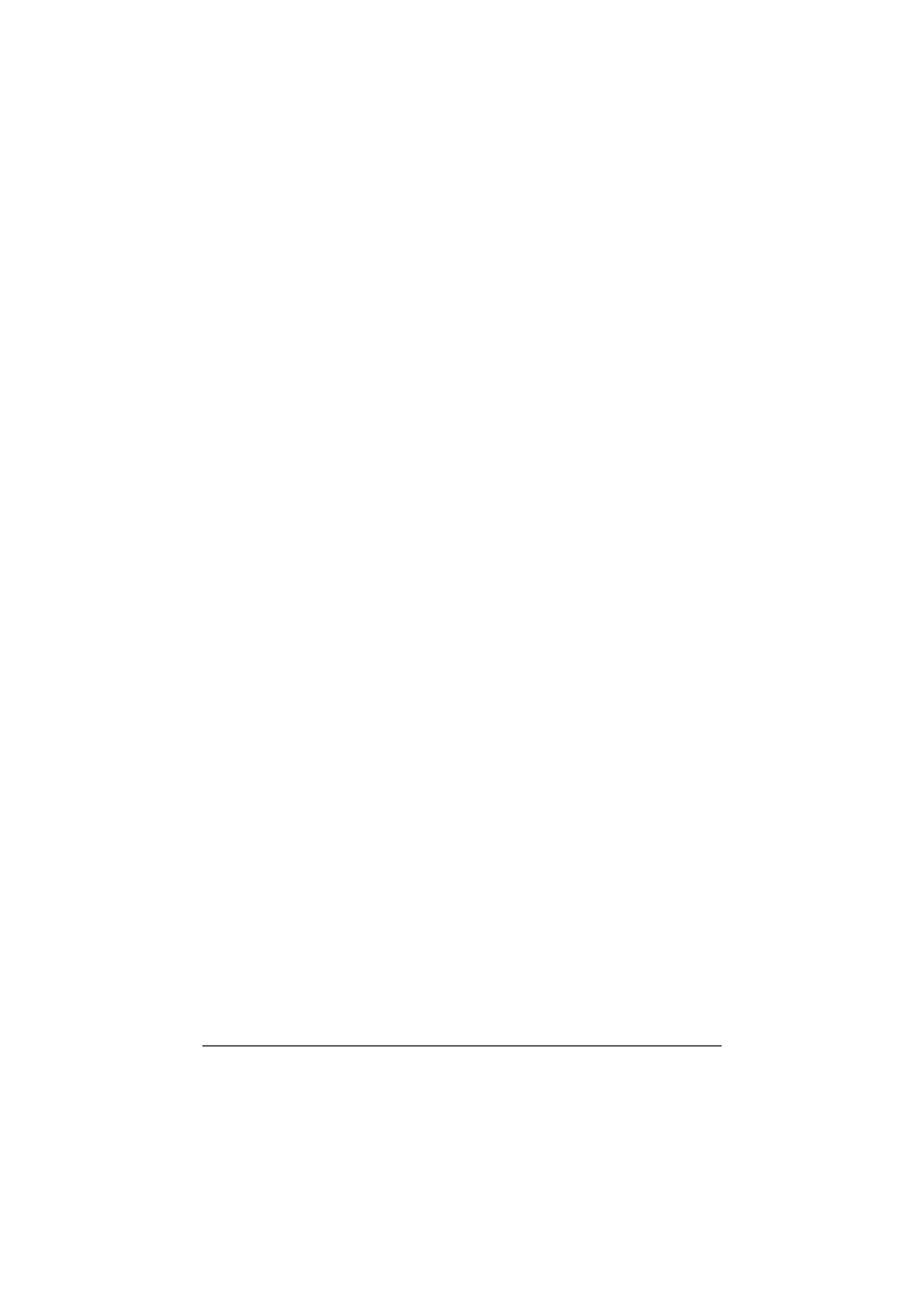
Making Advanced Copies
158
Making Advanced Copies
This section contains descriptions on setting 2in1/4in1 copying, ID card copy-
ing, repeat copying, poster copying, duplex (double-sided) copying and col-
lated (Sort) copying.
"
ID card copying, repeat copying or poster copying cannot be set at the
same time that 2in1/4in1 copying, duplex (double-sided) copying or
collated (Sort) copying is set.
Setting 2in1/4in1 Copying
If 2in1 copying is set, two document pages can be copied together onto a sin-
gle page. If 4in1 copying is set, four document pages can be copied together
onto a single page.
2in1/4in1 Copying From the ADF
1
In the main screen (Copy mode), press the + or , key to select the cur-
rent page layout setting, and then press the Select key.
2
Press the + or , key to select
2in1
or
4in1
, and then press the Select
key.
The zoom ratio is automatically set according to the specified media size.
Change the zoom ratio if necessary.
"
In order to perform duplex (double-sided) copying or collated (Sort)
copying with 2in1/4in1 copying, specify the necessary settings
before starting the copy operation. For details, refer to “Setting
Duplex (Double-Sided) Copying” on page 163 and “Setting Col-
lated (Sort) Copying” on page 165.
"
2in1/4in1 copying cannot be set if the ADF is open.
"
If the zoom ratio is less than 50% with 2in1 copying set and enve-
lopes selected as the media type, the zoom ratio will be set to
50%.
2in1/4in1 Copying From the Original Glass
1
In the main screen (Copy mode), press the + or , key to select the cur-
rent page layout setting, and then press the Select key.
2
Press the + or , key to select
2in1
or
4in1
, and then press the Select
key.
The zoom ratio is automatically set according to the specified media size.
Change the zoom ratio if necessary.
