Setting the scan size, Setting the scan color, Specifying the subject – Konica Minolta MAGICOLOR 4695MF User Manual
Page 209
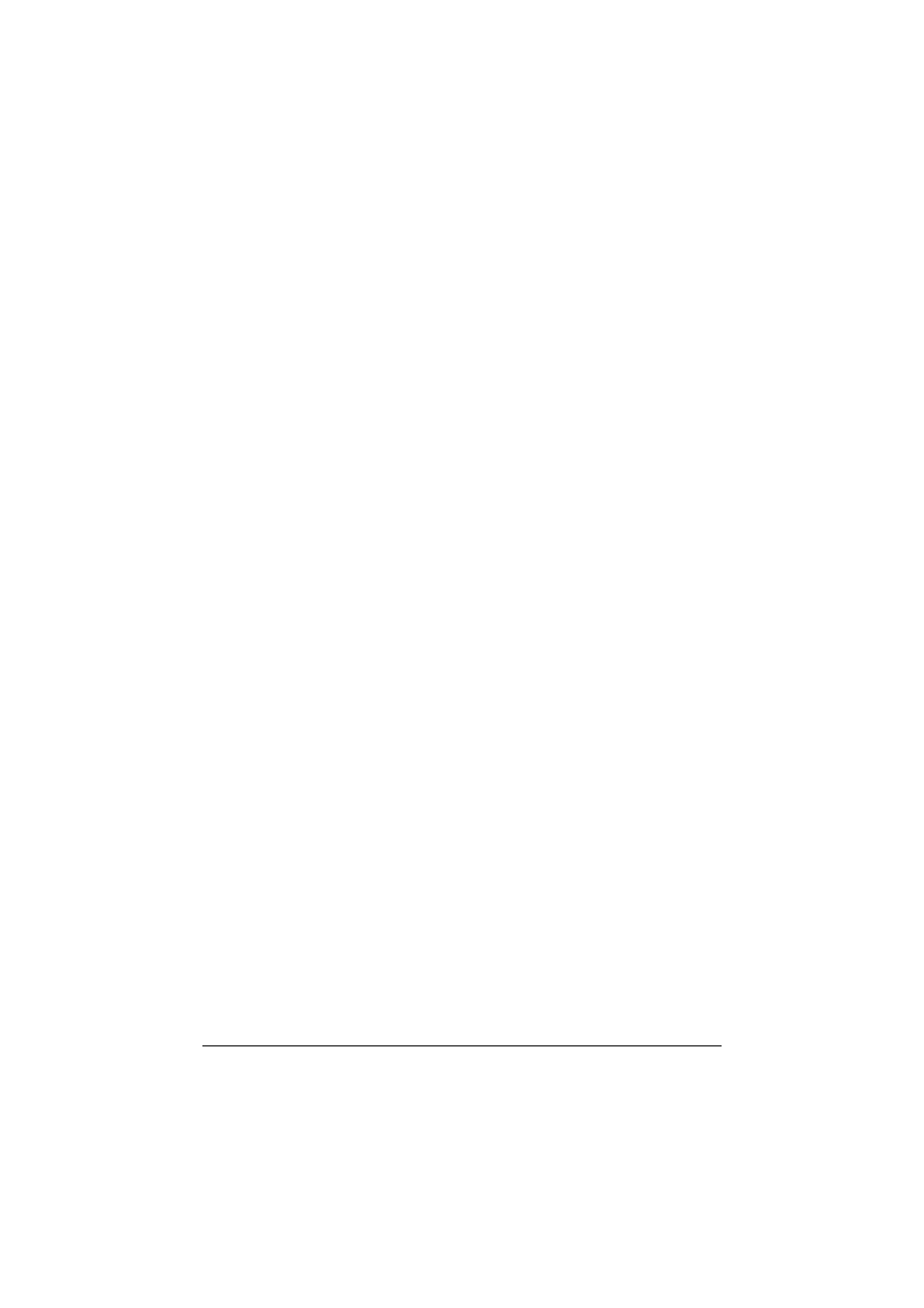
Scanning With the Machine
195
Setting the Scan Size
The size of the scan data can be specified.
"
The default setting is
LETTER
for USA and Canada, and
A4
for other
countries.
1
In the main screen (Scan mode), press the + or , key to select the cur-
rent scan size setting, and then press the Select key.
2
Press the + or , key to select the desired size, and then press the Select
key.
The main screen (Scan mode) appears again.
Setting the Scan Color
The color of the scan data can be specified.
1
In the main screen (Scan mode), press the + or , key to select the cur-
rent scan color setting, and then press the Select key.
2
Press the + or , key to select
BW Only
or
COLOR or GRAY
, and then
press the Select key.
The main screen (Scan mode) appears again.
"
If
JPEG
is selected as the data format, the scan color is set to
BW
Only
, and the data format is automatically set to
.
"
Settings for
SCAN SETTING/CODING METHOD
in the
UTIL-
ITY
menu are available only if
BW Only
is selected.
Specifying the Subject
Specify the subject used when sending scan data as e-mail.
1
In the main screen (Scan mode), press the + or , key to select
SUB-
JECT
, and then press the Select key.
2
Use the keypad to type in the subject name, and then press the Select
key.
The main screen (Scan mode) appears again.
"
For details on entering/editing text, refer to “Entering Text” on page
323.
"
To erase the specified subject name, press the Back key.
