Solving problems with printing quality 282 – Konica Minolta MAGICOLOR 4695MF User Manual
Page 296
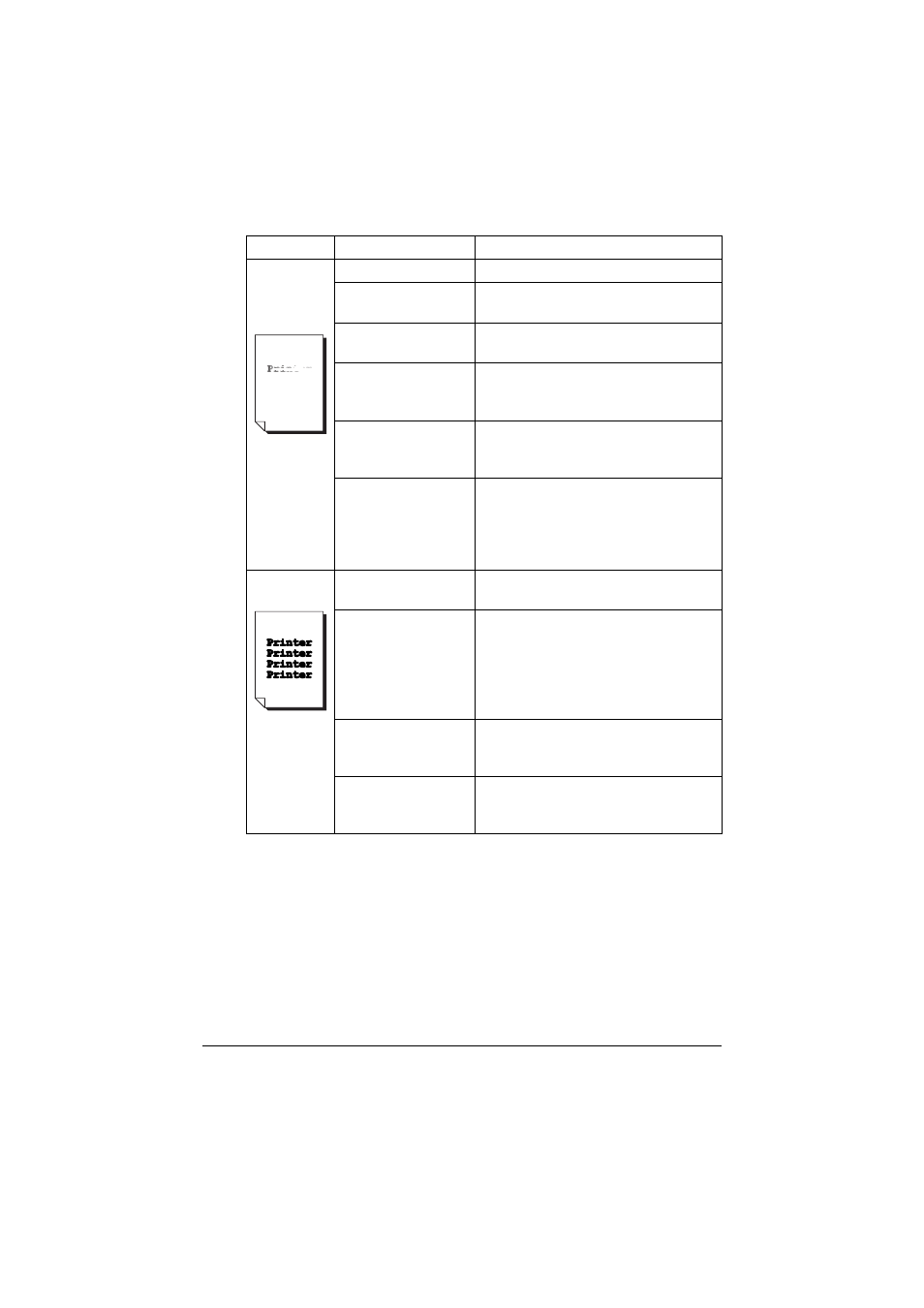
Solving Problems with Printing Quality
282
Image is too
light; there is
low image
density.
Laser lens is dirty.
Clean the laser lens.
The copy density is
set too light.
Select a darker copy density.
The media is moist
from humidity.
Remove the moist media and replace
with new, dry media.
There is not much
toner left in the car-
tridge.
Replace the toner cartridge.
One or more of the
toner cartridges may
be defective.
Remove the toner cartridges and
check for damage. If it is damaged,
replace it.
Media type is set
incorrectly.
When printing envelopes, labels, letter
head, postcards, thick stock, glossy
media, or transparencies, specify the
appropriate media type in the printer
driver.
Image is too
dark.
The copy density is
set too dark.
Select a lighter copy density.
The document was
not pressed close
enough against the
original glass.
Position the document so that it is
pressed close enough against the orig-
inal glass. For details on positioning
the document on the original glass,
refer to “Placing a document on the
original glass” on page 135.
One or more of the
toner cartridges may
be defective.
Remove the toner cartridges and
check for damage. If it is damaged,
replace it.
One or more of the
imaging units may be
defective.
Remove the imaging units and check
for damage. If it is damaged, replace it.
Symptom
Cause
Solution
