Directly entering the e-mail address, Directly entering the e-mail address 178 – Konica Minolta MAGICOLOR 4695MF User Manual
Page 192
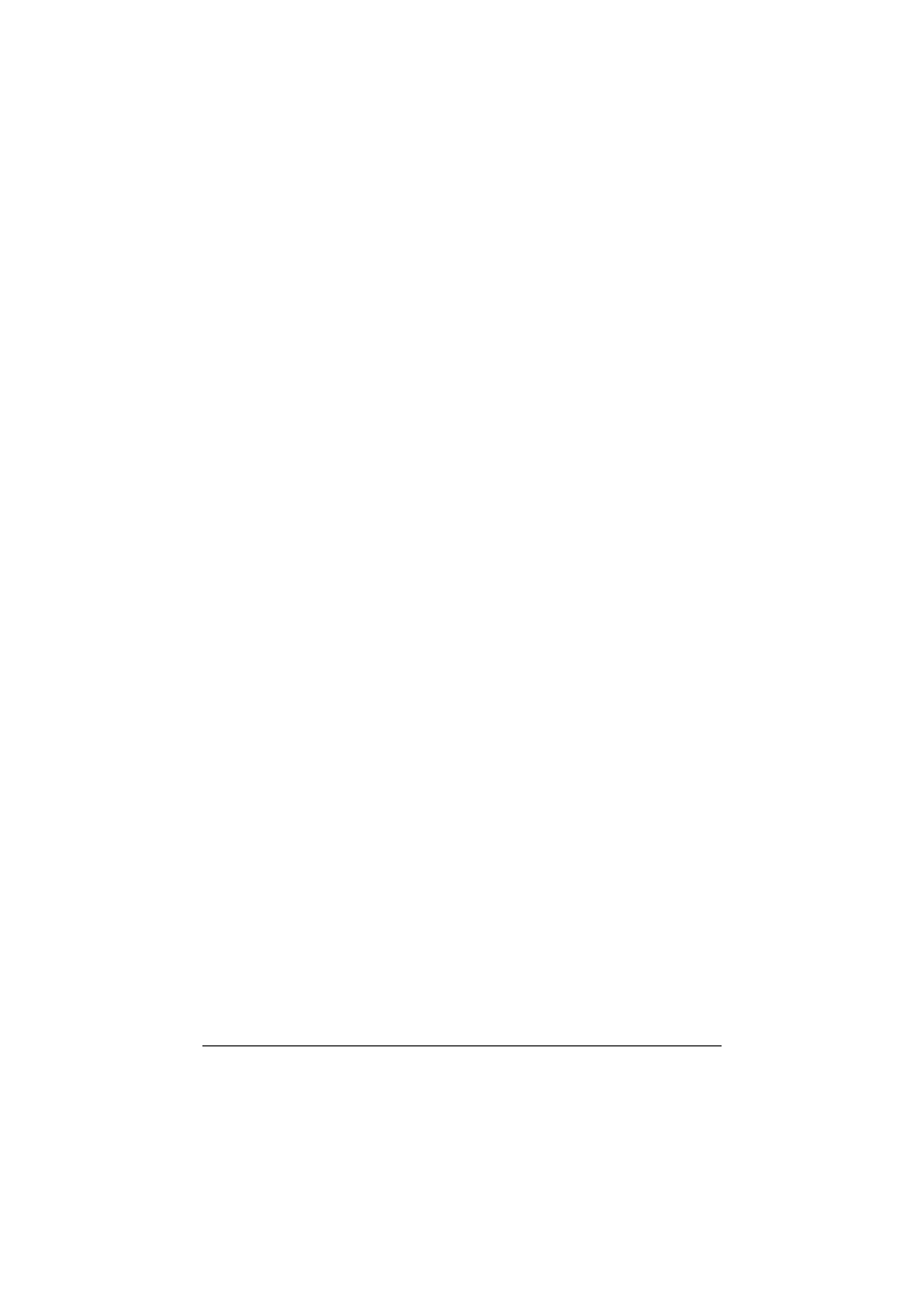
Scanning With the Machine
178
Specifying the Destination Address (Scan to E-mail/FTP/
SMB)
Scan data can be sent via the network to a specified address (e-mail address,
FTP address or SMB address). The address can be typed in directly, or an
address registered on the machine can be selected.
"
To send scan data via the network, settings for
NETWORK SETTING
and
E-MAIL SETTING
(when sending to an e-mail address) must
be specified.
"
If the size of the scan data sent by e-mail exceeds the size specified
with
FILE SIZE
, the data is automatically divided into multiple
e-mail messages. For details, refer to “SCAN SETTING Menu” on
page 65.
"
To save scan data in a shared folder on a computer installed with Win-
dows or on the FTP server, the FTP address or SMB address must be
registered as a speed dial destination. These addresses can be regis-
tered only from Local Setup Utility (LSU) or PageScope Web Connec-
tion. For details, refer to the Reference Guide on the Documentation
CD/DVD.
Directly Entering the E-mail Address
The destination address (e-mail address) where the scan data is to be sent
can be directly typed in.
"
A maimum of 16 addresses (total of e-mail addresses from direct input
and an LDAP search) can be specified.
1
In the main screen (Scan mode), use the keypad to type in the destination
address.
"
For details on entering/editing text, refer to “Entering Text” on page
323.
2
After the text is entered, press the Select key.
3
If an e-mail address was selected, press the + or , key to select
FIN-
ISH
, and then press the Select key.
"
To add an additional e-mail address, select
ADD
in step 3, and
then specify the destination.
To edit the specified e-mail address, select
CHECK/EDIT
in step
3, and then continue with step 2 of "Editing a Specified Destination
Address". To delete an address, select
CHECK/EDIT
in step 3,
and then continue with step 2 of "Deleting a Specified Destination
Address".
