Camera direct, Printing directly from a digital camera, Camera direct 148 – Konica Minolta MAGICOLOR 4695MF User Manual
Page 162: Printing directly from a digital camera 148
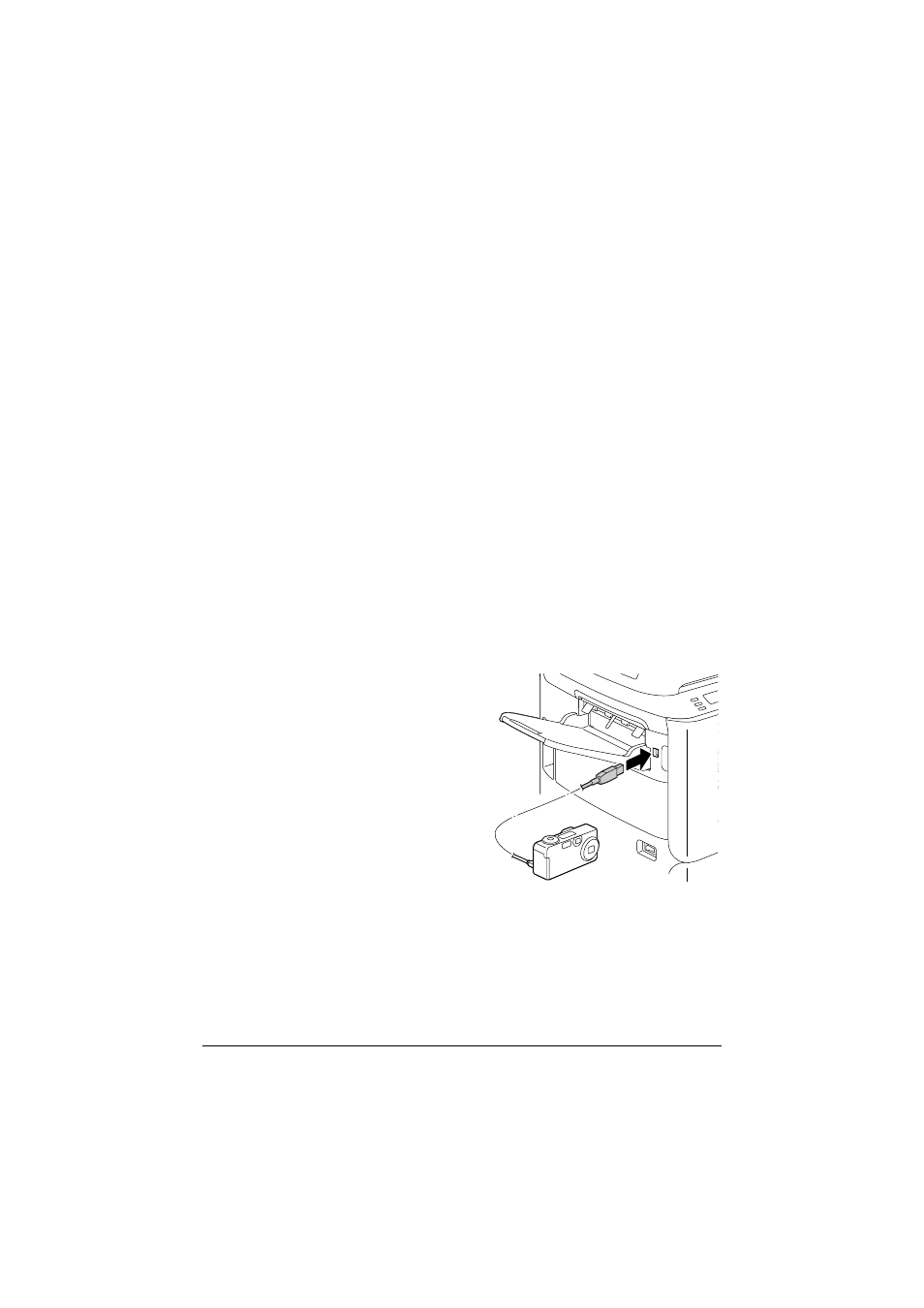
Camera Direct
148
Camera Direct
If a digital camera with PictBridge (1.0 or later) is connected to the machine
through the USB HOST port, images stored on the digital camera can be
printed directly from the machine.
"
For details on using the digital camera, refer to your digital cameras
manual.
"
The following features are not supported with Camera Direct.
- DPOF AUTOPRINT image print
- Borderless
- Cable disconnect enable (printer status information)
- DPOF cable disconnect recovery
Printing Directly from a Digital Camera
1
Select
DIRECT PRINT
in the
UTILITY
menu, and then specify set-
tings for
IMAGE QUALITY, PAPER SIZE
and
N-UP LAYOUT
.
"
For details on the DIRECT PRINT menu, refer to “DIRECT PRINT
Menu” on page 67.
"
If the settings on the digital camera have been changed, the digital
camera settings are given priority.
2
Connect the USB cable to the dig-
ital camera and to the USB HOST
port.
"
A USB cable is not
included with the machine
and must be purchased
separately, if not supplied
with your digital camera.
3
From the digital camera, specify
the image that you wish to print and the desired number of copies.
4
Start printing from the digital camera.
