Fax] tab, Fax] tab -10, Fax driver settings 5-10 [fax] tab – Konica Minolta bizhub C35 User Manual
Page 93
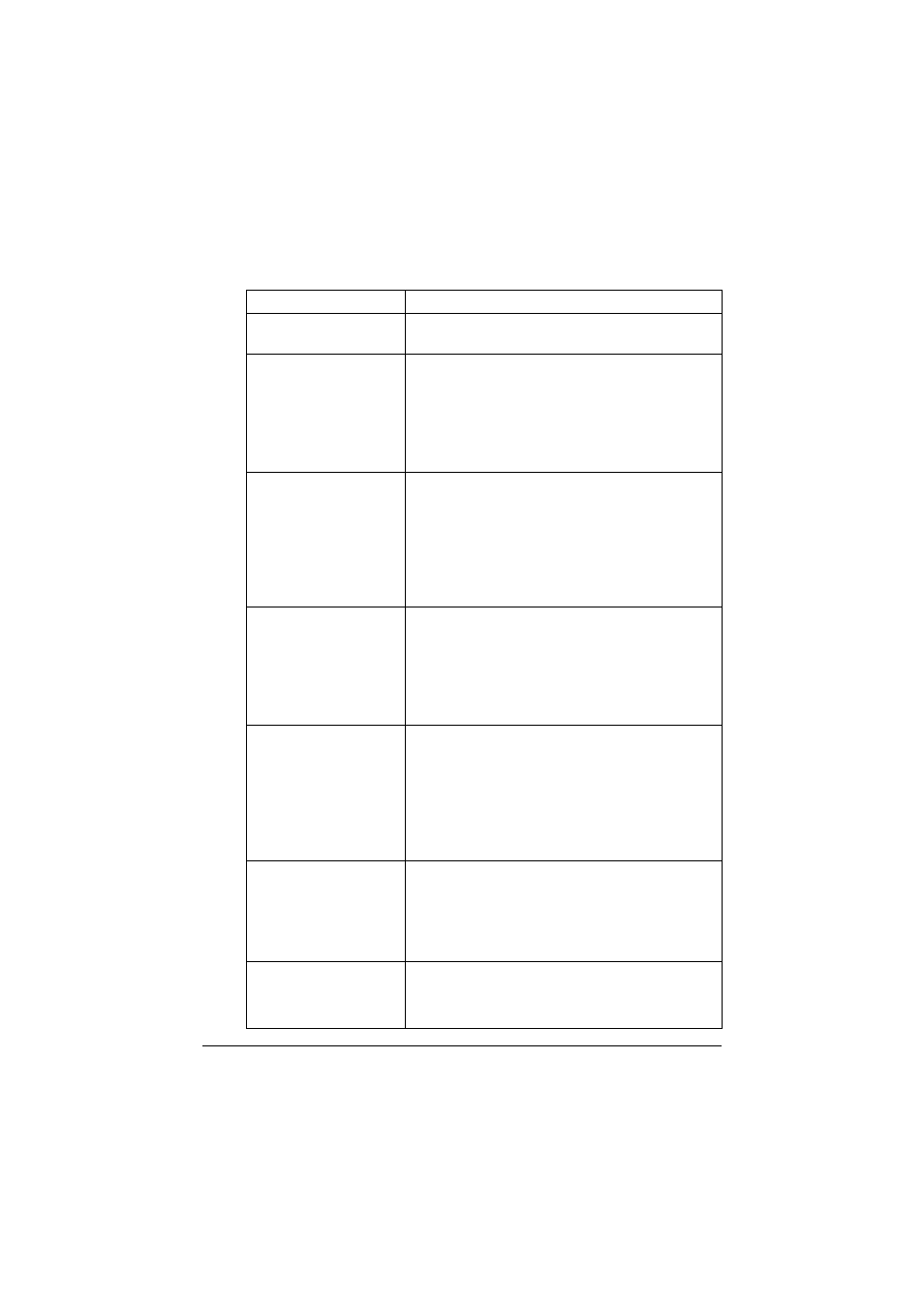
Fax driver settings
5-10
[FAX] tab
The settings available on the [FAX] tab are described below.
Item
Description
[Resolution]
Select a resolution for the fax. Selecting a higher
resolution may increase the communication time.
[Print Recipient File]
Select this check box to print the original document
after a fax is sent. This function can also be speci-
fied as a transmission condition when sending a
fax.
For details, refer to “Specifying transmission condi-
tions” on page 5-4.
[Timer Send]
Specify the transmission time. Click [Reflect Cur-
rent Time] to add the current time set on the com-
puter to the [Send Time] box. This function can
also be specified as a transmission condition when
sending a fax.
For details, refer to “Specifying transmission condi-
tions” on page 5-4.
[SUB Address]
If the fax is to be sent using F-codes, specify the
SUB address. (up to 20 digits)
This function can also be specified as a transmis-
sion condition when sending a fax.
For details, refer to “Specifying transmission condi-
tions” on page 5-4.
[Sender ID]
If the fax is to be sent using F-codes, specify the
sender ID. (up to 20 digits, including numbers, #
and *)
This function can also be specified as a transmis-
sion condition when sending a fax.
For details, refer to “Specifying transmission condi-
tions” on page 5-4.
[Cover Sheet]
Select this check box to specify cover sheet set-
tings. This can also be specified when sending a
fax.
For details, refer to “Creating a fax cover sheet” on
page 5-5.
[Phone Book Entry]
Click this button to edit the phone book.
For details, refer to “Using the phone book” on
page 5-15.
