Selecting a recipient from the phone book, Selecting a recipient from the phone book -3 – Konica Minolta bizhub C35 User Manual
Page 86
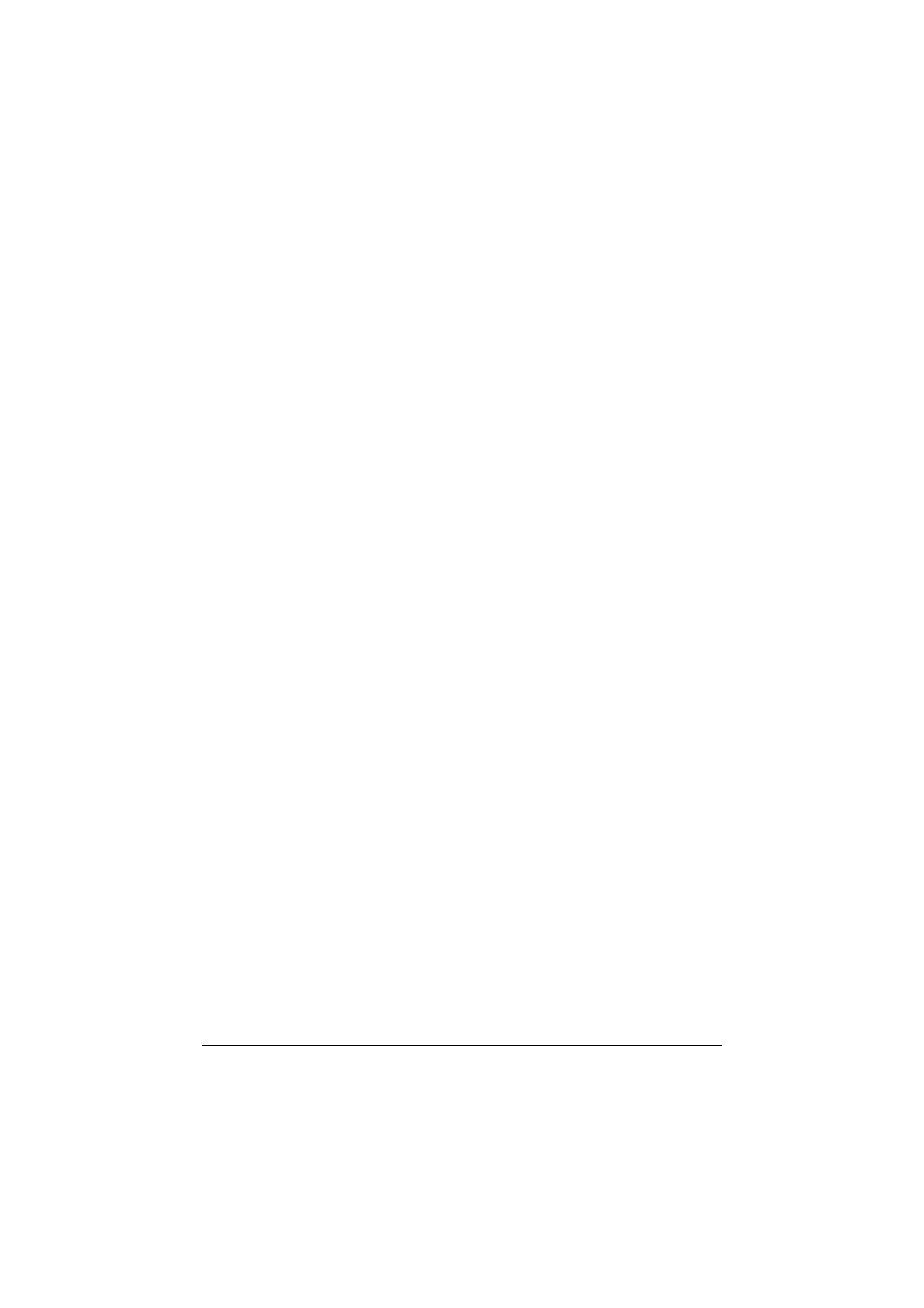
Sending a PC fax
5-3
–
To add the entered name and fax number to the [Simple Entry] folder
of the phone book, click [Register To Phone Book].
7
Click [Add Recipients].
–
To send a fax to multiple recipients, repeat steps 6 and 7. Up to 100
recipients can be registered.
–
To remove a registered recipient, click [Delete From List].
8
To change the fax mode settings, click [Fax Mode Setting Details]. To
specify a fax cover sheet, select the [FAX Cover Sheet] check box.
–
For details, refer to “Specifying transmission conditions” on page 5-4
and “Creating a fax cover sheet” on page 5-5.
9
Click [OK].
The fax data is sent via this machine.
Selecting a recipient from the phone book
By clicking [Add From Phone Book] in the [FAX Transmission Popup] dialog
box, the recipients of the PC fax can be selected from the phone book.
"
Before using the phone book, register the name and fax number of the
recipient. For details, refer to “Using the phone book” on page 5-15.
1
When sending a fax, click [Add From Phone Book] in the [FAX Transmis-
sion Popup] dialog box.
2
Select [Personal List] or [Group] from the list on the left side of the phone
book to display the desired recipient under [Personal Information].
–
To search for recipients by specifying conditions, click [Find].
3
Select a recipient name under [Personal Information], and then click [Add
Recipients].
–
To send a fax to multiple recipients, continue adding them in the same
way. Up to 100 recipients can be registered.
–
To delete a recipient added under [Recipient List], select the name of
the recipient to be deleted, and then click [Delete].
–
If recipients have been registered as a group, select the name of the
group, and then click [Add Recipients]. All members of the group are
added under [Recipient List] (broadcast transmission).
4
Click [OK].
The [FAX Transmission Popup] dialog box appears again with the speci-
fied names added under [Recipient List].
