Changing group membership, Changing a group name, Creating a folder – Konica Minolta bizhub C35 User Manual
Page 100: Searching for personal information
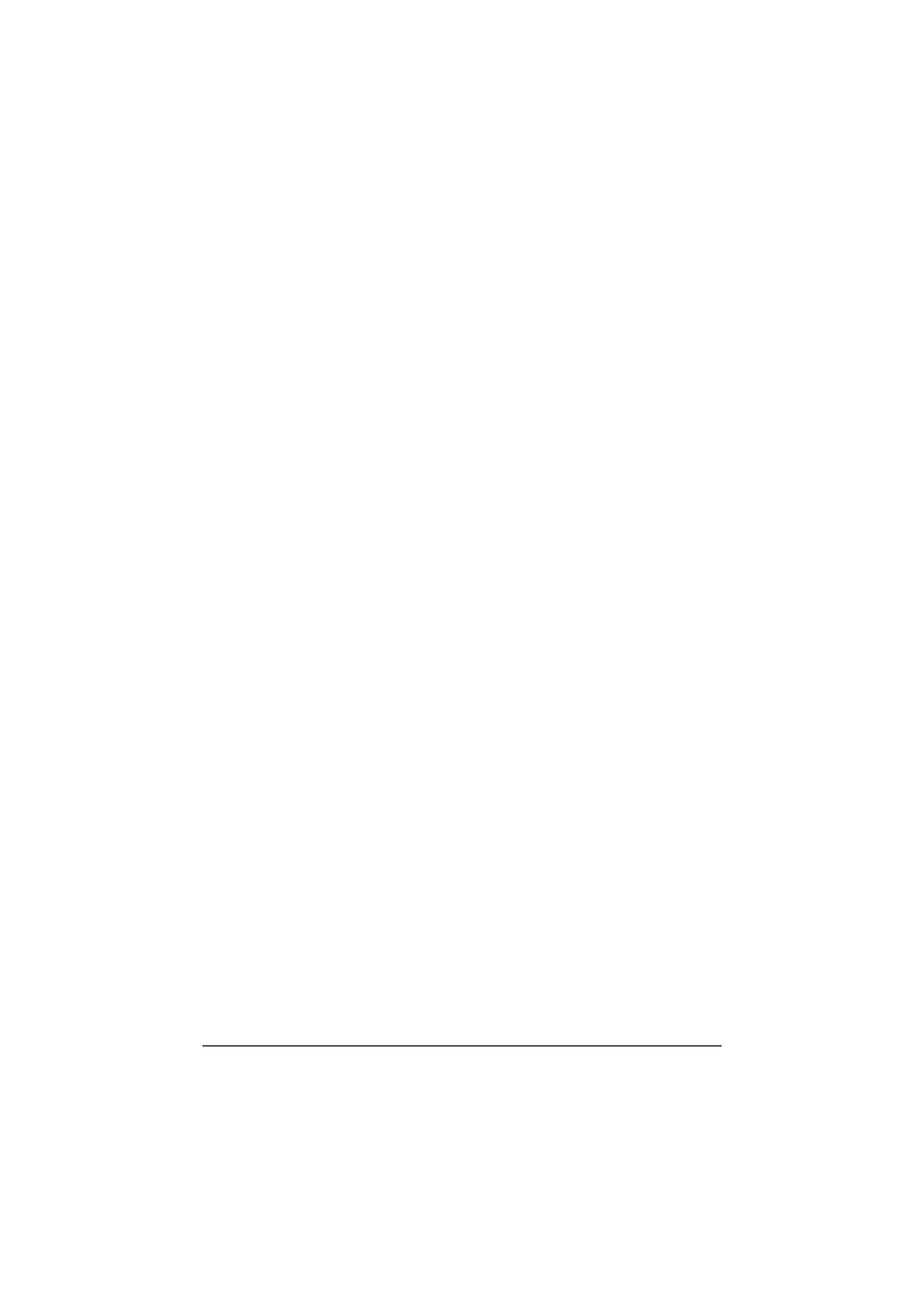
Using the phone book
5-17
To delete a recipient, select the name of the recipient under [Personal List] on
the left side of the phone book, and then click [Delete]. At the same time, that
recipient is deleted from all groups it belongs to.
"
Names and fax numbers that have been added using [Register To
Phone Book] when sending faxes appear in the [Simple Entry] folder
of the phone book.
Changing group membership
Select the name of the recipient to be edited under [Personal List] on the left
side of the phone book, and then select or clear the check boxes in the group
list on the right.
Up to 100 recipients can be added to a single group.
Changing a group name
Select the group name to be changed under [Group] on the left side of the
phone book, click the [Edit] menu, and then click [Rename Group].
Creating a folder
Select [Personal List] on the left side of the phone book, and then click [Add
Folder] to create a folder. A folder can also be created by clicking [Add
Folder] in the [Edit] menu.
A recipient can be moved from the [Personal List] to the new folder by drag-
ging the name to the folder.
To edit a folder, select the folder to be changed, and then click [Edit].
To delete a folder, select the folder to be deleted, and then click [Delete].
Searching for personal information
Clicking [Find] on the right side of the phone book displays the [Find] dialog
box, where various search conditions can be specified.
