Sending a pc fax, Transmission operation, Sending a pc fax -2 – Konica Minolta bizhub C35 User Manual
Page 85: Transmission operation -2
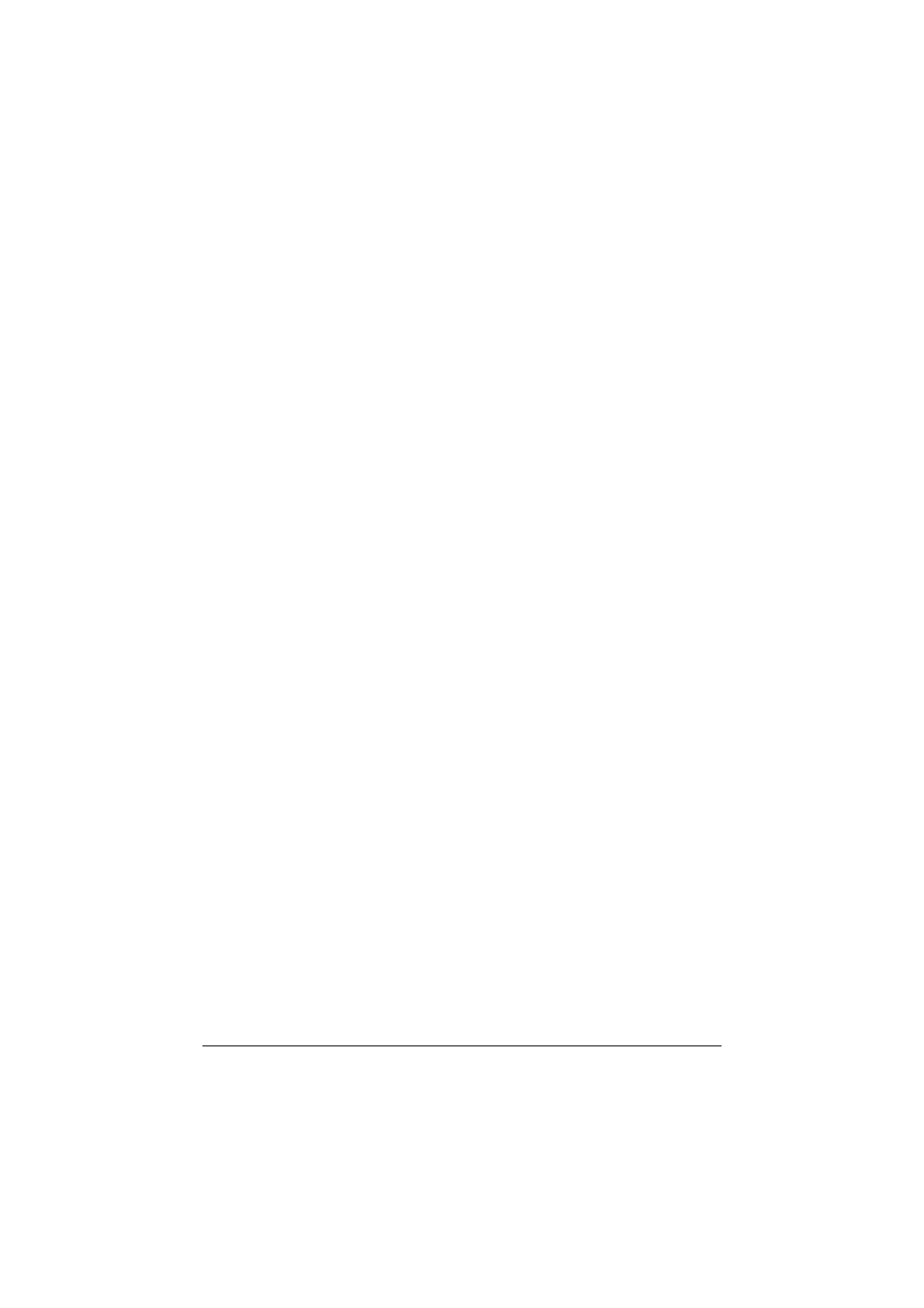
Sending a PC fax
5-2
Sending a PC fax
Using the fax driver, a G3 fax can be sent from this machine through opera-
tions performed on the computer without using any paper.
"
In order to perform a PC-Fax operation, the fax driver must be
installed. For details on installing the driver, refer to the [Installation
Guide].
"
The fax driver is not compatible with IPP (Internet Printing Protocol).
Transmission operation
The procedure for sending a PC fax is described below.
1
Using a computer application, create the data to be sent.
2
On the [File] menu, click [Print].
3
From the [Printer Name] box, select the installed printer (appears with a
name such as “xxxxxxx FAX”).
4
If necessary, click [Properties] (or [Preferences]), and then change the fax
driver settings.
–
For details, refer to “Fax driver settings” on page 5-8.
5
Click [Print].
The [FAX Transmission Popup] dialog box appears.
6
In the [Name] and [FAX Number] boxes, type the appropriate information.
–
Up to 80 characters can be entered in the [Name] box.
–
Up to 38 characters, including numbers between 0 and 9, hyphens (-),
#, *, P, and T, can be entered in the [FAX Number] box. To send a fax
overseas, enter the country code at the beginning of the fax number.
–
[ECM]: Select this check box to use ECM (error correction mode). If
the [V.34 Mode] check box is selected, this check box cannot be
cleared.
–
[V.34 Mode]: Select this check box to use the super G3 fax transmis-
sion mode. Select this check box for ordinary operation; clear this
check box only when communication is not possible due to the mode
of the recipient’s machine.
–
To specify a fax number registered in the address book of this
machine, click [Add from Address Book]. For details, refer to “Select-
ing a recipient from the address book” on page 5-4.
–
To specify a fax number registered in the phone book, click [Add From
Phone Book]. For details, refer to “Selecting a recipient from the
phone book” on page 5-3.
