4 changing the scanned image size, Specifying the resolution, Changing the scanned image size -7 – Konica Minolta IF-118 User Manual
Page 84
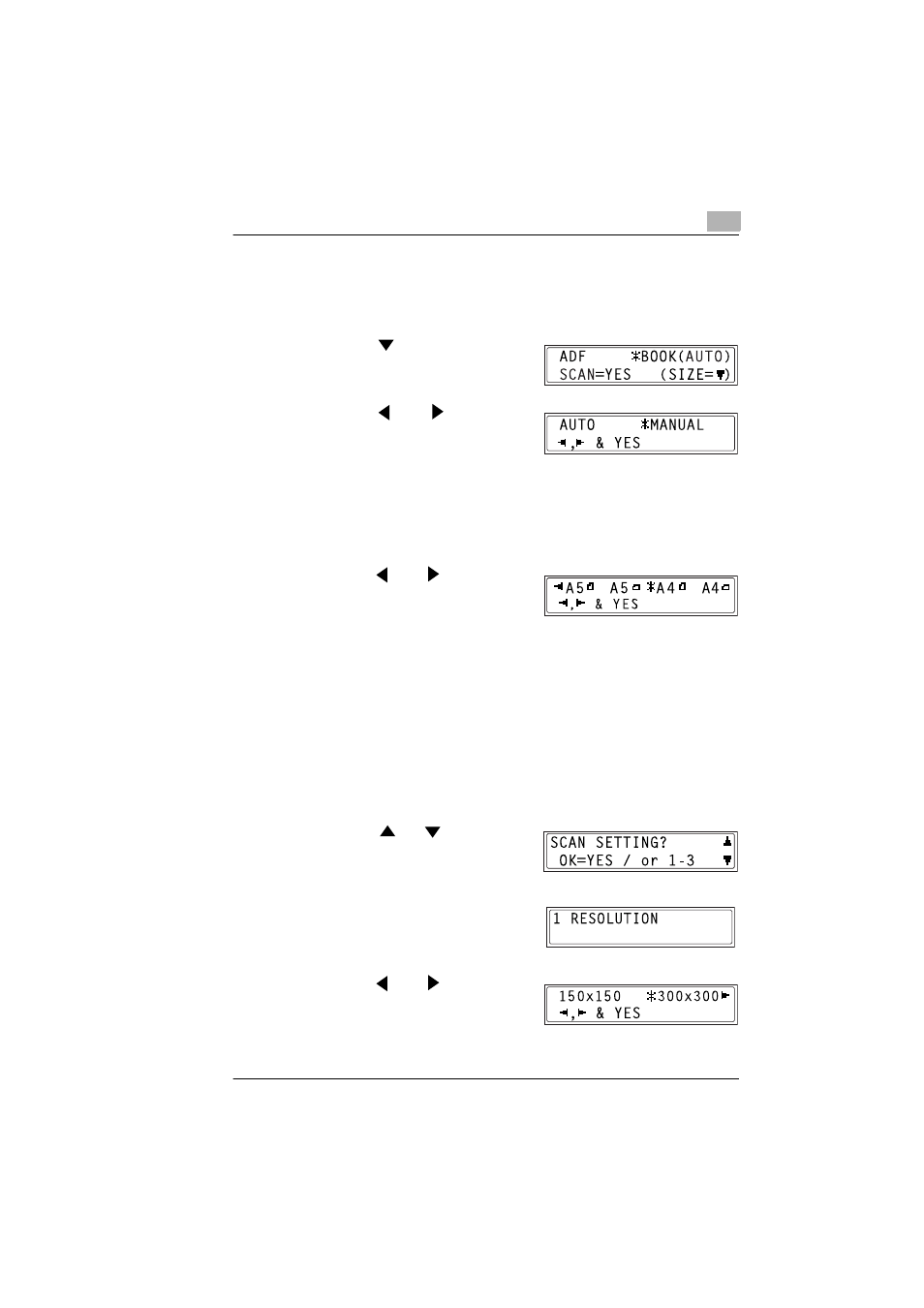
Using Scan to E-mail Operations
4
IF-118
4-7
4.1.4
Changing the Scanned Image Size
The setting for the size of the scan image can be changed from the screen
for selecting the document mode (“BOOK”).
1
Press the
key in the screen for
selecting the document mode
(“BOOK”).
2
Press the
and
keys to
specify whether to automatically
detect the document size (“AUTO”),
or specify the scanning size
manually (“MANUAL”), and then press the [YES] key.
❍
If “AUTO” is selected, the document mode selection screen
appears again.
❍
If “MANUAL” is selected, go to step 3.
3
Press the
and
keys to select
the scan size, and then press the
[YES] key.
The document mode selection screen appears again.
4.1.5
Specifying the Default Settings for the Scan Settings
The default settings for resolution, data format, and encoding method
used by the Scan to E-mail and Scan to Server (FTP) functions can be
specified.
Specifying the Resolution
1
Press the [UTILITY] key.
2
Press the
or
key until
“SCAN SETTING” appears.
3
Press the [1] key on the 10-key pad
to select “RESOLUTION”.
4
Press the
and
keys to select
the resolution (150
× 150 dpi, 300 ×
300 dpi, or 600
× 600 dpi), and then
press the [YES] key.
The SCAN SETTING screen appears.
