3 changing the scan mode settings, Changing the scan mode settings -6 – Konica Minolta IF-118 User Manual
Page 83
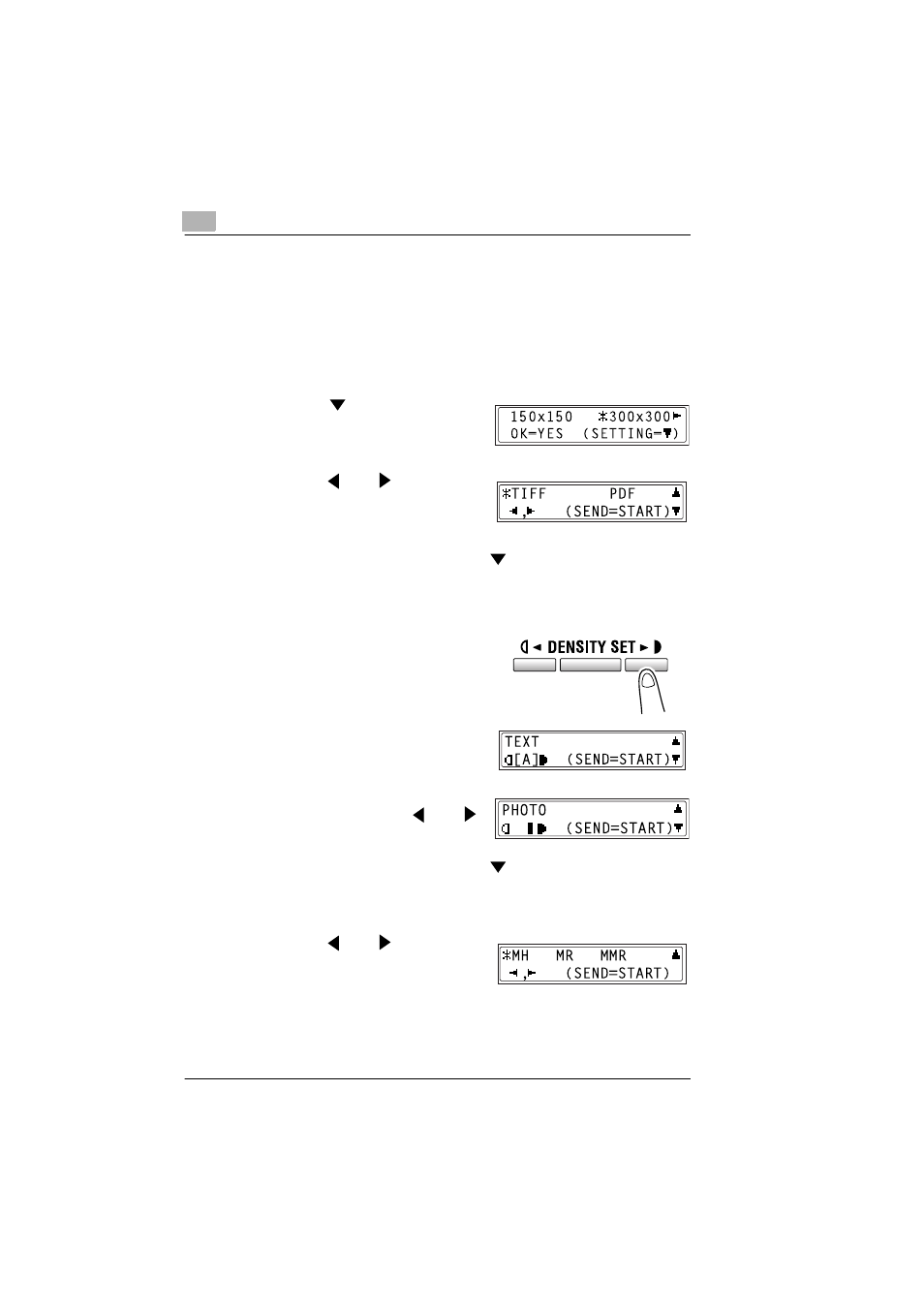
4
Using Scan to E-mail Operations
4-6
IF-118
4.1.3
Changing the Scan Mode Settings
The scan mode settings can be changed from the screen for selecting the
resolution. If the settings are not changed, scan data will be sent using the
default scan mode settings, or the initial settings.
For more details, refer to “Specifying the Default Settings for the Scan
Settings” on page 4-7.
1
Press the
key in the screen for
selecting the resolution.
2
Press the
and
keys to select
the data format (“TIFF” or “PDF”) for
e-mail attachments.
3
To change other settings, press the
key. (Go to step 4.)
❍
To quit making changes to the scan mode settings, press the
[YES] key. The screen for selecting the document mode appears.
4
Press the [DENSITY SET] key, to
select “[A]”(auto), “PHOTO”,
“TEXT” or “TEXT/P”.
❍
The current setting appears on
the left side of the display.
5
If “PHOTO”, “TEXT” or “TEXT/P”
was selected, press the
and
keys to adjust the density level.
6
To change other settings, press the
key. (Go to step 7.)
❍
To quit making changes to the scan mode settings, press the
[YES] key. The screen for selecting the document mode appears.
7
Press the
and
keys to select
the compression encoding method
(“MH”, “MR”, or “MMR”).
8
Press the [YES] key. The Scan screen closes.
The document mode selection screen appears.
