System, Edit, System -277 edit -277 – Konica Minolta BIZHUB C652DS User Manual
Page 295
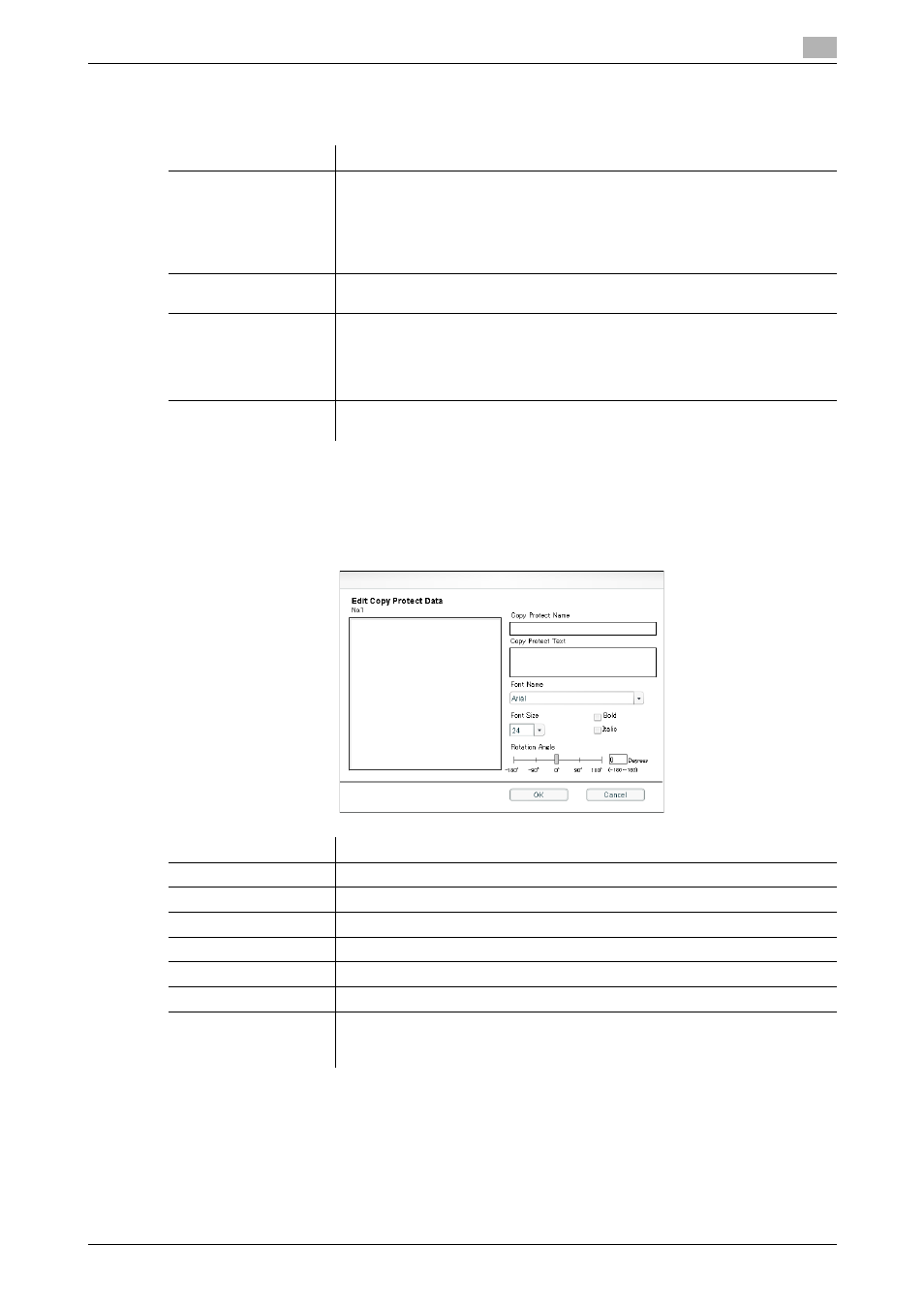
bizhub C652/C652DS/C552/C552DS/C452
2-277
2.64
Using Data Management Utility
2
System
In the System page, you can perform screen operations such as Auto Protect Setting, Export, Import, or Exit.
Edit
Edit copy protect data.
You can specify the text, font, character size and style, and rotation angle required to use Copy Protect. You
can edit data while checking the result in the preview.
Item
Description
Auto Protect Setting
Displays the window that prohibits operations when the specified time has
elapsed after the user paused operations. This prevents a third person from
handling the system without the user's permission if the user leaves the seat
while displaying the setting page.
To use the Auto Protect function, specify the timeout period ranging from a
time the user paused operations to a time the Auto Protect page appears.
Export
Backs up copy protect data defined in this machine in a file.
To export data, click [OK] in the Confirmation screen.
Import
Reads copy protect data backed up in a file, and writes its contents to this ma-
chine.
To import data, specify the file to be imported, and click [OK].
If there is copy protect data currently edited, it will be overwritten by the im-
ported copy protect data.
Exit
Exits the application.
The Confirmation screen appears. Click [OK].
Item
Description
Copy Protect Name
Enter a copy protect name (up to 16 characters).
Copy Protect Text
Enter the text to be displayed as copy protect data (up to 32 characters).
Font Name
Specify the desired font for copy protect text.
Font Size
Specify the desired font size for copy protect text.
Bold
Select this check box to specify the bold type for copy protect text.
Italic
Select this check box to specify the Italic type for copy protect text.
Rotation Angle
Specify the rotation angle for a copy protect text.
You can enter a slider or numeric value to adjust the text rotation angle in 1-
degree steps.
