8 registering and editing font/macro, Edit font/macro, 9 outputting job logs – Konica Minolta BIZHUB C652DS User Manual
Page 208: Outputting job logs -190, Outputting job logs, P. 2-190, Registering and editing font/macro
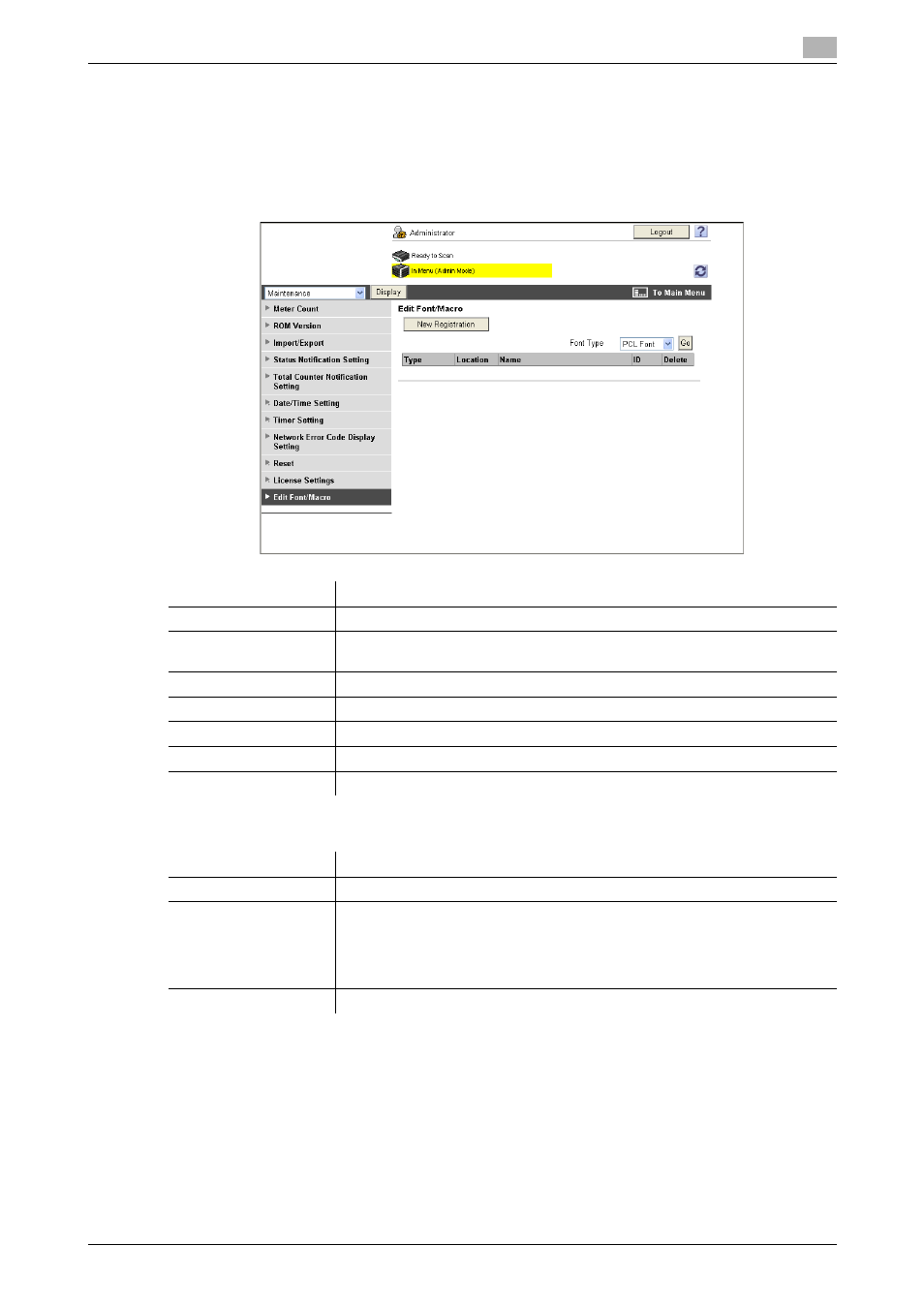
bizhub C652/C652DS/C552/C552DS/C452
2-190
2.56
Settings under "Maintenance"
2
2.56.8
Registering and editing font/macro
You can register or delete fonts or macros to or from this machine.
Edit Font/Macro
In the administrator mode of PageScope Web Connection, select "Maintenance" ö "Edit Font/Macro".
New registration window
2.56.9
Outputting job logs
You can create and download log data (accounting log, counting log, or audit log) of the jobs that were
executed in this machine. For details on viewing downloaded job logs, contact your service representative.
(This menu is not displayed when "Security Settings" ö "Security Details" ö "Job Log Settings" is set to
"OFF" in the administrator settings on the control panel.)
Reference
-
For details on "Job Log Settings", refer to the "User' s Guide [Copy Operations]".
-
If the job log writing area has reached the upper limit, output job logs.
Item
Description
[New Registration]
Click this button to add a font or macro.
Font Type
Select a type of font or macro and click [Go], and the list of fonts or macro of
the selected type is displayed.
Type
Displays the type of each registered font/macro.
Location
Displays the location to save the registered font or macro.
Name
Displays the name of the registered font or macro.
ID
Displays the ID of the registered font or macro.
Delete
Click this button to delete the selected font/macro.
Item
Description
Type
Select a type of font/macro to be added.
ID
Enter the ID of the font/macro.
This ID is required if you have set the "Type" to "PCL Font" or "PCL Macro"
and if you have selected the "Manual Set" check box.
If you enter an ID that has already been used, the existing ID will be overwritten
by it.
Location
Select the storage location of the font/macro.
