2 administrative setting, Administrative setting -131, Administrative setting – Konica Minolta BIZHUB C652DS User Manual
Page 149
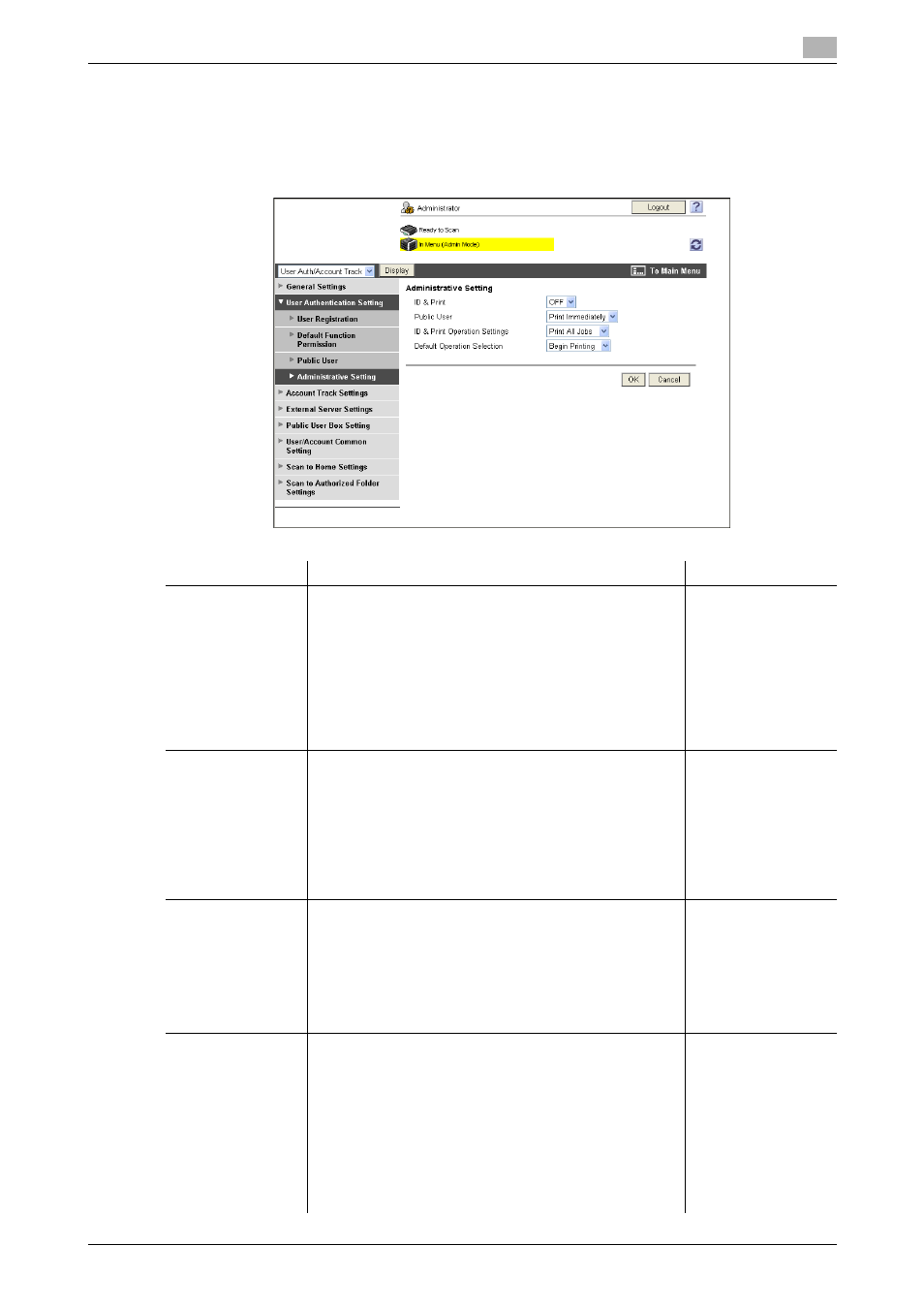
bizhub C652/C652DS/C552/C552DS/C452
2-131
2.43
Restricting users of this machine (MFP authentication)
2
2.43.2
Administrative Setting
In the administrator mode of PageScope Web Connection, select "User Auth/Account Track" ö "User
Authentication Setting" ö "Administrative Setting".
(This menu item will not be displayed if user authentication is disabled.)
Item
Description
Prior check
ID & Print
Select whether to process all print jobs requested from a
registered user as ID & print jobs.
If you select "ON", all print jobs requested from a regis-
tered user are processed as "ID & print" jobs even when
ID & Print is not enabled on the printer driver.
If you select "OFF", print jobs are processed as ID & print
jobs only when "ID & Print" is enabled on the printer driver.
A print job requested from a registered user is processed
as a normal one if "ID & Print" is not enabled on the printer
driver.
Do you want to proc-
ess all print jobs re-
quested from a
registered user as ID
& Print jobs?
Public User
Select the operation required when receiving a job without
authentication information (a job for which printing is in-
structed while user authentication or account track is not
enabled on the printer driver) or receiving a public user's
job.
If you select "Print Immediately", the received job is print-
ed as it is.
If you select "Save", the received job is saved in the ID &
Print User Box.
ID & Print Opera-
tion Settings
Select the operating mode when using the ID & Print func-
tion on an optional Authentication Unit.
Select "Print All Jobs" to print all jobs of the target user
that are saved in the ID & Print User Box by one authenti-
cation operation.
Select "Print Each Job" to print one job of the target user
that is saved in the ID & Print User Box by one authentica-
tion operation.
Default Operation
Selection
Select the default operation you want to apply after Au-
thentication has been completed on the authentication
unit (success in login).
If you select "Begin Printing", ID & print jobs are executed
after authentication has been completed.
If you select "Print & Access", ID & print jobs are executed
after authentication has been completed, and you can log
in to the basic window.
If you select "Access", you can log in to the basic window
after authentication has been completed. In this case, ID
& print jobs are not executed.
