Konica Minolta BIZHUB C652DS User Manual
Page 265
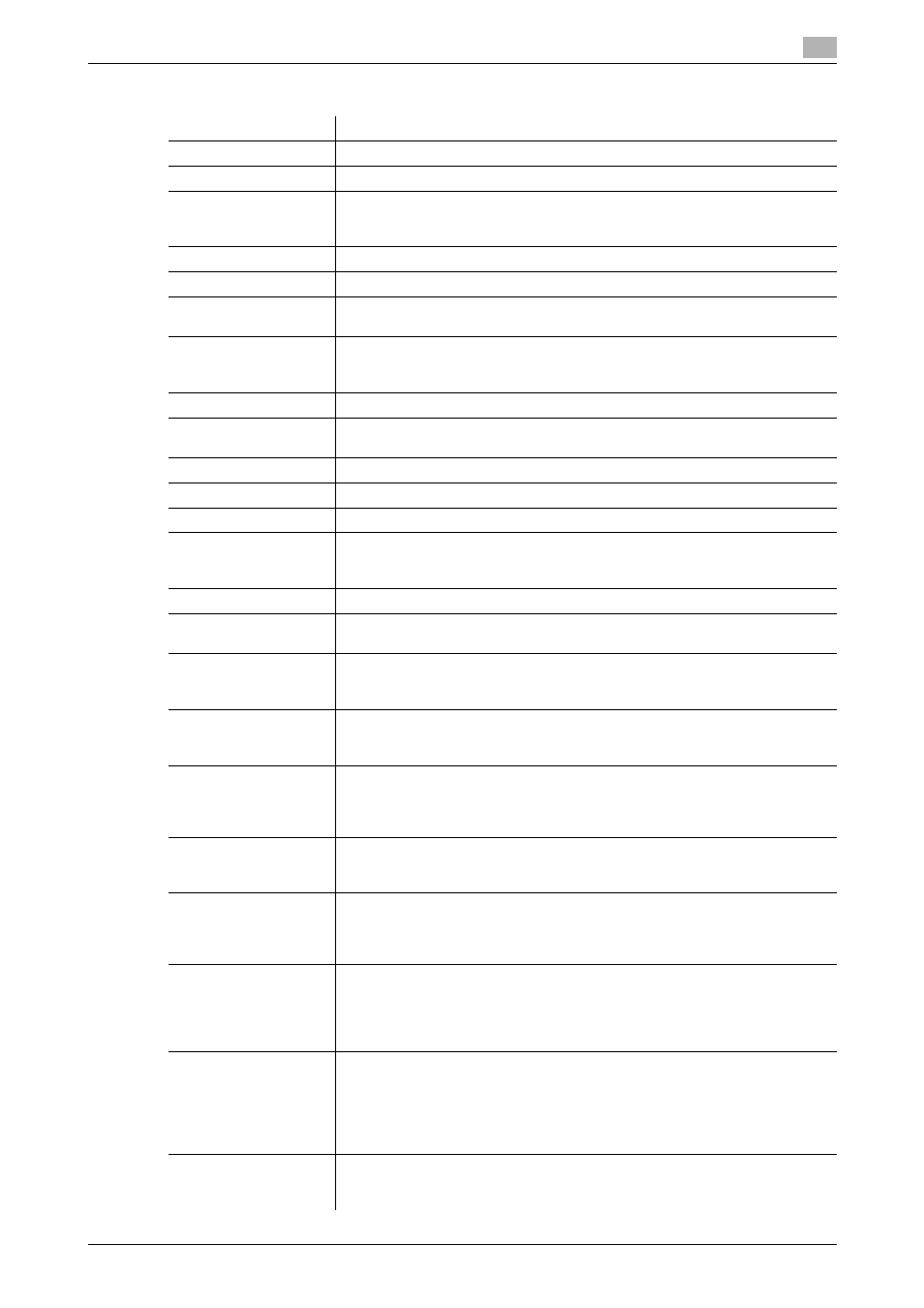
bizhub C652/C652DS/C552/C552DS/C452
2-247
2.62
Settings under "Store Address"
2
Registering "IP address fax destinations"
Item
Description
No.
Displays the registration number.
Name
Enter the destination name (up to 24 characters).
Destination Information
Specify the destination.
Select "Select from Address Book" or "Direct Input", and then specify the IP
address fax.
Resolution
Select the resolution used for scanning the original.
File Type
Select the file type for saving scanned data.
Outline PDF
Select whether to use the outline PDF function when "Compact PDF" is select-
ed in "File Type".
Simplex/Duplex
Select whether to scan one side or both sides of the original.
You can scan one side of the first page of the original, and then scan both
sides of the remaining pages.
Original Type
Select the original quality, such as text or photo.
Color
Select a color mode. The file formats for saving data may be limited according
to the color mode you select.
Separate Scan
Select whether to divide the original to scan.
Density
Select the density.
Background Removal
Adjust the density of the background.
Scan Size
Select the paper size of the original.
If you select Standard Size, select the size and the feed direction.
If you select Custom Size, specify the height and width.
Application Setting
Click [Display] to display the current application setting.
2-Sided Binding Direc-
tion
Select the binding position of the original.
Special Original
If the original being sent is a mixed original (original with mixed page sizes), a
Z-folded original (original folded in a zigzag shape), or a long original, select
whichever is relevant.
Book Copy
Select whether to perform book copying.
Using the book copy function enables you to divide page spreads (such as a
book or catalog) into left and right pages to be scanned individually.
Erase
Select whether to erase frames.
Using the frame erase function enables you to erase unwanted areas around
the original, such as transmission information printed on received faxes and
the shadows of punched holes.
Compose (Date/Time)
Specify whether to print the date and time data.
To print the date and time data, configure the date type, time type, print posi-
tion, fine-tune, color, pages, size, and text type settings.
Compose (Page)
Select whether to print page numbers.
To print page numbers, configure the starting page number, starting chapter
number, page number type, print position, fine-tune, color, size, and text type
settings.
Compose (Head-
er/Footer)
Specify whether to print the header and footer.
To print the header and footer, specify the registration number of the header
and footer.
Click [Confirm Registered Contents] to view the registered headers and foot-
ers.
Compose (Stamp)
Select whether to print the stamp.
To print the stamp, configure the stamp type (preset stamp or registered
stamp), print position, fine-tune, color, pages, and size settings.
Click [Confirm Registered Contents] to check the registered stamp. To specify
the registered stamp, you must register the stamp with this machine in ad-
vance.
Stamp Composition
Select the combine method for combining elements using "Compose" func-
tions.
You can select whether to insert the element as an image or text.
